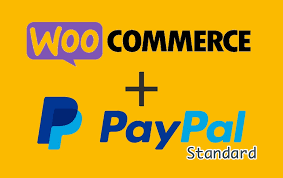PayPal Standard is a trusted and widely recognized payment gateway included with WooCommerce, making it easy to accept payments globally. Its seamless integration ensures a secure checkout experience for your customers. This step-by-step guide walks you through setting up PayPal Standard in WooCommerce, covering everything from enabling the gateway to configuring advanced options.
Step 1: Verify Server Requirements
- Check System Status:
- Go to WooCommerce > Status in your WordPress dashboard.
- Under the Server Environment section, look for fsockopen/cURL. A green checkmark confirms your host supports PayPal’s requirements.
- If there’s an issue (red mark), contact your hosting provider to enable fsockopen or cURL support.
Step 2: Access PayPal Settings
- Navigate to Checkout Settings:
- From your WordPress dashboard, go to WooCommerce > Settings.
- Click the Checkout tab.
- Select PayPal Standard:
- Find the PayPal submenu (listed among payment gateways) and click it to access the settings.
Step 3: Enable and Configure Basics
- Enable PayPal:
- Check the Enable PayPal Standard box to make it available at checkout.
- Set Title and Description:
- Title: Enter what customers see at checkout, e.g., “PayPal” or “Pay via PayPal.”
- Description: Add a brief note shown below the title, e.g., “Pay securely with your PayPal account or credit/debit card.”
- These fields ensure a clear and professional checkout experience.
- Add PayPal Email:
- Enter the PayPal Email associated with your PayPal business account (the one set up to receive payments).
- Double-check for accuracy to ensure payments go to the correct account.
- If you don’t have a PayPal business account, follow WooCommerce’s link in the settings to sign up.
Step 4: Configure Testing and Debugging
- Enable PayPal Sandbox (Optional):
- Check Enable PayPal Sandbox to test payments without processing real money.
- You’ll need a PayPal developer account (sign up via the link in the settings).
- Use the sandbox on a staging site, not your live store, to avoid confusion.
- Important: Disable the sandbox before accepting real payments to ensure you receive funds.
- Enable Logging (Optional):
- Check Enable Logging to record PayPal events in a server file, useful for troubleshooting issues.
- Leave disabled for normal operations to reduce server load.
Step 5: Set Advanced Options
- Receiver Email (Optional):
- Enter a secondary email in the Receiver Email field to validate IPN (Instant Payment Notification) requests, if different from your primary PayPal email.
- PayPal Identity Token (Optional):
- If you experience IPN issues, enable Payment Data Transfer in your PayPal account:
- Go to Profile > My Selling Tools > Website Payment Preferences in PayPal.
- Copy the Identity Token and paste it into WooCommerce’s PayPal Identity Token field.
- If you experience IPN issues, enable Payment Data Transfer in your PayPal account:
- Invoice Prefix:
- Set a unique Invoice Prefix (e.g., “STORE1-”) if you use one PayPal account across multiple stores.
- This prevents duplicate invoice number errors, as PayPal requires unique invoice IDs.
- Shipping Details:
- Check Send shipping details to send the customer’s shipping address (instead of billing) to PayPal, useful if you use PayPal for shipping labels.
- Address Override:
- Keep Address Override disabled (recommended) to allow customers to edit their address on PayPal’s site.
- Enable only if you need to lock the address entered in WooCommerce.
- Payment Action:
- Choose:
- Capture: Charges customers immediately upon checkout.
- Authorize: Holds funds without charging, requiring manual capture within 3 days via WooCommerce > Orders.
- Use Capture for most stores to streamline payments.
- Choose:
- Page Style (Optional, Phasing Out):
- Enter a PayPal Page Style name (set in your PayPal account) for custom branding. Note: PayPal is phasing this out.
- Image URL (Optional):
- Upload a logo (150px wide x 50px tall) to your site, then paste its URL in the Image URL field.
- This displays your logo in PayPal’s checkout, reinforcing your brand.
Step 6: Add API Credentials (For Refunds)
- Enter API Details:
- To process refunds directly in WooCommerce, add your PayPal API Username, API Password, and API Signature in the API Credentials section.
- Find these in your PayPal account (follow the link in the settings for instructions).
- Without API credentials, you must refund via PayPal’s site and manually update WooCommerce orders.
- Benefit of API:
- API credentials allow you to issue refunds and mark orders as refunded in WooCommerce, saving time.
Step 7: Save and Test
- Save Changes:
- Review all settings and click Save Changes to activate PayPal Standard.
- Test the Setup:
- Use the PayPal Sandbox (if enabled) to place test orders:
- Select PayPal at checkout and complete a transaction.
- Verify payments reach your sandbox account.
- For live testing (with sandbox disabled):
- Place a small real order to confirm the title, description, and payment flow work.
- Check that funds appear in your PayPal account and the order updates in WooCommerce > Orders.
- Ensure the logo (if set) displays on PayPal’s checkout page.
- Use the PayPal Sandbox (if enabled) to place test orders:
Pro Tips
- Test Thoroughly: Use the sandbox to simulate various scenarios (e.g., successful payments, cancellations) before going live.
- Unique Prefixes: Always set an invoice prefix for multi-store setups to avoid payment conflicts.
- Secure Checkout: Ensure your site uses an SSL certificate (HTTPS) to protect customer data during checkout.
- Customer Trust: Leverage PayPal’s reputation by highlighting it as a payment option on your site.
- Explore Documentation: For advanced setups or troubleshooting, refer to WooCommerce’s PayPal Standard documentation.
Congratulations!
You’ve successfully set up PayPal Standard in WooCommerce! Your store is now equipped to accept secure, global payments with a trusted gateway. Whether you’re testing in the sandbox or ready to go live, PayPal enhances your checkout with reliability and flexibility. As your store grows, fine-tune settings or explore other gateways to suit your needs.
For more guidance, check out WooCommerce’s payment gateway resources or related videos for additional payment options.