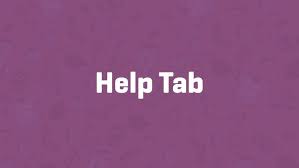Running a WooCommerce store can sometimes feel overwhelming, but help is always just a click away with the Help Tab. Tucked in the top-right corner of your WordPress admin, this handy feature provides tailored resources to guide you through any challenge. This quick guide walks you through the Help Tab’s offerings, using the System Status page as an example, so you can find support whenever you need it.
Step 1: Access the Help Tab
- Locate the Help Tab:
- In your WordPress dashboard, look at the top-right corner of the screen.
- You’ll see a Help tab (a small label or icon, depending on your theme).
- Available on any admin page, it’s especially powerful within WooCommerce sections.
- Open on System Status:
- Navigate to WooCommerce > System Status (as in the “System Status” guide).
- Click Help in the top-right corner to open the tab.
Step 2: Explore the Help Tab Sections
The Help Tab adapts to the WooCommerce page you’re on, offering five key sections in a left sidebar (on the System Status page, for example):
WooCommerce Guided Tours
- What It Offers:
- Links to video tutorials specific to your current page.
- On the System Status page, you’ll see the “System Status – WooCommerce Guided Tour” video.
- On other pages (e.g., Orders or Products), it shows relevant videos (like “Managing Orders” or “Creating Products”).
- Usage:
- Watch the video for a quick visual guide to the page’s features.
- Example: The System Status video explains troubleshooting tools like memory limits and template overrides.
Help and Support
- What It Offers:
- Links to:
- WooCommerce Documentation: Written guides at docs.woocommerce.com.
- WordPress.org Forum: Community support for WooCommerce.
- WooCommerce Support: Direct help from the support team (via woo.com).
- Links to:
- Usage:
- Use documentation for detailed setups (e.g., payment gateways).
- Post on the forum for community advice or contact support for complex issues.
- Example: If you face a checkout error, check the documentation or open a ticket.
Found a Bug?
- What It Offers:
- Instructions for submitting issues to the WooCommerce GitHub repository.
- Requires steps to reproduce the bug and screenshots for clarity.
- Usage:
- Verify the issue first (e.g., test with default theme Storefront and only WooCommerce active).
- If unsure, use Help and Support instead.
- Example: Report a bug if a product variation fails to save consistently, with steps like “Add product, set 10 variations, save fails.”
Education
- What It Offers:
- Links to WooCommerce partners offering courses (e.g., on store setup, marketing, or extensions).
- Usage:
- Explore courses to deepen your skills (e.g., learn advanced SEO for products).
- Example: Enroll in a partner course to master coupon strategies after watching the “Creating Coupons” guide.
Setup Wizard
- What It Offers:
- A link to rerun the WooCommerce Setup Wizard, seen when you first activated WooCommerce.
- Guides you through key settings: store location, pages, shipping, taxes, and payment gateways.
- Usage:
- Rerun if you skipped steps initially or need a refresh (won’t overwrite existing settings).
- Example: Use it to reconfigure shipping zones if you expand to new regions.
Step 3: Use the Help Tab Effectively
- Test Contextual Help:
- Visit another WooCommerce page, like WooCommerce > Orders.
- Open the Help tab to confirm it shows the “Managing Orders” video and relevant resources.
- Example: On the Coupons page, expect the “Creating Coupons” video.
- Practical Application:
- Stuck on System Status: Watch the guided tour to understand low memory warnings, then check documentation for fixes.
- Bug Suspected: Follow Found a Bug? steps to report a glitch (e.g., API failure).
- Learning More: Visit Education partners to study advanced topics like analytics.
Pro Tips
- Check Often: Open the Help Tab whenever you’re unsure—it’s tailored to your current task.
- Combine Resources: Watch the guided tour, then dig into documentation for deeper details.
- Support Prep: Include your System Status report (from WooCommerce > System Status > Get System Report) when contacting support for faster help.
- Stay Updated: Courses in the Education section keep you current on WooCommerce features.
- Wizard Reset: Rerun the Setup Wizard after major changes (e.g., new payment gateway) to ensure all settings align.
Congratulations!
You’ve unlocked the power of the WooCommerce Help Tab! Whether you’re troubleshooting on the System Status page or exploring another section, help is always at your fingertips with guided tours, documentation, and more. With this tool, you’re ready to tackle any challenge and keep your store thriving.
Thank you for joining the 6fc Live Guided Tour! For ongoing support, revisit the Help Tab or explore WooCommerce’s resources.