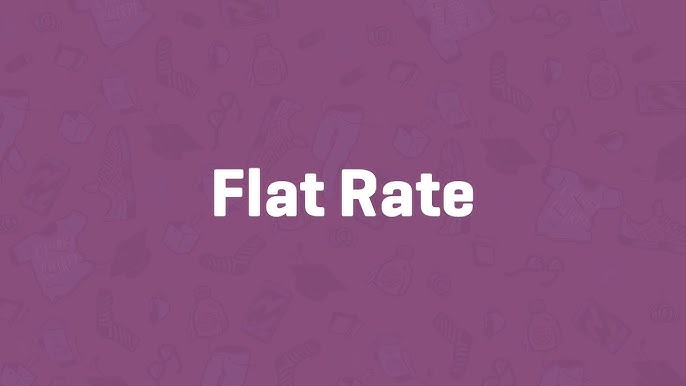Flat rate shipping is a versatile and straightforward way to charge for shipping in your WooCommerce store. Whether you want a fixed fee, a per-item rate, or a percentage-based cost, flat rate shipping has you covered. This guide walks you through setting up flat rate shipping in a WooCommerce shipping zone, using practical examples to ensure clarity.
Prerequisites
Before diving in, ensure you’ve set up Shipping Zones in WooCommerce. Shipping zones act as containers for your shipping methods, like flat rate. If you haven’t created zones yet, check out WooCommerce’s shipping zone documentation or related tutorials for guidance.
Step 1: Access Your Shipping Zone
- Navigate to Shipping Settings:
- From your WordPress dashboard, hover over WooCommerce and click Settings.
- Select the Shipping tab.
- Choose a Zone:
- In the Shipping Zones section, locate the zone where you want to add flat rate shipping (e.g., “USA” or “Rest of the World”).
- Click the zone’s name or hover and select Edit.
Step 2: Add Flat Rate Shipping
- Add a Shipping Method:
- In the zone’s settings, click the Add Shipping Method button.
- A pop-up will appear. Select Flat Rate from the dropdown and click Add Shipping Method.
- Verify the Method:
- You’ll see flat rate listed in the zone with its title (e.g., “Flat Rate”), status (enabled or disabled), and a brief description.
Step 3: Configure Flat Rate Settings
- Edit the Flat Rate Method:
- Click the flat rate title or hover and select Edit to open the configuration pop-up.
- Customize Details:
- Method Title: Keep as “Flat Rate” or change it to something customer-friendly (e.g., “Standard Shipping”).
- Tax Status: Choose whether the rate is Taxable or None, depending on your tax setup.
- Cost: This is where the magic happens. You can set a simple fee or use placeholders for dynamic calculations (see below).
Step 4: Set the Flat Rate Cost
The Cost field supports both fixed amounts and advanced calculations using placeholders. Here are three examples to illustrate:
- Fixed Rate:
- For a simple flat rate, enter a dollar amount (e.g., $5 for a $5 shipping fee per order).
- Per-Item Rate:
- To charge based on the number of items in the cart (e.g., $3 per item):
- Enter [qty] * 3.
- This multiplies the quantity of items ([qty]) by $3. For example, 4 items would cost $12.
- To charge based on the number of items in the cart (e.g., $3 per item):
- Percentage of Order Total:
- To charge a percentage of the cart total (e.g., 10% of the order):
- Enter [cost] * 0.10.
- This multiplies the order total ([cost]) by 0.10. For a $50 order, shipping would be $5.
- To charge a percentage of the cart total (e.g., 10% of the order):
- Percentage with Minimum Fee:
- To charge a percentage with a minimum fee (e.g., 15% of the order total, but at least $10):
- Enter [fee percent=\”15\” min_fee=\”10\”].
- This applies 15% of the order total but ensures a minimum shipping cost of $10. For a $50 order, 15% is $7.50, so the $10 minimum applies.
- To charge a percentage with a minimum fee (e.g., 15% of the order total, but at least $10):
Step 5: Save and Test
- Save Changes:
- Review your settings and click Save Changes in the pop-up, then save the shipping zone itself.
- Test Your Setup:
- Add items to a cart and proceed to checkout to confirm the flat rate applies correctly based on your configuration.
Pro Tips
- Combine Methods: Add multiple shipping methods (e.g., flat rate and free shipping) to a zone to give customers options.
- Use Specificity: If you have multiple zones, WooCommerce prioritizes the most specific (e.g., a zip code-specific zone over a country-wide one).
- Explore Documentation: For advanced setups, check WooCommerce’s flat rate shipping resources for more examples and placeholder options.
Congratulations!
You’ve successfully set up flat rate shipping in WooCommerce! Whether you chose a fixed $5 fee, a per-item charge, or a percentage-based rate, your store is now equipped to handle shipping costs efficiently. Experiment with placeholders to tailor rates to your business needs, and revisit your zones as your store grows.
For more inspiration, dive into WooCommerce’s shipping documentation or explore extensions for additional shipping methods. Happy selling!