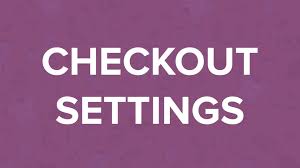Configuring checkout settings in WooCommerce is key to creating a seamless and secure purchasing experience for your customers. From enabling guest checkout to setting up payment gateways, this guide walks you through the process step-by-step, ensuring your store is ready to accept orders efficiently.
Step 1: Access Checkout Settings
- Navigate to WooCommerce Settings:
- From your WordPress dashboard, go to WooCommerce > Settings.
- Click the Checkout tab to access the checkout settings.
- Start with Checkout Options:
- You’ll land on the Checkout Options submenu, where most configurations take place.
Step 2: Configure the Checkout Process
Coupons
- Enable/Disable Coupons:
- Check Enable the use of coupons to allow customers to apply discounts at checkout. Uncheck to disable coupons entirely.
- Set Coupon Application:
- Check Calculate coupon discounts sequentially to apply coupons one at a time. For example:
- A $100 order with a 10% off coupon and a 20% off coupon:
- Sequential: First, 10% off $100 = $90; then, 20% off $90 = $72 total.
- Non-sequential: Combines as 30% off $100 = $70 total.
- A $100 order with a 10% off coupon and a 20% off coupon:
- Sequential discounts result in a higher final total, so choose based on your store’s strategy.
- For deeper coupon insights, refer to WooCommerce’s coupon documentation.
- Check Calculate coupon discounts sequentially to apply coupons one at a time. For example:
Guest Checkout
- Enable/Disable Guest Checkout:
- Check Enable guest checkout to allow customers to purchase without creating an account.
- Uncheck to require account creation or login, ideal for building a customer database but potentially less convenient for one-time buyers.
Secure Checkout
- Enable Force Secure Checkout:
- Check Force secure checkout to ensure checkout pages use HTTPS, protecting customer data.
- This is highly recommended and often required if you accept card payments directly (e.g., via Stripe). An SSL certificate is essential—contact your host or developer to confirm it’s installed.
- Even for off-site payments (e.g., PayPal), HTTPS is best practice for trust and security.
- Force HTTP Outside Checkout (Optional):
- If Force secure checkout is enabled, a checkbox appears: Force HTTP when leaving checkout.
- Check this to load non-checkout pages over HTTP, optimizing performance if your site doesn’t need HTTPS elsewhere.
Step 3: Set Checkout Pages
- Assign Pages:
- If you used the WooCommerce setup wizard, your Cart, Checkout, and (optionally) Terms and Conditions pages are likely set.
- To change them, select different pages from the dropdowns:
- Cart Page: Where customers review their items.
- Checkout Page: Where orders are finalized.
- Terms and Conditions Page: Optional; if set, customers must agree via a checkbox before completing checkout.
- Ensure Cart and Checkout pages are assigned, or customers can’t place orders.
- Verify Pages:
- Visit your site to confirm these pages function correctly and display as intended.
Step 4: Configure Checkout Endpoints
- Understand Endpoints:
- The Checkout Endpoints section lists URLs appended to your checkout page for actions like payment processing (e.g., /order-pay/, /order-received/).
- Defaults include Pay, Order Received, Add Payment Method, Delete Payment Method, and Set Default Payment Method.
- Customize Safely:
- If you modify endpoints, ensure they’re unique and don’t conflict with other site URLs to avoid breaking checkout.
- Most stores can stick with defaults unless custom development requires changes.
Step 5: Set Up Payment Gateways
- Explore Available Gateways:
- WooCommerce includes several payment methods:
- Offline Methods: Direct Bank Transfer, Check Payments, Cash on Delivery.
- Online Methods: PayPal Standard (built-in), PayPal Powered by Braintree, and Stripe (free plugins from wordpress.org).
- If you used the setup wizard, Braintree or Stripe may already be installed. Check Plugins > Installed Plugins to activate them if needed.
- WooCommerce includes several payment methods:
- Install Additional Gateways (if needed):
- For PayPal Powered by Braintree:
- Download from wordpress.org or follow WooCommerce’s link in the settings.
- Offers separate options for credit cards and PayPal accounts, giving you control over accepted methods.
- For Stripe:
- Download and activate from wordpress.org if not already installed.
- For PayPal Powered by Braintree:
- Order Gateways:
- In the Payment Gateways section, view all gateways with their ID, status (enabled/disabled), and order.
- Drag gateways using the hamburger menu to reorder them. The top enabled gateway is the default selected at checkout.
- Example: Place Stripe first if you prefer it as the default payment option.
- Configure Individual Gateways:
- Click a gateway’s name in the Gateway column or select its submenu (e.g., Stripe, PayPal) to access specific settings.
- Settings vary (e.g., API keys, test mode). Refer to WooCommerce’s documentation or gateway-specific videos for detailed setup instructions.
Step 6: Save and Test
- Save Changes:
- Review all settings and click Save Changes to apply them.
- Test Your Setup:
- Add items to your cart and proceed to checkout.
- Verify:
- Guest checkout works (if enabled) or requires login (if disabled).
- Coupon discounts apply correctly (sequential or combined).
- Checkout pages load securely (HTTPS) and redirect to HTTP if configured.
- Payment gateways appear in the correct order, with the default selected.
- Terms and conditions checkbox appears (if set).
- Place a test order to ensure endpoints and payments process smoothly.
Pro Tips
- Balance Convenience and Data: Guest checkout boosts conversions but requiring accounts helps build customer relationships.
- Secure Your Store: Always use an SSL certificate, even for off-site payments, to protect customer trust.
- Optimize Coupons: Sequential discounts can preserve margins; test both methods to see what suits your promotions.
- Gateway Flexibility: Offer multiple gateways (e.g., Stripe for cards, PayPal for accounts) to cater to customer preferences.
- Explore Documentation: For advanced setups, check WooCommerce’s checkout and payment gateway resources for tips and troubleshooting.
Congratulations!
You’ve successfully configured your WooCommerce checkout settings! From enabling guest checkout to organizing payment gateways, your store is now optimized for a smooth, secure purchasing process. As your business grows, revisit these settings to refine coupons, gateways, or security to match your needs.
For more guidance, dive into WooCommerce’s documentation or explore specific gateway setups to take your store to the next level.