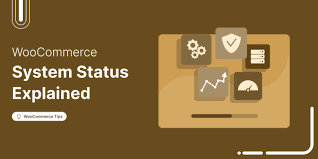In this final chapter of the WooCommerce Guided Tour, we dive into the System Status report—a vital tool for troubleshooting issues and keeping your store running smoothly. This report offers a snapshot of your software versions, server settings, and more, helping you or the WooCommerce support team pinpoint problems. This step-by-step guide walks you through the System Status dashboard, highlighting key sections and tools with practical tips for maintaining your store.
Step 1: Access the System Status
- Navigate to System Status:
- From your WordPress dashboard, go to WooCommerce > System Status.
- The default view opens on the System Status tab.
- Get System Report:
- At the top, a notice explains how to use the report for support tickets.
- Click Get System Report to copy a detailed summary of your setup, ready to paste into a WooCommerce support ticket form (e.g., at woo.com).
Step 2: Explore the System Status Sections
The report is divided into sections, each providing insights into your store’s configuration. While some details are technical, we’ll focus on what’s most useful for troubleshooting.
WordPress Environment
- Key Details:
- WooCommerce Version: Shows the version you’re running (e.g., 9.2.3).
- WordPress Version: Displays your WordPress version (e.g., 6.6.2).
- Memory Limit: Indicates server memory allocated to WordPress (e.g., 256 MB).
- Other info: Site URL, language, and debug mode status.
- Troubleshooting Tips:
- Update Software: Ensure WooCommerce and WordPress are on the latest versions to rule out bugs (check Dashboard > Updates).
- Memory Limit: WooCommerce flags low memory (e.g., below 128 MB). If warned, contact your host to increase it (e.g., to 512 MB) for better performance.
Server Environment
- Key Details:
- PHP Version: E.g., 8.2.
- Server Info: Web server type (e.g., Apache).
- Max Post Size/Limits: Affects saving complex products (e.g., with many variations).
- FSOCKOPEN/CURL: Used by payment gateways (e.g., PayPal, Stripe) to communicate with external servers.
- SOAP Client: Required for some shipping methods (e.g., FedEx extension for live quotes).
- Other limits: Upload size, execution time.
- Troubleshooting Tips:
- Max Post Size: If you can’t save products with many variations, ask your host to increase this limit.
- FSOCKOPEN/CURL: If payment gateways fail, confirm these are enabled (host can verify).
- SOAP: Ensure SOAP is active for shipping extensions like FedEx; contact your host if missing.
Database
- Key Details:
- Database Version: Should match your WooCommerce version (e.g., 9.2.3).
- Table Status: Lists WooCommerce tables (e.g., wp_woocommerce_order_items) and confirms they exist.
- Troubleshooting Tips:
- Version Mismatch: If the database version lags, run a database update (WooCommerce > Status > Tools > Update Database).
- Missing Tables: If tables are missing, reinstall WooCommerce or contact support.
Active Plugins
- Key Details:
- Lists all active plugins (WooCommerce-related or not), with:
- Name: Links to the plugin’s site.
- Author: Developer name.
- Version: Current and latest available version.
- Example: “WooCommerce, Automattic, 9.2.3 (up to date).”
- Lists all active plugins (WooCommerce-related or not), with:
- Troubleshooting Tips:
- Outdated Plugins: Notices highlight outdated plugins (e.g., “Update to 9.3.0 available”). Update via Plugins > Installed Plugins to fix potential issues.
- Conflicts: Disable non-essential plugins temporarily to test for conflicts (see WooCommerce’s update guide).
Settings
- Key Details:
- Shows WooCommerce settings like:
- Currency: E.g., USD ($).
- Decimal/Thousand Separators: E.g., “.” for decimals, “,” for thousands.
- Monetary Formatting: E.g., “$1,000.00”.
- Shows WooCommerce settings like:
- Troubleshooting Tips:
- Verify currency matches your payment gateway to avoid transaction errors (adjust in WooCommerce > Settings > General).
API
- Key Details:
- Confirms if the WooCommerce REST API is enabled (usually “Yes”).
- Troubleshooting Tips:
- If disabled, enable it (WooCommerce > Settings > Advanced > REST API) for extensions or apps relying on API access.
WooCommerce Pages
- Key Details:
- Lists core pages and their IDs: Shop, Cart, Checkout, My Account.
- Example: “Cart, ID: 10, Shortcode: [woocommerce_cart]”.
- Troubleshooting Tips:
- If pages are missing or incorrect, recreate them (WooCommerce > Status > Tools > Install Pages).
Taxonomies
- Key Details:
- Shows product types: Simple, Grouped, External, Variable.
- Includes extension types (e.g., Subscriptions, Bookings) if active.
- Troubleshooting Tips:
- Missing types may indicate extension issues; reinstall or contact support.
Theme
- Key Details:
- Displays active theme info: Name, Version, Author URL.
- Notes if it’s a child theme or has WooCommerce integration.
- Example: “Storefront, 4.5.0, Automattic, WooCommerce Support: Yes.”
- Troubleshooting Tips:
- Use a WooCommerce-compatible theme (e.g., Storefront) to avoid conflicts.
- Update themes regularly (Appearance > Themes).
Templates
- Key Details:
- Lists WooCommerce template overrides by your theme/plugins.
- Example: “checkout.php overridden by theme, version 9.0.0 (outdated).”
- Troubleshooting Tips:
- Outdated overrides cause issues (e.g., checkout errors). Update your theme or remove overrides (consult theme developer).
- Prefer themes using hooks/filters over template overrides for compatibility.
Step 3: Use the Tools Tab
- Access Tools:
- Click the Tools tab at the top (ignore Logs for this guide).
- Common Tools:
- Clear Transients: Clears WooCommerce transients (temporary data). Use if you face caching issues.
- Clear Expired Transients: Removes outdated WordPress transients for better performance.
- Install Pages: Reinstalls missing WooCommerce pages (e.g., Cart, Checkout) without overwriting existing ones.
- Template Debug Mode:
- Enable to disable theme template overrides, testing if the theme causes issues (e.g., checkout errors).
- Disable after testing to restore theme customizations.
- Remove All Data:
- Enable to delete all WooCommerce data (products, orders, settings) when deactivating and deleting the plugin.
- Use cautiously—data is unrecoverable. Ideal for testing or starting fresh.
- Usage Example:
- If your Cart page is broken, click Install Pages to recreate it.
- If checkout fails, enable Template Debug Mode, test, and update your theme if overrides are the culprit.
Step 4: Test and Maintain
- Test the System Status:
- Check for warnings (e.g., low memory, outdated plugins) and address them:
- Update WordPress/WooCommerce (Dashboard > Updates).
- Contact your host for server issues (e.g., enable SOAP).
- Update or replace outdated themes/plugins.
- Copy the system report and review it for red flags (e.g., missing tables).
- Check for warnings (e.g., low memory, outdated plugins) and address them:
- Simulate Issues:
- Test a payment gateway (e.g., PayPal sandbox) to confirm FSOCKOPEN/CURL works.
- Save a product with many variations to verify post size limits.
Pro Tips
- Regular Checks: Review System Status monthly to catch outdated software or server issues early.
- Support Tickets: Always include the system report when contacting WooCommerce support for faster resolution.
- Safe Updates: Follow WooCommerce’s update guide (backup first!) to avoid breaking changes.
- Theme Choice: Use themes with native WooCommerce support (e.g., Storefront) to minimize override conflicts.
- Documentation: Explore WooCommerce’s system status documentation for advanced troubleshooting or extension-specific requirements.
Congratulations!
You’ve completed the WooCommerce Guided Tour with a deep dive into the System Status report! From checking versions and server settings to using tools like Template Debug Mode, you’re ready to troubleshoot issues and keep your store in top shape. With these skills, you have everything needed to run a successful WooCommerce store.
Thank you for following the 6fc Live Guided Tour! For more support, visit WooCommerce’s resources or reach out to their team.