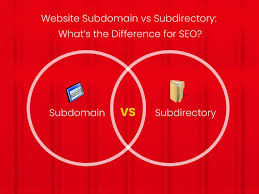Choosing between subdomains and subfolders for your WordPress or WooCommerce site, such as “My Shop” (from your “Blog Page” guide), impacts SEO, user experience, and site management for products like “Flying Ninja” (from your “Creating Products” guide) or blog content. The 6fc Live video, addressing a question from DPAC in India, features Google’s John Mueller explaining that Google treats subdomains and subfolders equally for SEO, but the choice depends on your setup and long-term plans. This guide provides a detailed comparison, actionable steps for implementation, and integration with your prior guides (e.g., “Search & Filter,” “Google Search Console”), enriched with web sources, while addressing the user’s search query on subdomains, subfolders, SEO, and Google Search Console.
Subdomain vs. Subfolder: Overview
- Subdomain: A separate domain under the main domain (e.g., shop.yoursite.com, blog.yoursite.com).
- Pros: Easier for complex setups (e.g., separate servers for shop/blog); isolates sections (e.g., security for WooCommerce).
- Cons: Requires separate GSC verification; treated as distinct sites by Google initially (per video, “crawl separately”); may dilute main domain authority.
- Subfolder: A directory under the main domain (e.g., yoursite.com/shop, yoursite.com/blog).
- Pros: Consolidates authority under one domain; simpler crawling (per video, “everything on same server”); user recognition as part of the main site.
- Cons: Can be trickier for server setups with distinct functions (e.g., blog vs. shop, per video).
- SEO Impact: Google treats both equally for rankings (per video, “fine with either”), but subfolders often consolidate link equity better, while subdomains may require more initial crawling effort (per Search Engine Journal).
- WooCommerce Fit: Subfolders suit unified eCommerce sites (e.g., yoursite.com/shop for “Flying Ninja”); subdomains work for isolated shops or multilingual sites (e.g., en.yoursite.com).
- Key Consideration: Choose a structure you can maintain long-term to avoid SEO disruptions from restructuring (per video, “takes time to settle down”).
Step 1: Evaluate Your Site’s Needs
- Assess Server Setup:
- Subfolders: Ideal if your hosting (e.g., SiteGround, Bluehost) supports unified management of blog, shop, and other sections under one domain (per video, “easier on some servers”).
- Subdomains: Better if your shop or blog requires separate servers (e.g., WooCommerce on a dedicated server for performance, per video, “trickier for subdirectories”).
- Example: For “My Shop,” use yoursite.com/shop unless your WooCommerce store needs isolated hosting.
- Consider Site Structure:
- Unified Brand: Use subfolders to signal all sections (e.g., shop, blog) are part of one site (per video, “easier for users to recognize”).
- Example: yoursite.com/shop/flying-ninja, yoursite.com/blog.
- Distinct Sections: Use subdomains for separate entities (e.g., shop.yoursite.com for WooCommerce, blog.yoursite.com for content).
- Example: Multilingual sites (en.yoursite.com, fr.yoursite.com) or standalone apps.
- Unified Brand: Use subfolders to signal all sections (e.g., shop, blog) are part of one site (per video, “easier for users to recognize”).
- Long-Term Plans:
- Avoid frequent restructuring to prevent SEO fluctuations (per video, “pick a setup you can keep for longer”).
- Example: If planning to scale “My Shop” with new product categories, subfolders (yoursite.com/hoodies) are easier to manage than multiple subdomains.
- SEO Goals:
- Subfolders: Consolidate domain authority, benefiting overall rankings (per Moz, subfolders inherit main domain’s link equity).
- Subdomains: May split authority, requiring separate link-building (per Search Engine Journal, treated as distinct sites initially).
Step 2: Implement Subfolders (Recommended for Most WordPress Sites)
- Set Up Subfolders:
- In WordPress, create subfolders via permalinks and page structure:
- Go to Settings > Permalinks and ensure a structure like /%category%/%postname%/ (per your “Blog Page” guide).
- For WooCommerce, use WooCommerce > Settings > Products > Shop Page to set the shop base (e.g., yoursite.com/shop).
- Create pages or categories:
- Shop: yoursite.com/shop (auto-set by WooCommerce).
- Blog: yoursite.com/blog (create a page or use category base in Yoast SEO).
- Products: yoursite.com/shop/flying-ninja.
- In WordPress, create subfolders via permalinks and page structure:
- Optimize Navigation:
- Use Neve theme (from your “Neve” guide) to add subfolder links to menus:
- Go to Appearance > Menus and add yoursite.com/shop, yoursite.com/blog.
- Enable Breadcrumbs in Yoast SEO > Search Appearance > Breadcrumbs to reinforce structure.
- Use Neve theme (from your “Neve” guide) to add subfolder links to menus:
- Submit Sitemap:
- In Yoast SEO, generate a sitemap (SEO > General > Features > XML Sitemaps).
- Submit to GSC (Indexing > Sitemaps) to aid crawling (per video, “helps with crawling”).
- Test Subfolder Setup:
- Visit yoursite.com/shop and yoursite.com/blog.
- Confirm: Pages load correctly, navigation is intuitive, and URLs reflect the subfolder structure.
Step 3: Implement Subdomains (For Complex or Isolated Setups)
- Set Up Subdomains:
- In your hosting control panel (e.g., cPanel):
- Go to Domains > Subdomains.
- Create subdomains (e.g., shop.yoursite.com, blog.yoursite.com).
- Point to separate WordPress installations or folders (e.g., /public_html/shop).
- Install WordPress on each subdomain if needed (per video, “separate subdomains” for distinct sections).
- In your hosting control panel (e.g., cPanel):
- Configure DNS:
- Ensure subdomains resolve correctly (e.g., add A records in DNS settings, per Namecheap).
- Example: shop.yoursite.com points to your server’s IP.
- Verify in GSC:
- Add each subdomain as a separate property in GSC (per video, “verify subdomains separately”):
- Go to Property > Add Property > Domain and enter shop.yoursite.com.
- Verify via DNS or HTML tag (per GSC Help).
- Submit a sitemap for each subdomain (e.g., shop.yoursite.com/sitemap.xml).
- Add each subdomain as a separate property in GSC (per video, “verify subdomains separately”):
- Optimize Subdomains:
- Install Yoast SEO on each subdomain’s WordPress instance to manage titles, meta descriptions, and sitemaps.
- Add cross-links between subdomains and main domain (e.g., link shop.yoursite.com to yoursite.com/blog) to consolidate authority (per Moz).
- Use Canonical Tags to avoid duplicate content issues (e.g., rel=\”canonical\” href=\”yoursite.com/shop\” if content overlaps).
- Test Subdomain Setup:
- Visit shop.yoursite.com and blog.yoursite.com.
- Confirm: Subdomains load correctly, and GSC tracks performance separately (per video, “track overall performance per subdomain”).
Step 4: Monitor and Optimize in Google Search Console
- Track Performance:
- In GSC, monitor Performance > Search Results for:
- Subfolders: Under the main property (e.g., yoursite.com).
- Subdomains: Under separate properties (e.g., shop.yoursite.com).
- Check clicks, impressions, and CTR for key pages (e.g., yoursite.com/shop/flying-ninja, per video, “track overall performance”).
- In GSC, monitor Performance > Search Results for:
- Check Crawling:
- Use Pages > Indexed to ensure subfolders/subdomains are indexed (per video, “we understand everything’s on the same server” for subfolders).
- For subdomains, expect a few days for Google to learn crawling patterns (per video, “formality for the first few days”).
- Fix 404 Errors:
- If restructuring creates 404s (e.g., moving from subdomain to subfolder), set up 301 redirects (per your “Google Search Console” guide):
- Example: Redirect shop.yoursite.com/product to yoursite.com/shop/product using Redirection plugin.
- Monitor 404s in Pages > Not Indexed > Not Found (404) and validate fixes (per your “Google Search Console” guide).
- If restructuring creates 404s (e.g., moving from subdomain to subfolder), set up 301 redirects (per your “Google Search Console” guide):
- Test Indexing:
- Use URL Inspection Tool to fetch key URLs (e.g., yoursite.com/shop, shop.yoursite.com).
- Request indexing if needed (per GSC Help).
Step 5: Integrate with WordPress/WooCommerce
- SEO Optimization:
- Use Yoast SEO to optimize subfolders/subdomains (from your “Blog Page” guide):
- Set titles (e.g., “Flying Ninja Hoodie | My Shop” for yoursite.com/shop/flying-ninja).
- Add Product Schema for WooCommerce pages (per your “Titles, Snippets” guide).
- For subdomains, install Yoast on each instance to manage SEO settings.
- Use Yoast SEO to optimize subfolders/subdomains (from your “Blog Page” guide):
- WooCommerce Enhancements:
- Use Search & Filter to improve navigation within subfolders/subdomains (e.g., filter “Hoodies” on yoursite.com/shop, from your “Search & Filter” guide).
- Promote products with NotificationX on both structures (from your “NotificationX” guide).
- Secure payments with Razorpay or UPI QR Code (from your “Razorpay” or “UPI Payment” guides).
- User Engagement:
- Add a Welcome Bar to link subfolders/subdomains (from your “Sticky Menu” guide).
- Use Convertful popups to promote content across sections (from your “Newsletter” guide).
- Enable Join.chat for support on shop/blog pages (from your “Join.chat” guide).
- Security and Compliance:
- Protect both structures with Wordfence (from your “Malware Removal” guide).
- Ensure cookie compliance with GDPR Cookie Consent (from your “Cookie Notice” guide).
- Custom Styling:
- Style subfolders/subdomains with Neve theme (from your “Neve” guide): cssCopy
.shop-page { background: #f5f5f5; padding: 20px; } .blog-page { border-left: 1px solid #ddd; } @media (max-width: 600px) { .shop-page, .blog-page { padding: 10px; } }
- Style subfolders/subdomains with Neve theme (from your “Neve” guide): cssCopy
- Backup:
- Save settings with UpdraftPlus before restructuring (from your “Backup and Migration” guide).
Step 6: Best Practices
- Choose Long-Term:
- Stick with one structure (subfolder preferred for simplicity, per video) to avoid SEO disruptions (per Search Engine Journal).
- Example: Use yoursite.com/shop for “My Shop” unless server constraints require shop.yoursite.com.
- Consolidate Authority:
- Subfolders inherit main domain’s link equity (per Moz); use subdomains only for distinct purposes (e.g., multilingual sites).
- Cross-link sections (e.g., yoursite.com/shop to yoursite.com/blog) to boost authority.
- Monitor GSC:
- Check Performance and Pages reports monthly for indexing issues (per video).
- Fix 404s from restructuring promptly (per your “Google Search Console” guide).
- User Experience:
- Ensure URLs are intuitive (e.g., yoursite.com/shop/flying-ninja vs. shop.yoursite.com/product123).
- Test navigation across devices with Neve responsiveness (from your “Neve” guide).
- Avoid Common Mistakes:
- Don’t mix subdomains and subfolders inconsistently (e.g., blog.yoursite.com but yoursite.com/shop).
- Don’t ignore GSC setup for subdomains (per video, “verify separately”).
- Avoid frequent restructuring to prevent crawl delays (per video).
Pro Tips
- Boost SEO: Optimize subfolders/subdomains with Yoast SEO and Visualizer for data-driven content (from your “Charts” guide).
- Engage Users: Use FiboSearch for seamless searches within subfolders/subdomains (from your “FiboSearch” guide).
- Security: Protect against hacks with Wordfence to avoid SEO penalties (from your “Malware Removal” guide).
- Compliance: Ensure GDPR compliance across sections with GDPR Cookie Consent (from your “Cookie Notice” guide).
- Analytics: Track subfolder/subdomain performance with Google Analytics 4 and visualize in Visualizer (from your “Charts” guide).
Congratulations!
You’ve chosen the optimal URL structure (subfolder or subdomain) for your WordPress or WooCommerce site with 6fc Live and John Mueller’s guidance! Your site now maximizes SEO and usability for “My Shop” and beyond. Combine with your other guides (e.g., “Search & Filter,” “Google Search Console,” “Neve”) for a robust platform. Need help with setup, GSC, or restructuring? Comment below or visit developers.google.com/search/docs!