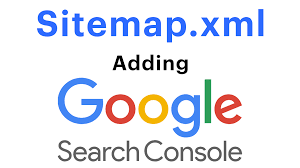Submitting a sitemap to Google Search Console (GSC) helps Google crawl and index your WordPress or WooCommerce site, such as “My Shop” (from your “Blog Page” guide), ensuring products like “Flying Ninja” (from your “Creating Products” guide) or blog posts appear in search results. This guide, based on the 6fc Live Google Webmasters video by Daniel Waisberg, explains what a sitemap is, whether you need one, and how to submit and track it in GSC, tailored for beginners and aligned with your previous guides (e.g., “Verify Domain,” “Submit URL for Indexing”).
Why Use a Sitemap?
- Guide Crawling: Signals which URLs to crawl (e.g., new or updated pages), prioritizing important content.
- Enhanced Data: Provides metadata like images, videos, alternate languages, or recent updates (per video).
- WooCommerce Fit: Boosts indexing for product pages or membership content (from your “Membership Plans” guide) for verified users (from your “Email Verification” guide).
- Limitations: Doesn’t guarantee crawling/indexing; doesn’t replace normal crawling; only tracks sitemaps submitted via GSC (not those in robots.txt).
Do You Need a Sitemap?
- No Sitemap Needed (per video):
- Small sites with well-linked pages (e.g., 10-50 pages).
- Googlebot can discover content via internal links.
- Sitemap Recommended (per video):
- Large Sites: Prioritizes URLs for crawling (e.g., thousands of products).
- Isolated Pages: Helps find poorly linked or orphaned pages (e.g., new blog posts).
- New/Changing Sites: Speeds up discovery for new sites or frequently updated content (e.g., news, WooCommerce sales).
- Benefits: Improves crawl efficiency; no downside to having one (per video).
Step 1: Create a Sitemap
- Understand Sitemap Types (per video):
- XML Sitemap: Most common, lists URLs with metadata (e.g., last modified date).
- Example: xmlCopy
<?xml version=\"1.0\" encoding=\"UTF-8\"?> <urlset xmlns=\"http://www.sitemaps.org/schemas/sitemap/0.9\"> <url> <loc>https://www.example.com/product/flying-ninja/</loc> <lastmod>2025-04-01</lastmod> <changefreq>weekly</changefreq> <priority>0.8</priority> </url> </urlset>
- Example: xmlCopy
- Text Sitemap: Simple list of URLs.
- RSS/Atom Feeds: For recent updates (e.g., blog posts).
- Specialized Sitemaps: Include images, videos, or alternate language URLs (e.g., hreflang annotations).
- XML Sitemap: Most common, lists URLs with metadata (e.g., last modified date).
- Generate Automatically (per video):
- WordPress:
- Use plugins like Yoast SEO (from your “Blog Page” guide):
- Go to SEO > General > Features > Enable XML sitemaps.
- Find your sitemap at https://www.example.com/sitemap_index.xml.
- Or use Rank Math or XML Sitemaps plugins.
- Use plugins like Yoast SEO (from your “Blog Page” guide):
- WooCommerce: Yoast SEO automatically includes product pages.
- Other CMS (e.g., Drupal, Wix):
- Check CMS documentation for sitemap modules (per video).
- Custom Sites: Use server-side scripts (e.g., PHP, Python) to generate sitemaps dynamically. Consult a developer if needed (per video).
- WordPress:
- Manual Creation (not recommended, per video):
- Create an XML file with a text editor, listing URLs.
- Validate syntax at webmaster-tools.com/sitemap-validator.
- Limits: 50,000 URLs or 50MB per file (per video).
- Multiple Sitemaps (per video):
- For large sites, create separate sitemaps (e.g., sitemap-products.xml, sitemap-posts.xml).
- Combine in an index sitemap: xmlCopy
<?xml version=\"1.0\" encoding=\"UTF-8\"?> <sitemapindex xmlns=\"http://www.sitemaps.org/schemas/sitemap/0.9\"> <sitemap> <loc>https://www.example.com/sitemap-products.xml</loc> <lastmod>2025-04-01</lastmod> </sitemap> <sitemap> <loc>https://www.example.com/sitemap-posts.xml</loc> <lastmod>2025-04-01</lastmod> </sitemap> </sitemapindex>
- Upload Sitemap:
- Place in your site’s root directory (e.g., /public_html/sitemap_index.xml) via:
- cPanel: File Manager > public_html.
- FTP: FileZilla to root directory.
- WordPress: Plugins like Yoast SEO host it automatically.
- Verify at https://www.example.com/sitemap_index.xml in a private browser.
- Place in your site’s root directory (e.g., /public_html/sitemap_index.xml) via:
Step 2: Submit Sitemap in Google Search Console
- Access GSC:
- Go to search.google.com/search-console.
- Sign in and select your verified property (e.g., www.example.com, per your “Verify Domain,” “HTML Tag Verification,” or “Google Analytics Verification” guides).
- Open Sitemaps Report:
- Click Sitemaps under Indexing in the sidebar (per video).
- Note: Requires Owner permission to submit (per video).
- Submit Sitemap:
- In the “Add a new sitemap” field, enter the sitemap URL (e.g., sitemap_index.xml or sitemap-products.xml).
- Click Submit.
- Note: Only GSC-submitted sitemaps appear in the report; those in robots.txt or discovered otherwise aren’t tracked here (per video).
- Check Status:
- The report shows (per video):
- Sitemap URL: E.g., sitemap_index.xml.
- Type: XML, Text, RSS, or Atom.
- Last Submission Date: When you submitted it.
- Last Read Date: When Google last crawled it.
- Status: Success, Has Errors, Couldn’t Fetch, etc.
- Discovered URLs: Number of URLs found in the sitemap.
- Click the icon next to a successful sitemap to view the Index Coverage Report (covered in the next video, per video).
- The report shows (per video):
Step 3: Monitor and Manage Sitemaps
- Track Status:
- Success: Sitemap is valid and crawlable (per video).
- Has Errors: Click the sitemap row for details (e.g., invalid XML, missing URLs). Fix via plugin or manual editing.
- Couldn’t Fetch: Check if the sitemap URL returns a 404 or 500 error. Verify it’s accessible at https://www.example.com/sitemap_index.xml.
- See error fixes at support.google.com/webmasters/answer/7451001 (per video).
- Delete Sitemap (if outdated):
- In the Sitemaps Report, click the three-dot menu next to the sitemap > Delete (per video).
- Note: Deletion removes it from GSC tracking but doesn’t stop Google from crawling it if listed elsewhere (e.g., robots.txt).
- To stop crawling:
- Remove the sitemap file from your server (return 404).
- Wait for Google to stop refreshing after multiple 404s (per video).
- Block URLs (if needed, per video):
- To prevent crawling of sitemap URLs:
- Add to robots.txt (e.g., Disallow: /old-page/, from your “Robots.txt” guide).
- Return 404 for the URLs.
- To remove from index:
- Use noindex meta tag (e.g., <meta name=\”robots\” content=\”noindex\”>).
- Add HTTP authentication (password protection).
- To prevent crawling of sitemap URLs:
Step 4: Troubleshoot and Verify
- Verify Sitemap:
- Check the Sitemaps Report for “Success” and URL count.
- Use URL Inspection to test sitemap URLs (e.g., https://www.example.com/product/flying-ninja/).
- Search site:example.com on Google to confirm indexed pages.
- Troubleshoot Issues:
- Errors in Sitemap:
- Validate XML at webmaster-tools.com/sitemap-validator.
- Fix missing/invalid tags (e.g., <loc>) in Yoast SEO or manual file.
- Couldn’t Fetch:
- Ensure sitemap is publicly accessible (no noindex or .htaccess blocks).
- Check file permissions (644) in cPanel/FTP.
- Clear server cache (from your “Backup and Migration” guide).
- Low URL Discovery:
- Confirm plugin generates all URLs (e.g., products, posts).
- Submit multiple sitemaps for large sites.
- Not Indexing:
- Check Robots.txt Report for blocks (from your “Robots.txt” guide).
- Submit URLs via URL Inspection (from your “Submit URL for Indexing” guide).
- Contact support at support.google.com/webmasters/.
- Errors in Sitemap:
- Maintain Sitemap:
- Update automatically via plugins for new content.
- Resubmit after major changes (e.g., new product categories).
Step 5: Enhance Your Sitemap Strategy
- GSC Features:
- Monitor indexing with Performance Report (from your “Monitor Performance” guide).
- Check Index Coverage Report for sitemap URLs (next video, per video).
- Use Mobile Usability to optimize sitemap pages.
- WooCommerce Integration:
- Include product pages in sitemaps for indexing (e.g., https://www.example.com/product/flying-ninja/).
- Pair with NotificationX for sales alerts (from your “NotificationX” guide).
- Secure transactions with Razorpay or UPI QR Code (from your “Razorpay” or “UPI Payment” guides).
- Use FiboSearch for sitemap-indexed searches (from your “FiboSearch” guide).
- Advanced Sitemaps:
- Add image sitemaps for product images: xmlCopy
<image:image> <image:loc>https://www.example.com/images/flying-ninja.jpg</image:loc> </image:image> - Use hreflang for multilingual sites (per video).
- Include video sitemaps for tutorials.
- Add image sitemaps for product images: xmlCopy
- Analytics Integration:
- Link GSC to Google Analytics to track sitemap URL performance (from your “Google Analytics Verification” guide).
- Visualize with Visualizer (from your “Visualizer” guide).
Step 6: Best Practices
- Automation:
- Use plugins (e.g., Yoast SEO) for dynamic sitemaps to avoid manual updates.
- Ensure sitemaps reflect new content (e.g., products, posts).
- File Management:
- Host sitemaps in the root (e.g., /sitemap_index.xml).
- Keep files under 50,000 URLs/50MB; use index sitemaps for larger sites.
- Testing:
- Validate sitemaps before submission.
- Monitor Sitemaps Report for errors weekly.
- Test URLs in URL Inspection for indexing status.
- Security and Compliance:
- Secure sitemap pages with Wordfence (from your “Malware Removal” guide).
- Use GDPR Cookie Consent for compliant tracking (from your “Cookie Notice” guide).
Pro Tips
- Boost Engagement: Promote sitemap pages via Welcome Bar or Join.chat (from your “Sticky Menu” or “Join.chat” guides).
- Ads: Run YouTube ads for sitemap content with Google Ads (from your “YouTube Ads” guide).
- SEO: Use Search & Filter for sitemap-indexed navigation (from your “Search & Filter” guide).
- Backup: Save sitemap files with UpdraftPlus (from your “Backup and Migration” guide).
- Styling: Align sitemap pages with Neve’s design (from your “Neve” guide).
Congratulations!
You’ve learned how to submit and manage a sitemap in Google Search Console with 6fc Live! Your WordPress or WooCommerce site is now optimized for efficient crawling and indexing. For more GSC tips, check the Google Webmasters YouTube channel (youtube.com/@GoogleWebmasters) or visit support.google.com/webmasters/answer/156184. Combine with your other guides (e.g., “Monitor Performance,” “Robots.txt,” “Search & Filter”) for a robust SEO strategy. Need help with sitemap creation, submission, or troubleshooting? Comment below or visit support.google.com/webmasters/!