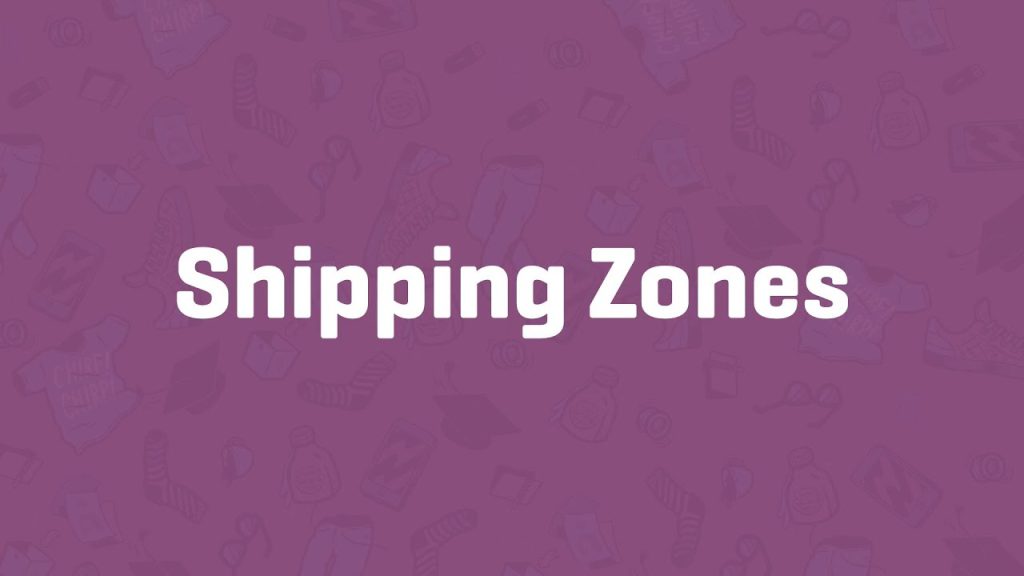Shipping is a critical component of any e-commerce store selling physical products. In WooCommerce, Shipping Zones allow you to define where and how you ship, tailoring rates and methods to different regions. This guide walks you through setting up a shipping zone step-by-step, using a practical example to make the process clear and actionable.
Step 1: Verify Shipping Settings
- Check General Settings:
- From your WordPress dashboard, go to WooCommerce > Settings > General.
- Ensure the Disable shipping & shipping calculations option is not selected. This enables shipping for your store.
- Review other shipping-related options (e.g., currency or selling locations). For more details, refer to WooCommerce’s general settings documentation.
Step 2: Access Shipping Zones
- Navigate to Shipping Settings:
- Go to WooCommerce > Settings > Shipping.
- You’ll land on the Shipping Zones submenu by default.
- Understand the Default Setup:
- WooCommerce typically includes a Rest of the World zone to catch all locations not covered by specific zones.
- For this guide, we’ll create a new zone for your store’s home country (e.g., the United States).
Step 3: Create a Shipping Zone
- Add a New Zone:
- Click Add Shipping Zone at the top of the Shipping Zones page.
- Name the Zone:
- Give your zone a descriptive name, like USA, to indicate it covers the United States.
- Define Regions:
- In the Zone Regions field, start typing United States to select it from the dropdown.
- Optionally, narrow it down to specific areas:
- States: Type a state name (e.g., California) to limit the zone to that state.
- Zip/Post Codes: Click the Limit to specific zip/postcodes link. Add one code per line (e.g., 90210), use wildcards (e.g., CB23* for codes starting with CB23), or ranges (e.g., 90210-99000).
Step 4: Add a Shipping Method
- Select a Shipping Method:
- Click the Add Shipping Method button in the zone settings.
- A pop-up will display available methods. WooCommerce includes three by default:
- Flat Rate: A fixed shipping cost (e.g., $10 per order). You can use placeholders to calculate rates based on cart quantity or order total (e.g., 10% of the total).
- Free Shipping: No shipping charge. You can set conditions like a minimum order amount (e.g., $50) or require a coupon.
- Local Pickup: Allows customers to pick up orders at your store, with an optional fee if needed.
- If you’ve installed shipping extensions (e.g., USPS or FedEx), they’ll appear here too.
- Example: Set Up Free Shipping:
- For this guide, choose Free Shipping to offer it in the USA zone.
- After adding, click Edit to configure:
- Set a Minimum Order Amount (e.g., $50) to trigger free shipping, or leave it blank for no restrictions.
- Optionally, require a coupon code for free shipping as a promotional tactic.
Step 5: Save and Expand (Optional)
- Save Your Zone:
- Click Save Changes to activate your new shipping zone.
- Add More Zones or Methods:
- Create additional zones for other countries, states, or zip codes as needed (e.g., a zone for Canada or a specific city).
- Add multiple methods to a single zone (e.g., Flat Rate and Free Shipping in the USA zone) to give customers options.
- WooCommerce applies the most specific zone first (e.g., a zip code-specific zone over a country-wide one).
Step 6: Test and Learn More
- Test Your Setup:
- Place a test order to confirm shipping options display correctly at checkout.
- Explore Documentation:
- WooCommerce offers detailed guides and videos on shipping methods like Flat Rate, Free Shipping, and Local Pickup. Check these for advanced configurations (e.g., dynamic rates based on cart contents).
- Pro Tip:
- Consider building shipping costs into product prices for free shipping zones to boost sales while covering expenses.
Congratulations!
You’ve set up a shipping zone in WooCommerce! In this example, you created a USA zone with free shipping, but the process is flexible enough to handle complex setups like state-specific rates or international shipping. As your store grows, you can add more zones and methods to match your needs.