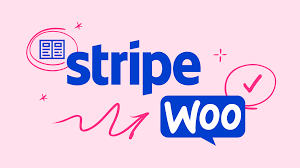Stripe is one of the most powerful and popular payment gateways for accepting online payments, and it integrates seamlessly with WooCommerce. From credit cards to Apple Pay, Stripe offers a robust, secure checkout experience. This step-by-step guide walks you through setting up the Stripe payment gateway in WooCommerce, ensuring your store is ready to process payments efficiently.
Step 1: Install and Activate Stripe
- Check for Stripe:
- Go to Plugins > Installed Plugins in your WordPress dashboard.
- Look for WooCommerce Stripe Payment Gateway. If you used the WooCommerce setup wizard, it might already be installed.
- If not installed, click Add New, search for “WooCommerce Stripe Payment Gateway” (by WooCommerce), install, and activate it.
- Verify Activation:
- Ensure the plugin is active before proceeding to the settings.
Step 2: Access Stripe Settings
- Navigate to Checkout Settings:
- From your WordPress dashboard, go to WooCommerce > Settings.
- Click the Checkout tab.
- Select Stripe:
- Find the Stripe submenu (listed among payment gateways) and click it to access the settings.
Step 3: Enable and Configure Basics
- Enable Stripe:
- Check the Enable Stripe box to make it available at checkout.
- Set Title and Description:
- Title: Enter what customers see at checkout, e.g., “Pay with Credit Card” or “Stripe.”
- Description: Add a brief note shown below the title, e.g., “Pay securely with your credit/debit card via Stripe.”
- These ensure a clear and professional checkout experience.
Step 4: Configure Test Mode
- Enable Test Mode (Optional):
- Check Test Mode to use Stripe’s test card numbers for simulating payments (e.g., to mimic successful payments, declines, or expired cards).
- Use test mode on a staging site, not your live store, to avoid confusion.
- Important: Disable test mode before accepting real payments to ensure customers are charged.
- Obtain API Keys:
- Log in to your Stripe account and navigate to Developers > API Keys.
- Copy the keys:
- Test Mode: Use Test Secret Key and Test Publishable Key.
- Live Mode: Use Live Secret Key and Live Publishable Key.
- Paste these into the corresponding fields in WooCommerce (test keys if test mode is enabled; live keys if disabled).
Step 5: Customize Payment Experience
- Statement Descriptor:
- Enter a Statement Descriptor (e.g., your store name) to appear on customers’ card statements, helping them recognize the charge.
- Capture Settings:
- Check Capture charge immediately to charge customers right away (recommended for most stores).
- Uncheck to Authorize payments only, requiring manual capture within 7 days via WooCommerce > Orders. Use this for orders needing verification (e.g., high-value items).
- Stripe Checkout (Optional):
- Check Enable Stripe Checkout to replace card fields with a Stripe-hosted modal window.
- Customers still enter billing details on your site, but card details are entered in Stripe’s secure, mobile-friendly form.
- If enabled, additional options appear:
- Language: Set the modal’s language.
- Bitcoin Currency: Enable Bitcoin payments (if supported in your region).
- Checkout Image: Upload an image (e.g., your logo) to display above your store name in the modal.
- Apple Pay (Optional):
- Check Enable Apple Pay to offer a fast, secure checkout option for Apple device users.
- Additional settings:
- Button Style: Choose a black or white Apple Pay button.
- Language: Select the button’s language (use a two-letter ISO code, e.g., “en” for English; see Stripe’s documentation for codes).
- In your Stripe account:
- Go to Payments > Settings > Apple Pay.
- Accept Apple’s terms and add your domain.
- The Stripe extension typically sets up the verification file, but if needed, download and upload it via FTP.
- Apple Pay appears on product pages, cart, and checkout for users on supported devices (iOS 10+, watchOS 3+, macOS Sierra+) using Safari with Touch ID or an Apple Watch.
- Benefits: Reduces checkout friction, boosts conversions, and enhances security.
- Saved Cards:
- Check Enable payment via saved cards to let customers save their card details with Stripe for faster future purchases.
- Card data is stored securely on Stripe’s servers, not your site, adhering to strict security standards.
- Logging (Optional):
- Check Enable Logging to record errors in the WooCommerce system status log, aiding troubleshooting.
- Disable for normal operations to reduce server load.
Step 6: Save and Test
- Save Changes:
- Review all settings and click Save Changes to activate Stripe.
- Test the Setup:
- If Test Mode is enabled:
- Use Stripe’s test card numbers (available in Stripe’s documentation) to simulate payments.
- Test scenarios like successful payments, declines, or expired cards.
- If Test Mode is disabled:
- Place a small live order to confirm the title, description, and payment flow work.
- Verify funds appear in your Stripe account and the order updates in WooCommerce > Orders.
- Check that Apple Pay (if enabled) appears on supported devices and Stripe Checkout (if enabled) displays the modal with your custom image.
- If Test Mode is enabled:
Pro Tips
- Test Thoroughly: Use test mode to simulate edge cases (e.g., failed payments) before going live.
- Boost Conversions: Enable Apple Pay and saved cards to streamline checkout, especially for mobile users.
- Clear Branding: Use a recognizable statement descriptor and checkout image to build trust.
- Secure Checkout: Ensure your site uses an SSL certificate (HTTPS), required for Stripe to protect customer data.
- Explore Documentation: For advanced setups or troubleshooting, refer to WooCommerce’s Stripe documentation or Stripe’s developer resources.
Congratulations!
You’ve successfully set up Stripe in WooCommerce! Your store is now equipped to accept credit cards, Apple Pay, and more, offering a secure and modern checkout experience. Whether testing in test mode or ready to go live, Stripe’s flexibility empowers your business. As your store grows, fine-tune settings or explore Stripe’s advanced features to enhance payments.