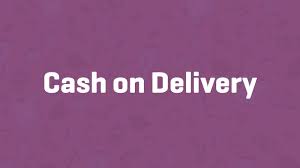Cash on Delivery (COD) is a popular payment option in WooCommerce, allowing customers to pay in cash when their order is delivered or picked up. It’s ideal for businesses targeting customers who prefer paying at the point of receipt, but it requires manual verification. This step-by-step guide walks you through setting up the COD payment gateway, ensuring a seamless checkout experience.
Step 1: Access COD Settings
- Navigate to Checkout Settings:
- From your WordPress dashboard, go to WooCommerce > Settings.
- Click the Checkout tab.
- Select Cash on Delivery:
- Find the Cash on Delivery submenu (listed among payment gateways) and click it to access the settings.
Step 2: Enable and Configure COD
- Enable the Gateway:
- Check the Enable Cash on Delivery box to make COD available at checkout.
- If unchecked, customers won’t see this payment option.
- Customize Display:
- Title: Set what customers see at checkout, e.g., “Cash on Delivery” or “Pay on Delivery.” This is the main label.
- Description: Add a brief note shown below the title at checkout, e.g., “Pay with cash when your order is delivered.”
- Instructions: Provide detailed guidance, displayed on the Order Received page and in order confirmation emails. For example, “Please have exact cash ready for the delivery driver. Include your order number for reference.”
- WooCommerce offers default text for inspiration, but personalize it to reflect your brand’s voice.
Step 3: Restrict COD to Specific Shipping Methods
- Select Shipping Methods:
- In the Enable for shipping methods section, choose which methods allow COD. WooCommerce’s default options include:
- Flat Rate
- Free Shipping
- Local Pickup
- Additional methods may appear if you’ve installed shipping extensions (e.g., USPS or FedEx).
- Check the boxes for methods where COD applies. For example, enable it for Local Pickup if customers can pay cash at your store.
- In the Enable for shipping methods section, choose which methods allow COD. WooCommerce’s default options include:
- Verify Compatibility:
- Ensure your selected shipping methods align with how you plan to deliver or collect orders.
Step 4: Enable COD for Virtual Orders (Optional)
- Include Virtual Orders:
- Check Enable for virtual orders if you want COD available for non-physical products, like services.
- Example: If you offer an in-person service (e.g., a consultation), your staff can collect cash upon completion.
- Leave unchecked if COD should only apply to physical goods.
Step 5: Understand Manual Processing
- Manual Verification:
- COD does not process payments automatically. You must:
- Confirm cash is received upon delivery or pickup.
- Manually update the order status in WooCommerce (e.g., from “Pending Payment” to “Processing” or “Completed”).
- Manage orders in WooCommerce > Orders.
- COD does not process payments automatically. You must:
- Set Clear Expectations:
- Use the Instructions field to inform customers about the process, e.g., “Cash payment is due upon delivery. Orders are finalized once payment is confirmed.”
Step 6: Save and Test
- Save Changes:
- Review your settings and click Save Changes to activate COD.
- Test the Setup:
- Place a test order, selecting Cash on Delivery at checkout.
- Verify:
- The title and description display correctly at checkout.
- COD only appears for the selected shipping methods (e.g., Local Pickup or Flat Rate).
- Virtual orders (if enabled) allow COD selection.
- The Order Received page and confirmation email include your instructions.
- Check that the order appears in WooCommerce > Orders with a “Pending Payment” status.
Pro Tips
- Reduce Risk: For COD, consider delivery confirmation or trusted couriers to ensure payments are collected securely.
- Clarify Instructions: Specify if exact change is needed or if partial payments are accepted to avoid delivery issues.
- Combine Gateways: Offer COD alongside online methods (e.g., Stripe or PayPal) to cater to diverse preferences.
- Secure Checkout: Use an SSL certificate (HTTPS) for checkout to build trust, even for offline payments like COD.
- Explore Documentation: For advanced setups or troubleshooting, refer to WooCommerce’s COD payment gateway documentation.
Congratulations!
You’ve successfully set up the Cash on Delivery payment gateway in WooCommerce! Your store is now ready to offer customers the flexibility of paying cash upon receipt, ideal for local deliveries or in-store pickups. As your business grows, monitor COD orders and consider adding other payment options for broader appeal.
For more guidance, explore WooCommerce’s payment gateway resources or check out related videos for other payment methods.