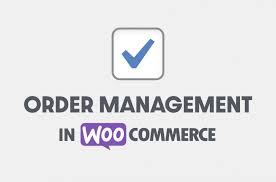With your WooCommerce store buzzing with sales, managing incoming orders efficiently is key to keeping customers happy and operations smooth. The Orders dashboard provides a clear overview and powerful tools to track, update, and fulfill orders. This step-by-step guide walks you through navigating and managing orders in WooCommerce, with practical tips to streamline your workflow.
Step 1: Access the Orders Dashboard
- Navigate to Orders:
- From your WordPress dashboard, go to WooCommerce > Orders.
- Alternatively, click WooCommerce in the sidebar to jump straight to the Orders screen.
- Overview:
- The Orders screen resembles WordPress’s post interface but includes store-specific details for quick insights.
- You’ll see a list of recent orders with filtering options and detailed columns.
Step 2: Explore the Orders List
- Filtering Options:
- Bulk Edit: Select multiple orders to change their status (e.g., mark as Completed) or move to trash. Avoid deleting orders unless necessary to maintain records.
- Date Filter: Use the All Dates dropdown to view orders from a specific month (e.g., “March 2025”).
- Customer Filter: Search by username or email to pull up orders from a specific customer.
- Click Filter to apply your criteria.
- Columns Overview:
- Order Status: Icons indicate status (hover to see details):
- Pending Payment: Order received, payment not confirmed.
- Failed: Payment failed/declined (may show as Pending until verified, e.g., with PayPal).
- Processing: Payment received, stock reduced, awaiting fulfillment.
- Completed: Order fulfilled, no further action needed.
- On Hold: Awaiting payment confirmation, stock reduced.
- Cancelled: Cancelled by admin/customer, no action needed.
- Refunded: Fully refunded, no further action.
- Order Details: Shows order number, customer name, and email.
- Purchased: Number of items in the order.
- Ship To: Shipping address and method.
- Customer Message: Icon if the customer left a note.
- Order Notes: Icon for admin/staff notes.
- Date: Order placement date.
- Total: Amount spent and payment method.
- Actions: Buttons to mark as Processing, Completed, or View the order.
- Order Status: Icons indicate status (hover to see details):
Step 3: Manage an Individual Order
- Open an Order:
- Click the Order Number, the Edit link (appears on hover), or the View button in the Actions column.
- Order Details:
- General Details:
- Date/Time: When the order was placed.
- Status: Change via dropdown (e.g., from Processing to Completed).
- Customer: Name, ID, email, and a link to view their other orders.
- Billing Details: Customer’s billing address and contact info.
- Shipping Details: Address and method for fulfillment (use for packaging/shipping).
- General Details:
- Order Items:
- Lists products, including:
- Image: Product thumbnail.
- Name: Product and variations (e.g., “Ninja T-Shirt – Medium”).
- Cost: Price per unit.
- Quantity: Number ordered.
- Total/Taxes: Subtotal and taxes applied.
- Shipping: Method and cost (e.g., “Flat Rate: $5”).
- Order Totals:
- Displays discounts (e.g., from coupons), shipping, total, and refunded amounts (if any).
- Refunds: Handle via the Refund section (covered in WooCommerce’s refund documentation).
- Edit Items:
- Click a product/shipping line to reveal options:
- Delete: Remove the line.
- Stock: Increase/reduce stock manually.
- For Pending Payment, On Hold, or Failed statuses, edit prices, add items, fees, shipping, or taxes.
- Click a product/shipping line to reveal options:
- Lists products, including:
- Downloadable Product Permissions (If Applicable):
- For digital products, manage download access:
- Add: Grant new permissions.
- Remove: Revoke access as needed.
- For digital products, manage download access:
Step 4: Sidebar Actions and Notes
- Order Actions:
- In the sidebar, use the Order Actions dropdown for tasks like:
- Resend emails (e.g., “Order Confirmation” or “Completed Order”).
- Regenerate download permissions for digital products.
- Select an action and click the arrow button to execute.
- Click Save Order to apply any changes made (e.g., status updates).
- In the sidebar, use the Order Actions dropdown for tasks like:
- Order Notes:
- View automatic notes (e.g., status changes, payment gateway updates).
- Add manual notes:
- Private Note: Visible only to admins/managers (default), e.g., “Double-check address.”
- Customer Note: Sent to the customer and visible in their account, e.g., “Shipping delayed by 1 day.”
- Type your note, select the type, and click Add.
Step 5: Test and Streamline
- Test Order Management:
- Place a test order (use a payment gateway’s sandbox mode if possible).
- Verify:
- The order appears in WooCommerce > Orders with correct status.
- Status updates (e.g., Processing to Completed) reflect correctly.
- Customer notes reach the buyer (check email or My Account).
- Stock reduces as expected (if managed).
- Test filtering by date or customer to ensure accuracy.
- Practical Workflow:
- Pending/On Hold: Confirm payments quickly to move to Processing.
- Processing: Package and ship, then mark as Completed to notify customers.
- Failed: Contact customers to retry payment or cancel if needed.
- Refunds: Process via the Refund section and update status to Refunded.
Pro Tips
- Stay Organized: Use filters to focus on urgent orders (e.g., Processing or On Hold) daily.
- Automate Notifications: Ensure email settings (WooCommerce > Settings > Emails) are configured to keep customers informed.
- Stock Accuracy: Double-check stock settings to avoid overselling, especially for backordered items.
- Customer Communication: Use customer notes for delays or special instructions to build trust.
- Documentation: Refer to WooCommerce’s order management and refund documentation for advanced features like partial refunds or custom statuses.
Congratulations!
You’ve mastered managing orders in WooCommerce! From filtering and updating statuses to handling notes and refunds, you’re equipped to keep your store running smoothly. As sales grow, use these tools to ensure every order is fulfilled with care and efficiency.
For more guidance, explore WooCommerce’s resources or check tutorials on analytics and reporting to track your success.