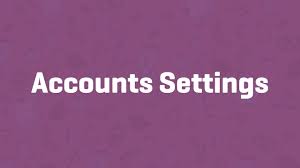Configuring account settings in WooCommerce ensures a smooth experience for your customers when managing their profiles, viewing orders, or registering during checkout. These settings control how accounts are created and accessed, balancing convenience and functionality. This step-by-step guide walks you through setting up WooCommerce account settings with clarity and ease.
Step 1: Access Accounts Settings
- Navigate to WooCommerce Settings:
- From your WordPress dashboard, go to WooCommerce > Settings.
- Click the Accounts & Privacy tab (referred to as “Accounts” in the transcript).
Step 2: Set the My Account Page
- Assign the My Account Page:
- In the My Account Page field, select the page where customers can view orders, edit account details, and manage their profile.
- If you used the WooCommerce setup wizard, this page is likely already set (e.g., a page titled “My Account”).
- If not, create a page with the [woocommerce_my_account] shortcode or choose an existing one from the dropdown.
- Important: Ensure a page is selected, or customers won’t be able to access their account features.
- Verify the Page:
- Visit the My Account page on your site to confirm it displays correctly and includes options like order history and account settings.
Step 3: Configure Registration Options
- Enable Registration:
- Check Enable customer registration on the \”Checkout\” page to allow new customers to create an account during checkout.
- Check Enable customer registration on the \”My Account\” page to offer registration directly on the My Account page.
- These options are essential if you disable guest checkout (set in Checkout Settings), ensuring customers can register seamlessly.
- Login Reminder:
- Check Display returning customer login reminder on the \”Checkout\” page to prompt existing customers to log in during checkout.
- This reduces abandoned carts by helping users access their saved details (e.g., addresses or payment methods).
Step 4: Set Account Creation Rules
- Automate Account Creation:
- Check Automatically generate username from customer email to create usernames based on email addresses (e.g., user@domain.com becomes the username).
- Check Automatically generate customer password to assign random passwords, emailed to customers upon registration.
- These options streamline onboarding by removing the need for customers to manually choose usernames or passwords.
- Customer Experience:
- If automatic passwords are enabled, ensure your email notifications (e.g., “Account Created”) are clear and include login instructions.
Step 5: Configure My Account Endpoints
- Understand Endpoints:
- The My Account Endpoints section lists URLs appended to the My Account page for actions like viewing orders (/orders/), editing addresses (/edit-address/), or logging out (/customer-logout/).
- Defaults include Orders, Downloads, Edit Account, and more.
- Customize Safely:
- Stick with default endpoints unless you’re customizing functionality.
- If you modify them, ensure they’re unique and don’t conflict with other site URLs to avoid breaking the My Account page.
Step 6: Save and Test
- Save Changes:
- Review all settings and click Save Changes to apply them.
- Test the Setup:
- Visit the Checkout page:
- Confirm registration fields appear (if enabled) and login reminders show for returning customers.
- Test creating an account to verify automatic usernames and passwords work (check the customer’s email for the password).
- Visit the My Account page:
- Ensure registration is available (if enabled).
- Log in as a customer to confirm access to orders, account details, and other endpoints.
- Place a test order to ensure the account integrates correctly with checkout.
- Visit the Checkout page:
Pro Tips
- Balance Convenience: Automatic usernames and passwords speed up registration but ensure customers know how to log in (clear email instructions are key).
- Encourage Accounts: Enable registration on checkout for non-guest stores to build a customer database while keeping the process simple.
- Test Endpoints: If customizing endpoints, test all My Account actions (e.g., editing addresses) to avoid errors.
- Secure Accounts: Use an SSL certificate (HTTPS) to protect customer data, especially during registration and login.
- Explore Documentation: For advanced setups or troubleshooting, refer to WooCommerce’s Accounts & Privacy documentation.
Congratulations!
You’ve successfully configured WooCommerce account settings! Your store now offers a streamlined account creation and management experience, making it easy for customers to register, log in, and track their orders. As your store grows, revisit these settings to optimize for conversions and customer satisfaction.
For more guidance, explore WooCommerce’s resources or check out related tutorials for other settings like checkout or payments.