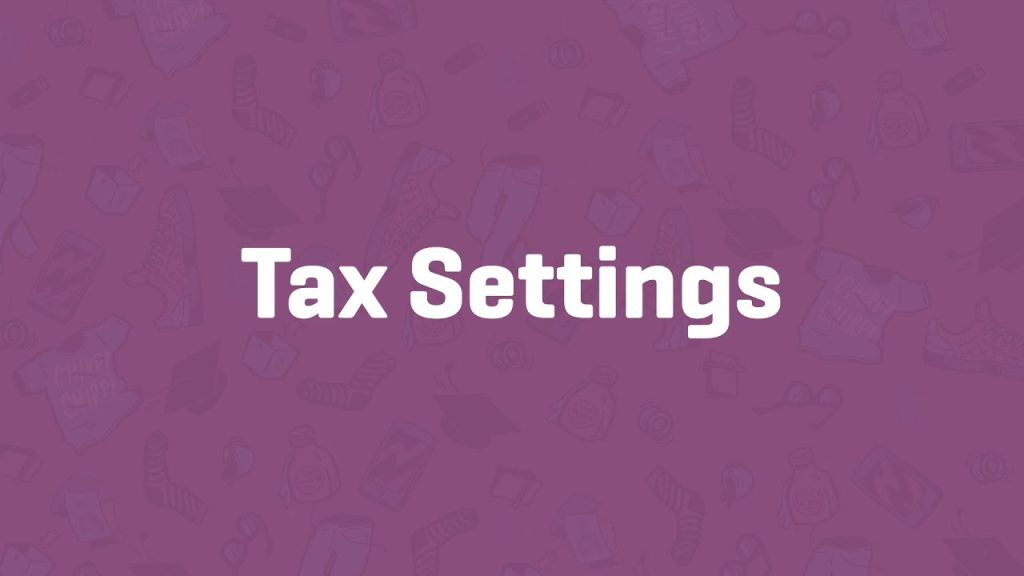Adding products to your WooCommerce homepage is a fantastic way to showcase your inventory and drive immediate engagement. However, before you display products, configuring Tax Settings ensures pricing and tax calculations align with your legal and business requirements, providing clarity for customers. Pairing this with WooCommerce’s shortcodes allows you to create dynamic product displays without plugins. To measure success, UTM parameters let you track how these homepage products perform in analytics tools like Google Analytics. This comprehensive guide walks you through setting up Tax Settings, adding products to your homepage, and tracking their impact with UTM tags—perfect for beginners and store owners looking to optimize.
Why Combine Tax Settings, Homepage Products, and UTM Tracking?
- Tax Settings: Proper tax configuration ensures accurate pricing and compliance, building trust with customers.
- Homepage Products: Displaying products upfront highlights key items, boosts conversions, and enhances user experience.
- UTM Tracking: Measures clicks and conversions from homepage products, helping you refine your store’s strategy with data-driven insights.
Let’s set up your store step-by-step, from taxes to product displays to analytics.
Part 1: Configuring WooCommerce Tax Settings
The Tax Settings tab in WooCommerce controls how taxes are applied and displayed, critical for pricing transparency. Before proceeding, ensure taxes are enabled in General Settings (WooCommerce > Settings > General > Enable Taxes and Tax Calculations).
Step 1: Navigate to Tax Settings
- Log in to your WordPress Admin Panel.
- Go to WooCommerce > Settings > Tax tab.
- No Tax tab? Go to General tab and check Enable Taxes and Tax Calculations, then save.
Step 2: Set Tax Options
Configure how taxes are managed and displayed under the Tax Options submenu.
- Prices Entered With Tax:
- Yes, I Will Enter Prices Inclusive of Tax: Product prices include taxes (e.g., $100 includes $10 tax).
- No, I Will Enter Prices Exclusive of Tax: Taxes are added to product prices (e.g., $100 + $10 tax).
- Choose based on your jurisdiction and pricing strategy.
- Calculate Tax Based On:
- Customer Shipping Address: Taxes based on where the product is shipped.
- Customer Billing Address: Taxes based on billing details.
- Shop Base Address: Taxes based on your store’s location (set in General Settings).
- Ensure the chosen address field is complete to calculate taxes accurately.
- Shipping Tax Class Based on Cart Items:
- Leave as default (taxes based on cart items’ classes, e.g., reduced rate for specific products).
- Adjust if your jurisdiction requires a different class for shipping.
- Rounding:
- Check Round Tax at Subtotal: Rounds taxes at checkout (recommended for compliance).
- Unchecked, taxes round per line item, which may lead to minor discrepancies.
- Additional Tax Classes:
- Default is Standard Rates. Add others like Reduced Rate or Zero Rate for products with special tax rules (e.g., books or digital goods).
- Each class appears as a sub-tab under Tax for setting specific rates.
- Display Prices in the Shop:
- Including Tax: Shows tax-included prices (e.g., $110).
- Excluding Tax: Shows base price, with tax added later (e.g., $100).
- Align with customer expectations in your market.
- Display Prices During Cart and Checkout:
- Same options as above, but applies to cart/checkout pages for consistency.
- Price Display Suffix:
- Add text after prices (e.g., “incl. sales tax” or “excl. VAT”).
- Example: Set “incl. sales tax” to clarify pricing.
- Display Tax Totals:
- Single Total: Shows one tax amount (e.g., “Tax: $10”).
- Itemized: Lists each tax rate (e.g., “State Tax: $6, City Tax: $4”).
- Choose based on transparency needs.
Step 3: Save Changes
- Click Save Changes to apply settings.
- Note: Research your jurisdiction’s tax laws (country, state, etc.) to ensure compliance. WooCommerce’s tax documentation offers examples for setting rates.
Part 2: Adding Products to Your Homepage with Shortcodes
With taxes configured, your product prices will display correctly. Now, use WooCommerce’s shortcodes to add products to your homepage, leveraging settings like those from the Product Settings (e.g., image sizes, sorting) to enhance displays.
Step 1: Edit Your Homepage
- Navigate to Pages > Edit your homepage (or create one).
- Open your Page Builder (Gutenberg, Elementor, Divi, etc.) or Customizer if your theme controls the homepage.
- Decide where to place products (e.g., below a hero banner or in a “New Arrivals” section).
Step 2: Add a Shortcode Widget
- Insert a Shortcode Widget (or Shortcode Block in Gutenberg) where you want products.
- No shortcode option? Use a Text Editor Widget and paste the shortcode.
- Click into the widget to enter your code.
Step 3: Use Basic Shortcodes
Start with a simple grid to display products.
- Basic Display:
- Show 8 products in 4 columns: textCollapseWrapCopy
- Save and preview. Adjust to for a smaller grid.
- Show 8 products in 4 columns: textCollapseWrapCopy
- Tax Impact:
- If Display Prices in the Shop is set to “Including Tax,” prices reflect taxes (e.g., $110).
- If “Excluding Tax,” taxes appear at checkout or in the cart, based on Display Prices During Cart and Checkout.
Step 4: Customize Product Displays
Enhance displays with filters that align with your store’s goals:
- By Category:
- Example: Show “Electronics” products: textCollapseWrapCopy
- Find category slugs in Products > Categories. Use exact slugs (e.g., “home-decor” for “Home Decor”).
- Example: Show “Electronics” products: textCollapseWrapCopy
- On-Sale Products:
- Highlight discounts: textCollapseWrapCopy
- Highlight discounts: textCollapseWrapCopy
- New Arrivals:
- Sort by most recent: textCollapseWrapCopy
- Sort by most recent: textCollapseWrapCopy
- Popular Products:
- Sort by sales: textCollapseWrapCopy
- Requires sales data to show results.
- Sort by sales: textCollapseWrapCopy
- Featured Products:
- Showcase starred products: textCollapseWrapCopy
- Showcase starred products: textCollapseWrapCopy
Step 5: Style and Test
- Style:
- Use your builder to adjust spacing, fonts, or add headings (e.g., “Shop Our Deals”).
- Ensure image sizes (set in Product Settings > Display) are clear and match your theme.
- Test:
- Click products to verify links.
- Add to cart to check tax calculations (e.g., taxes included/excluded per settings).
- Confirm prices show as intended (e.g., with suffix like “incl. sales tax”).
- Test mobile responsiveness.
- Publish:
- Save and make your homepage live.
Part 3: Tracking Homepage Products with UTM Parameters
To understand how your homepage products perform, use UTM parameters to track clicks and conversions in analytics tools, tying into your interest in UTM for analytics.
What Are UTM Parameters?
UTM (Urchin Tracking Module) tags are URL extensions that identify traffic sources, campaigns, and more. Key parameters include:
- utm_source: Origin (e.g., homepage).
- utm_medium: Channel (e.g., website).
- utm_campaign: Campaign name (e.g., summer_sale).
Why Use UTM for Homepage Products?
- Track Engagement: See which products or sections drive clicks.
- Measure Success: Monitor add-to-cart or purchase conversions.
- Optimize Strategy: Use data to focus on high-performing displays or campaigns.
How to Track with UTM
- Create UTM Links:
- Use Google’s Campaign URL Builder or tools like Bitly.
- Example: For a product (https://yourstore.com/product/t-shirt/), add UTM tags: textCollapseWrapCopy
https://yourstore.com/product/t-shirt/?utm_source=homepage&utm_medium=website&utm_campaign=new_arrivals
- Integrate with Shortcodes:
- Shortcodes don’t natively support UTM tags, so use custom links:
- Add a Custom HTML Block in your builder.
- Create links for specific products: textCollapseWrapCopy
<a href=\"https://yourstore.com/product/t-shirt/?utm_source=homepage&utm_medium=website&utm_campaign=new_arrivals\">T-Shirt</a> - For dynamic grids, use plugins like WooCommerce Product Slider to embed UTM-tagged links, or manually link featured products.
- Shortcodes don’t natively support UTM tags, so use custom links:
- Track in Analytics:
- Google Analytics 4 (GA4):
- Go to Reports > Acquisition > Traffic Acquisition.
- Filter by utm_source=homepage or utm_campaign=new_arrivals.
- View metrics like sessions, events (e.g., add_to_cart), and conversions.
- WooCommerce Analytics:
- Under WooCommerce > Analytics > Products, correlate sales with UTM campaigns if linked.
- Other Platforms:
- Use HubSpot, Mixpanel, or ad tools (e.g., Meta Ads Manager) for integrated tracking.
- Google Analytics 4 (GA4):
- Monitor and Optimize:
- Check which UTM campaigns drive the most sales.
- Adjust homepage displays (e.g., swap categories) based on data.
Where to Track
- Google Analytics 4: Primary for UTM data, under Acquisition or Events reports.
- WooCommerce Analytics: Tracks product performance (link UTMs via custom reports).
- Marketing Tools: Email platforms (e.g., Mailchimp) or ad managers if promoting homepage links.
- Dashboards: Use Google Looker Studio to visualize UTM metrics alongside sales.
How Tax Settings Enhance Homepage Displays
Your Tax Settings directly affect how products appear and function:
- Price Display: If set to “Including Tax,” homepage prices show the final cost (e.g., $120 incl. tax), reassuring customers.
- Suffix: A suffix like “incl. sales tax” clarifies pricing on product grids.
- Cart/Checkout: Taxes applied correctly at checkout (based on shipping/billing address) ensure no surprises.
- UTM Tracking: Tax-inclusive prices in UTM-tracked links help analyze true revenue.
For example, a shortcode like
with “Display Prices Including Tax” and a suffix of “incl. VAT” shows clear, compliant prices, while UTM tags (utm_campaign=sale) track click-throughs to sales.Tips for Success
- Research Taxes: Verify your jurisdiction’s requirements to set Prices Entered With Tax and Calculate Tax Based On correctly.
- Consistent UTM Naming: Use lowercase and hyphens (e.g., new-arrivals) for clean analytics data.
- Clear Displays: Use shortcodes like initially, then filter by category or on_sale.
- Test Pricing: Add products to cart to confirm tax calculations match settings.
- High-Quality Images: Align with Product Settings > Display for crisp homepage visuals.
- Mobile Check: Ensure product grids and tax displays work on smaller screens.
- Leverage Analytics: Use GA4’s Realtime report to test UTM links instantly.
- Explore Docs: See WooCommerce’s tax guide and shortcode docs.
Troubleshooting
- Tax Not Showing:
- Ensure Enable Taxes is checked in General Settings.
- Verify address fields (shipping/billing) are set.
- Products Missing:
- Check shortcode syntax and category slugs.
- Confirm products are published and have sales/discounts for popularity or on_sale.
- UTM Data Missing:
- Test links in GA4’s Realtime report.
- Check for redirects stripping UTM tags.
- Price Display Issues:
- Revisit Display Prices in the Shop and Cart/Checkout settings.
- Ensure suffix is clear (e.g., “incl. tax”).
- Layout Problems:
- Adjust columns in shortcodes or use builder styling.
Conclusion
Configuring Tax Settings ensures your WooCommerce store prices products accurately and complies with regulations, setting the stage for a trustworthy shopping experience. Adding products to your homepage with shortcodes brings your inventory to life, showcasing exactly what you want customers to see. By tracking these displays with UTM parameters, you gain insights to optimize performance, tying into powerful analytics. This plugin-free approach is simple yet effective for any store.
For more help, check WooCommerce’s documentation or search X for community advice. Ready to boost your store? Set up taxes, add a product grid, and track it with UTM today!
Call to Action: Configure your Tax Settings and add a homepage product shortcode now! Share your setup or UTM results in the comments, and subscribe for more WooCommerce and analytics guides.