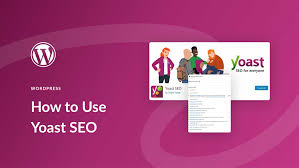Optimizing your WordPress site, such as your blog or WooCommerce store “My Shop” (from your “Blog Page” guide), for search engines is crucial to drive traffic and boost sales for products like “Flying Ninja” (from your “Creating Products” guide). The Yoast SEO Premium plugin, featured in the 6fc Live Educate WordPress video hosted by Aisha, is a powerful tool with over 5 million active installations, offering advanced SEO features to enhance content relevance and rankings. This guide details how to install, set up, and use Yoast SEO Premium, based on the video and enriched with web sources.
Note: This guide focuses on Yoast SEO Premium ($99/year), but many features apply to the free version, as referenced in the video’s mention of a prior free version tutorial.
Why Use Yoast SEO Premium?
- Advanced SEO Optimization: Supports up to five focus keyphrases per post, improving rankings for multiple related keywords (per video).
- Content Insights: Analyzes readability, prominent words, and schema to ensure focused, search-friendly content.
- WooCommerce Fit: Enhances product pages and blog posts for eCommerce or membership sites (from your “Membership Plans” guide) and verified users (from your “Email Verification” guide).
- Free Features: Focus keyphrase, readability analysis, basic schema, and social previews.
- Premium Features: Multiple keyphrases, content insights, advanced schema, social media optimization, and redirect management.
- Limitations: Premium requires annual subscription ($99/year); some features need technical knowledge for optimal use.
Sponsored Note: This video is sponsored by Appmaker, a plugin that converts WooCommerce sites into native Android/iOS apps. Get 30% off for the first 200 signups at appmaker.xyz (per video).
Step 1: Purchase and Download Yoast SEO Premium
- Purchase the Plugin:
- Visit yoast.com/wordpress/plugins/seo/ (per video, link in description).
- Scroll to compare Free vs. Premium features (per video, e.g., multiple keyphrases in Premium).
- Click Buy Yoast SEO Premium and complete the purchase ($99/year).
- Download the plugin file (ZIP format) from your Yoast account.
- Alternative (Free Version):
- If using the free version, install directly from WordPress (see Step 2).
- Note: The video references a prior free version tutorial on the Educate WordPress channel.
Step 2: Install and Activate Yoast SEO Premium
- Access WordPress Dashboard:
- Log in to your WordPress admin (e.g., yoursite.com/wp-admin, per video).
- Install Plugin:
- Go to Plugins > Add New (per video).
- Click Upload Plugin (per video, for Premium).
- Click Choose File, select the downloaded Yoast SEO Premium ZIP file (per video).
- Click Install Now.
- After installation, click Activate Plugin (per video).
- Free Version Installation (Alternative):
- Search for Yoast SEO in Plugins > Add New.
- Install and activate “Yoast SEO” by Yoast (not needed if using Premium).
- Verify Installation:
- Confirm: SEO appears in the sidebar, and Yoast SEO settings are available (per video).
- Check posts/pages: A Yoast SEO meta box should appear below the editor (per video).
Step 3: Set Up Yoast SEO Premium
- Run Configuration Wizard (Optional):
- Go to SEO > General > Configuration Wizard.
- Follow prompts to set up site type (e.g., eCommerce, blog), organization details, and social profiles.
- Note: The video skips this, focusing on post-level setup, but it’s recommended for new users.
- Verify Plugin Application:
- Go to Posts > All Posts or Pages > All Pages (per video, e.g., blog posts on a marketplace site).
- Confirm: Each post shows an SEO score (e.g., red, orange, green) in the Yoast column (per video).
Step 4: Optimize a Post or Page with Yoast SEO Premium
- Edit a Post/Page:
- Go to Posts > All Posts or Pages > All Pages, select a post (e.g., a blog or product page).
- Click Edit (per video).
- Set Focus Keyphrase:
- Scroll to the Yoast SEO meta box below the editor (per video).
- In the SEO Analysis tab, enter a Focus Keyphrase (per video, e.g., “WooCommerce marketplace”).
- Tip: Use multi-word phrases for new sites (per video, e.g., “best online marketplace”).
- Add up to four Additional Keyphrases (Premium feature, per video):
- Click Additional Keyphrase and enter related phrases (e.g., “eCommerce platform”, “online store”).
Example:
Focus Keyphrase: WooCommerce marketplace
- Additional Keyphrases: eCommerce platform, online store, marketplace plugin
- Review Content Insights:
- Go to the Insights tab (Premium, per video).
- Check Prominent Words to ensure content aligns with your keyphrases (per video).
- Verify Estimated Reading Time to keep content user-friendly (e.g., 3-5 minutes for blogs).
- Adjust Advanced Settings:
- Go to the Advanced tab (per video).
- Set:
- Allow search engines to show this post in results?: Yes (default, per video).
- Should search engines follow links?: Yes (for most posts, per video).
- Customize for specific needs (e.g., set “No” for private pages).
- Improve Readability:
- Go to the Readability tab (per video).
- Review feedback (e.g., sentence length, paragraph size) to improve clarity.
- Aim for a green score by simplifying text (per video, algorithm-based analysis).
- Configure Schema:
- Go to the Schema tab (per video).
- Select the content type (e.g., “Article” for blogs, “Product” for WooCommerce items).
- This enhances rich results (e.g., star ratings in search, per video).
- Example: For “Flying Ninja”, choose “Product” to enable price and review schema.
- Optimize Social Sharing:
- Go to the Social tab (per video).
- Customize Facebook and Twitter previews:
- Set titles, descriptions, and images for shares.
- Example: “Shop Flying Ninja on My Shop – Exclusive Deals!”.
- Preview mobile and desktop views (per video).
- Check SEO Score:
- Monitor the SEO score (red/orange/green) in the meta box (per video).
- Address suggestions (e.g., add keyphrase to headings, increase keyword density).
- Update the post to save changes.
Step 5: Verify and Test
- Verify SEO Application:
- Go to Posts > All Posts and check the SEO score column (per video).
- Confirm: Optimized posts show improved scores (e.g., green for well-optimized).
- Test on Search Engines:
- Search for your keyphrase on Google (e.g., “WooCommerce marketplace yoursite.com”).
- Check if the post appears with correct title/description (allow 1-2 weeks for indexing).
- Use Google Site Kit (from your “Google Site Kit” guide) to monitor Search Console data.
- Test Social Sharing:
- Share the post on Facebook/Twitter.
- Confirm: Custom titles, descriptions, and images display as set in the Social tab.
- Troubleshoot:
- Low SEO Score?:
- Add keyphrases to headings, alt text, and content.
- Shorten sentences for readability.
- Not Indexing?:
- Check Advanced settings (ensure “Allow search engines” is Yes).
- Submit sitemap in Search Console via SEO > General > Features.
- Theme Conflicts?: Test with Neve or Storefront (from your “Neve” or “Creating Products” guides).
- Cache Issues?: Clear cache (from your “Backup and Migration” guide).
- Contact support at yoast.com/help/ or check yoast.com/academy/.
- Low SEO Score?:
Step 6: Enhance with Optional Features
- Yoast SEO Premium Features:
- Multiple Keyphrases: Optimize for up to five keyphrases (per video).
- Content Insights: Analyze prominent words and reading time (per video).
- Redirect Manager: Automatically handle 301 redirects for deleted pages.
- Internal Linking: Suggests related posts to improve site structure.
- Social Previews: Customize and preview social shares (per video).
- 24/7 Support: Access premium support from Yoast.
- WooCommerce Integration:
- Optimize product pages (e.g., “Flying Ninja”) with product schema.
- Pair with NotificationX for SEO-driven sales alerts (from your “NotificationX” guide).
- Secure payments with Razorpay or UPI QR Code (from your “Razorpay” or “UPI Payment” guides).
- Enhance search with Search & Filter or FiboSearch (from your “Search & Filter” or “FiboSearch” guides).
- Custom Styling:
Style Yoast meta boxes in Appearance > Customize > Additional CSS:
.yoast-seo-meta-box { border: 1px solid #0073aa; border-radius: 5px; }
.yoast-seo-score { font-size: 16px; }
- @media (max-width: 600px) { .yoast-seo-meta-box { padding: 10px; } }
- Align with Neve’s design (from your “Neve” guide).
- Analytics Integration:
- Link with Google Site Kit for Search Console and Analytics data (from your “Google Site Kit” guide).
- Monitor rankings with tools like Ahrefs or SEMrush.
Step 7: Best Practices
- Keyphrase Strategy:
- Use long-tail keyphrases (e.g., “best WooCommerce marketplace plugin”) for new sites (per video).
- Research keywords with tools like Google Keyword Planner or Ubersuggest.
- Content Optimization:
- Include focus keyphrase in title, headings, first paragraph, and alt text.
- Keep content focused using Insights tab (per video).
- Aim for 600-1,500 words for blog posts, with readable structure.
- Testing:
- Preview SEO on mobile/desktop (Social tab, per video).
- Test schema with Google’s Rich Results Test (search.google.com/test/rich-results).
- Monitor rankings weekly via Search Console.
- Performance:
- Yoast is lightweight; cache pages excluding dynamic content (from your “Backup and Migration” guide).
- Monitor load times with GTmetrix, as schema can add minor overhead.
Pro Tips
- Engagement: Promote optimized posts with a Welcome Bar (from your “Sticky Menu” guide) or Join.chat for support (from your “Join.chat” guide).
- Security: Protect SEO data with Wordfence (from your “Malware Removal” guide).
- Compliance: Use GDPR Cookie Consent for analytics cookies (from your “Cookie Notice” guide).
- Mobile Apps: Convert your site to a mobile app with Appmaker (per video, 30% off at appmaker.xyz).
- Backup: Save settings with UpdraftPlus (from your “Backup and Migration” guide).
- Styling: Match Yoast with Neve’s design (from your “Neve” guide).
Congratulations!
You’ve set up and optimized your WordPress site with Yoast SEO Premium and 6fc Live! Your blog or WooCommerce store is now primed for higher search rankings and better user engagement. For advanced features, explore Yoast Premium’s redirect and linking tools (yoast.com). Combine with your other guides (e.g., “Google Site Kit,” “Search & Filter,” “Neve”) for a robust platform. Need help with keyphrases, schema, or troubleshooting? Comment below or visit yoast.com/help/!