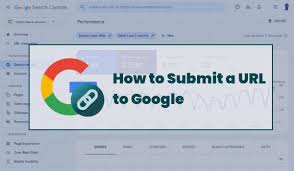Submitting your blog post or webpage to Google Search Console (GSC) ensures that your WordPress or WooCommerce site, such as “My Shop” (from your “Blog Page” guide), gets indexed by Google, making products like “Flying Ninja” (from your “Creating Products” guide) or blog content discoverable in search results. This guide, based on the 6fc Live Educate WordPress video by George, explains how to submit a URL for indexing using GSC’s URL Inspection tool, simplified for beginners and enriched with web sources.
Why Submit a URL for Indexing?
- Faster Indexing: Speeds up Google’s discovery of new or updated pages (e.g., blog posts, product pages).
- SEO Boost: Ensures your content appears in search results, driving traffic to your site or store.
- WooCommerce Fit: Indexes product pages or membership content (from your “Membership Plans” guide) for verified users (from your “Email Verification” guide).
- Limitations: Indexing requests can take days; no guarantee of ranking; requires GSC setup (see your “Verify Domain” guide).
Step 1: Get Your URL
- Locate the URL:
- Navigate to your blog post or webpage (e.g., yoursite.com/blog/new-post or yoursite.com/product/flying-ninja).
- Copy the full URL from the browser’s address bar (per video).
- Example:
- New post: https://yoursite.com/blog/new-post (just published, per video).
- Previous post: https://yoursite.com/blog/old-post (to check indexing status).
Step 2: Access Google Search Console
- Log In to GSC:
- Go to search.google.com/search-console.
- Sign in with your Google account.
- Note: Assumes GSC is set up with domain verification (see your “Verify Domain” guide for DNS verification).
- Select Your Property:
- On the top left, choose your domain (e.g., yoursite.com) from the property dropdown (per video).
Step 3: Submit URL for Indexing
- Open URL Inspection Tool:
- Click URL Inspection in the GSC sidebar (per video).
- Paste the copied URL (e.g., https://yoursite.com/blog/new-post) into the search bar.
- Press Enter (per video).
- Check Status:
- If the URL is new, GSC may show “URL is not on Google” (per video, common for fresh posts).
- If previously submitted, it may show “URL is on Google” (see Step 4).
- Request Indexing:
- For new URLs, click Request Indexing (per video).
- Wait 1-2 minutes for the request to process (per video).
- Confirm: GSC shows “Indexing requested” (per video).
- Note: Actual indexing may take a few days (per video).
- Close Dialog:
- Click Got It to return to the dashboard (per video).
Step 4: Check Indexing Status for Previous URLs
- Copy Previous URL:
- Find a previously submitted URL (e.g., https://yoursite.com/blog/old-post, per video).
- Copy it from your site.
- Inspect URL:
- Go to URL Inspection in GSC.
- Paste the URL and press Enter (per video).
- Confirm: GSC shows “URL is on Google” if indexed (per video).
- Review Details:
- Click the dropdown on the right (per video) to view:
- Coverage: Confirms indexing (e.g., “Indexing allowed: Yes”).
- Canonical URL: Ensures Google recognizes your URL as the original (not a duplicate, e.g., from Medium.com syndication, per video).
- Scroll down for more details (e.g., crawl date, mobile usability).
- Click the dropdown on the right (per video) to view:
Step 5: Verify and Troubleshoot
- Verify Indexing:
- After a few days, revisit URL Inspection and re-enter the URL.
- Confirm: “URL is on Google” appears if indexing is successful.
- Search Google for site:yoursite.com/blog/new-post to check if the page appears.
- Troubleshoot Issues:
- Indexing Not Happening?:
- Wait 3-7 days, as indexing can be slow (per video).
- Ensure the page is not blocked by robots.txt or a noindex tag (check in Settings > Reading or Yoast SEO).
- Verify domain ownership in GSC (see your “Verify Domain” guide).
- URL Not Original?:
- If syndicated (e.g., on Medium.com), ensure your site’s URL is set as the canonical in Yoast SEO or via <link rel=\”canonical\” href=\”https://yoursite.com/blog/new-post\”>.
- Errors?:
- Check Coverage in GSC for crawl issues (e.g., server errors, redirects).
- Fix broken links or server issues via hosting (e.g., cPanel).
- Contact support at support.google.com/webmasters/.
- Indexing Not Happening?:
Step 6: Enhance Your Indexing Strategy
- GSC Features:
- Submit a sitemap via Sitemaps in GSC to index multiple pages (from your “Blog Page” guide).
- Monitor performance (clicks, impressions) in Performance for SEO insights.
- Fix crawl errors in Coverage.
- WooCommerce Integration:
- Submit product pages (e.g., “Flying Ninja”) to boost eCommerce visibility.
- Pair with NotificationX for sales alerts on indexed pages (from your “NotificationX” guide).
- Secure transactions with Razorpay or UPI QR Code (from your “Razorpay” or “UPI Payment” guides).
- Use FiboSearch for indexed product searches (from your “FiboSearch” guide).
- SEO Optimization:
- Use Yoast SEO to set canonical URLs and optimize meta tags (from your “Blog Page” guide).
- Add internal links to new posts from older pages to boost crawling.
- Pair with Search & Filter for indexed content navigation (from your “Search & Filter” guide).
- Syndication Best Practices:
- If syndicating content (e.g., to Medium.com), include a link back to your original URL and set the canonical tag to your site (per video).
Step 7: Best Practices
- URL Selection:
- Submit only public, non-blocked URLs (e.g., no noindex or password-protected pages).
- Prioritize new or updated content (e.g., blog posts, product pages).
- Frequency:
- Request indexing sparingly (e.g., for new posts or major updates) to avoid overusing GSC’s quota.
- Rely on sitemaps for bulk indexing.
- Testing:
- Check indexing status weekly in URL Inspection.
- Use site:yoursite.com in Google to monitor indexed pages.
- Test mobile usability in GSC’s Mobile Usability report.
- Security and Compliance:
- Secure indexed pages with Wordfence (from your “Malware Removal” guide).
- Use GDPR Cookie Consent for compliant tracking (from your “Cookie Notice” guide).
Pro Tips
- Boost Engagement: Promote indexed pages via Welcome Bar or Join.chat (from your “Sticky Menu” or “Join.chat” guides).
- Ads: Run YouTube ads for indexed content with Google Ads (from your “YouTube Ads” guide).
- Analytics: Pair with Visualizer to track indexed page performance (from your “Visualizer” guide).
- Backup: Save site content with UpdraftPlus (from your “Backup and Migration” guide).
- Styling: Align indexed pages with Neve’s design (from your “Neve” guide).
Congratulations!
You’ve submitted a blog post or webpage for indexing with Google Search Console and 6fc Live! Your WordPress or WooCommerce site is now primed for search visibility. For more GSC tips, explore search.google.com/search-console. Combine with your other guides (e.g., “Verify Domain,” “Search & Filter,” “Neve”) for a robust platform. Need help with indexing, canonical URLs, or troubleshooting? Comment below or visit support.google.com/webmasters/!