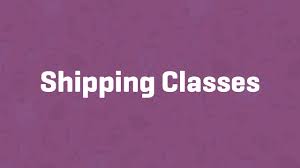Shipping classes in WooCommerce allow you to group products with similar shipping needs and assign tailored shipping costs to each group. This flexibility is perfect for stores with diverse products, like offering cheaper rates for lightweight items. In this guide, we’ll walk through setting up a shipping class for “stickers” with a lower rate, using a clear example to make the process straightforward.
Step 1: Create a Shipping Class
- Navigate to Shipping Settings:
- From your WordPress dashboard, go to WooCommerce > Settings.
- Select the Shipping tab.
- Access Shipping Classes:
- Click the Shipping Classes submenu.
- Add a New Shipping Class:
- Enter a Name for the class, e.g., Stickers.
- Optionally, set a Slug (a URL-friendly version of the name). If left blank, WordPress uses the name as the slug.
- Add a Description to clarify the class’s purpose, e.g., “Lightweight marketing stickers.”
- Click Save Shipping Classes to store your changes.
- Verify the Class:
- The new class appears in the list, with a Product Count column showing how many products are assigned (initially 0).
Step 2: Assign a Shipping Class to a Product
- Edit a Product:
- Go to Products in your WordPress dashboard and select the product you want to assign to the class (e.g., a sticker product).
- Click Edit.
- Set the Shipping Class:
- In the Product Data meta box, go to the Shipping tab.
- From the Shipping Class dropdown, select Stickers.
- Click Update to save the product.
Step 3: Configure Shipping Class Costs in a Zone
- Access Shipping Zones:
- Return to WooCommerce > Settings > Shipping.
- Click the Shipping Zones submenu.
- Edit a Zone:
- Locate the zone where you want to apply the shipping class rate (e.g., “USA”).
- Click the zone’s name or hover and select Edit.
- Edit the Flat Rate Method:
- Find the Flat Rate shipping method in the zone (assuming it’s already added; if not, add it via Add Shipping Method).
- Click the flat rate title or hover and select Edit.
- Set Costs:
- In the Cost field, enter a base flat rate, e.g., 2 for a $2 base shipping fee per order.
- In the Shipping Class Costs section:
- For the Stickers class, enter [qty] * 0.05 to charge $0.05 per sticker (based on quantity).
- For No shipping class, enter [cost] * 0.10 to charge 10% of the total cost of products without a shipping class.
- Note: These are additional costs on top of the base flat rate.
- Choose Calculation Method:
- Under Cost calculation type, select:
- Per Class: Charges separate fees for each shipping class in the order (e.g., stickers and non-classed items are calculated individually).
- Per Order: Uses the most expensive class rate for the entire order.
- For this example, choose Per Class to apply the sticker-specific rate.
- Under Cost calculation type, select:
- Save Changes:
- Click Save Changes in the pop-up, then save the shipping zone.
Step 4: Test the Setup
- Add Products to Cart:
- Visit your store and add a sticker (assigned to the Stickers class) and a product without a shipping class (e.g., a t-shirt priced at $18) to the cart.
- Review Shipping Costs:
- For example, with a $2 sticker and an $18 t-shirt:
- Base flat rate: $2.
- Stickers class: $0.05 for one sticker ([qty] * 0.05).
- No shipping class: $1.80 (10% of the t-shirt’s $18, or [cost] * 0.10).
- Total shipping: $3.85 ($2 + $0.05 + $1.80).
- Check the cart or checkout page to confirm costs calculate correctly.
- For example, with a $2 sticker and an $18 t-shirt:
Step 5: Refine and Expand
- Monitor Product Count: Back in Shipping Classes, the Product Count column updates as you assign more products to the Stickers class.
- Add More Classes: Create additional classes (e.g., “Heavy Items” or “Fragile Goods”) for other product types with unique shipping needs.
- Test Variations: Experiment with different rates or calculation types (Per Class vs. Per Order) to suit your store’s pricing strategy.
Pro Tips
- Clear Descriptions: Use descriptive class names and slugs to stay organized, especially with multiple classes.
- Customer Transparency: Ensure cart and checkout pages clearly display shipping costs to avoid confusion.
- Combine with Zones: Pair shipping classes with specific zones (e.g., local vs. international) for precise control.
- Explore Documentation: For complex setups, refer to WooCommerce’s shipping class documentation for advanced tips and examples.
Congratulations!
You’ve successfully set up shipping classes in WooCommerce! By creating a “Stickers” class with a low $0.05-per-item rate, you’ve tailored shipping costs to fit your products, saving customers money on lightweight items. As your store grows, add more classes or adjust rates to match your business needs.
For further guidance, dive into WooCommerce’s shipping resources or explore other shipping methods to enhance your setup.