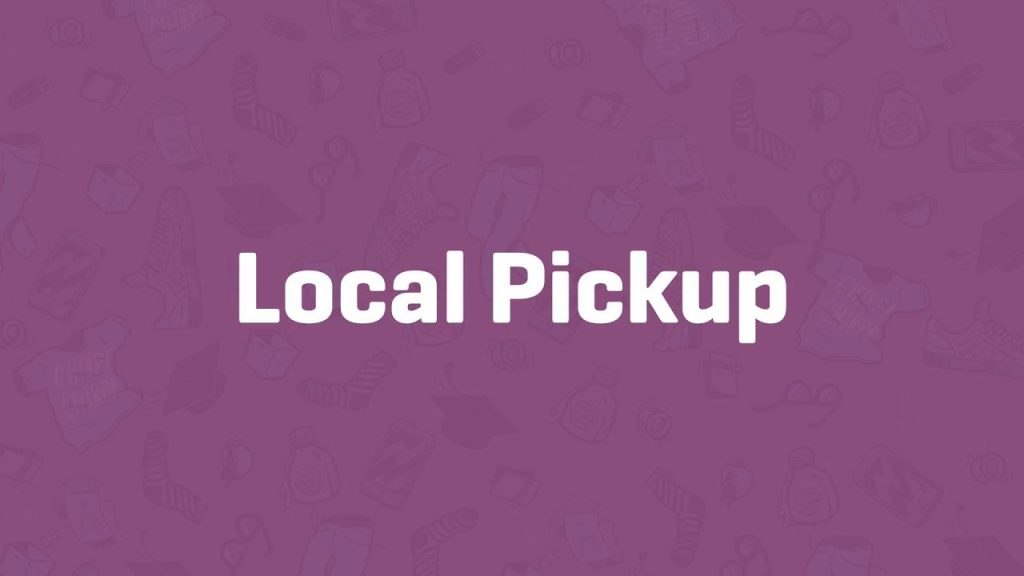Local pickup is a simple yet powerful shipping method in WooCommerce, allowing customers to collect orders directly from your store or designated location. It’s perfect for local businesses looking to offer convenience and save on shipping costs. This step-by-step guide shows you how to set up local pickup in a WooCommerce shipping zone, making the process quick and straightforward.
Prerequisites
Before you begin, ensure you’ve set up Shipping Zones in WooCommerce. Local pickup is applied within a specific zone, such as one covering your store’s city or zip code. If you need help creating zones, check out WooCommerce’s shipping zone documentation for guidance.
Step 1: Access Your Shipping Zone
- Navigate to Shipping Settings:
- From your WordPress dashboard, hover over WooCommerce and click Settings.
- Select the Shipping tab.
- Choose a Zone:
- In the Shipping Zones section, find the zone where you want to offer local pickup (e.g., a zone for your store’s local zip code or city).
- Click the zone’s name or hover and select Edit.
Step 2: Add Local Pickup
- Add a Shipping Method:
- Inside the zone’s settings, click the Add Shipping Method button.
- In the pop-up, select Local Pickup from the dropdown and click Add Shipping Method.
- Verify the Method:
- Local pickup will appear in the zone with its default title (e.g., “Local Pickup”) and status (enabled or disabled).
Step 3: Configure Local Pickup Settings
- Edit the Local Pickup Method:
- Click the local pickup title or hover and select Edit to open the configuration pop-up.
- Customize Details:
- Method Title: Keep as “Local Pickup” or customize it for clarity (e.g., “Store Pickup” or “Collect at [Your Store Name]”).
- Tax Status: Select Taxable if local pickup incurs taxes (based on your tax settings) or None if it’s tax-free.
- Cost: Enter a flat fee if you want to charge for pickup (e.g., $5 for handling). Leave blank or enter 0 for free pickup.
Step 4: Save and Test
- Save Changes:
- Review your settings and click Save Changes in the pop-up, then save the shipping zone itself.
- Test Your Setup:
- Place a test order and select local pickup at checkout to confirm it displays correctly, with the appropriate cost (if any).
Pro Tips
- Clarify Pickup Details: Share your store’s address, pickup hours, or requirements (e.g., ID needed) in the checkout process, order confirmation emails, or a dedicated page. Customize these via WooCommerce settings or plugins.
- Zone Specificity: Limit the zone to local zip codes or regions to ensure only nearby customers see the pickup option.
- Combine Methods: Offer local pickup alongside other methods (e.g., flat rate or free shipping) in the same zone for more customer choice.
- Explore Documentation: For advanced configurations, refer to WooCommerce’s local pickup resources for tips on customization or integration with third-party tools.
Congratulations!
You’ve successfully set up local pickup in WooCommerce! Your local customers can now choose to pick up their orders directly, streamlining your operations and enhancing their shopping experience. As your business grows, tweak titles, fees, or zone settings to match your needs.
For more inspiration, dive into WooCommerce’s shipping documentation or explore other shipping methods to complement local pickup. Happy selling!