Enhancing your WordPress or WooCommerce site, such as your blog or store “My Shop” (from your “Blog Page” guide), with search and filter options improves user experience by helping customers quickly find products like “Flying Ninja” (from your “Creating Products” guide) or blog posts. The Search & Filter plugin, featured in the 6fc Live Educate WordPress video hosted by Aisha, is a free tool that adds customizable search and filter functionality via shortcodes, ideal for eCommerce or blog sites. This guide details how to install, configure, and embed search and filter options, based on the video and enriched with web sources.
Why Use Search & Filter?
- User-Friendly Navigation: Allows filtering by categories, tags, or product attributes (e.g., “green hoodie”), mimicking Amazon’s search efficiency (per video).
- WooCommerce Fit: Enhances product discovery for stores or membership sites (from your “Membership Plans” guide) and verified users (from your “Email Verification” guide).
- Free Features: Shortcode-based search/filter for posts, products, categories, tags, and custom fields.
- Pro Version ($20+/year): Drag-and-drop builder, price range filters, date filters, and advanced styling.
- Limitations: Free version relies on shortcodes (no drag-and-drop); limited styling; Pro required for complex filters (e.g., price, order).
Step 1: Add a Basic Search Widget
- Access Customizer:
- Go to Appearance > Customize (per video).
- Navigate to Widgets > Sidebar (per video, assumes your theme supports a sidebar, e.g., Neve from your “Neve” guide).
- Remove Default Widgets (Optional):
- Remove unwanted widgets (e.g., default product search) by clicking and selecting Remove (per video).
- Add Search Widget:
- Click Add a Widget (per video).
- Search for Search (not “Product Search”, per video).
- Add the Search widget to the sidebar.
- Drag to reorder if needed (e.g., place at the top, per video).
- Click Publish.
- Test Search:
- Visit your site’s shop or blog page (e.g., yoursite.com/shop).
- Confirm: Search bar appears in the sidebar, allowing keyword searches (e.g., “blue hoodie”).
- Note: This provides basic search but no advanced filtering (per video).
Step 2: Install and Activate Search & Filter
- Install Plugin:
- In your WordPress dashboard, go to Plugins > Add New.
- Search for Search & Filter (per video, “Search & Filter” by CodeAmp, 30,000+ installations).
- Click Install Now, then Activate (per video).
- Alternative: Download from wordpress.org/plugins/search-filter/ and upload via Plugins > Add New > Upload Plugin.
- Verify Installation:
- Confirm: Search & Filter appears in the sidebar with a dashboard (per video).
Step 3: Configure Search & Filter with Shortcodes
- Access Search & Filter Dashboard:
- Go to Search & Filter > Search & Filter (per video).
- View the shortcode builder with predefined examples (per video).
- Choose Shortcode:
- Default shortcode: [searchandfilter fields=\”search,category,post_tag\”] (for posts/blogs, per video).
- For WooCommerce, use product-specific fields (per video):
- product_cat (product category, e.g., “Hoodies”).
- product_tag (product tag, e.g., “Green”).
- Example shortcode for products:
shortcode
Copy
[searchandfilter fields=\”search,product_cat,product_tag\”]
- Copy Shortcode:
- Copy the modified shortcode (per video, e.g., [searchandfilter fields=\”search,product_cat,product_tag\”]).
Step 4: Embed Search & Filter on a Page
- Edit or Create a Page/Post:
- Go to Pages > All Pages or Posts > All Posts (per video).
- Edit an existing page (e.g., shop page) or create a new one (e.g., “Shop with Filters”).
- Paste the shortcode in the content editor (per video):
shortcode
Copy
[searchandfilter fields=\”search,product_cat,product_tag\”]
- Customize Fields (Optional):
- Modify the shortcode to match your needs (per video):
- search: Adds a search bar.
- product_cat: Adds a product category dropdown (e.g., “Hoodies”, “Accessories”).
- product_tag: Adds a product tag dropdown (e.g., “Green”, “Blue”).
- Example: For a blog, use [searchandfilter fields=\”search,category,post_tag\”].
- Modify the shortcode to match your needs (per video):
- Publish Page:
- Click Update or Publish (per video).
- View the page (e.g., yoursite.com/shop-with-filters).
- Test Search & Filter:
- Visit the page.
- Confirm: Search bar, category dropdown (e.g., “Hoodies”), and tag dropdown (e.g., “Green”) appear (per video).
- Test filtering:
- Select “Hoodies” and “Green”, then click Submit.
- Verify: Results show matching products (e.g., green hoodies, per video).
- Note: If no results appear (e.g., “Category doesn’t exist”, per video), ensure products are tagged/categorized correctly in WooCommerce.
Step 5: Verify and Troubleshoot
- Verify Functionality:
- Test search bar: Enter keywords (e.g., “hoodie”) and confirm relevant results.
- Test filters: Select categories/tags (e.g., “Accessories”, “Green”) and verify filtered products/posts.
- Check sidebar: Ensure the basic search widget works alongside the shortcode-based filter (per video).
- Troubleshoot:
- Filters Not Showing?:
- Verify shortcode is correct (e.g., [searchandfilter fields=\”search,product_cat,product_tag\”]).
- Check Search & Filter > Settings for field availability.
- Ensure products have assigned categories/tags in Products > All Products.
- No Results?:
- Confirm WooCommerce categories/tags are populated (e.g., “Hoodies” exists).
- Test with default shortcode (e.g., [searchandfilter fields=\”search\”]).
- Theme Conflicts?: Test with Neve or Storefront (from your “Neve” or “Creating Products” guides).
- Cache Issues?: Clear cache (from your “Backup and Migration” guide).
- Contact support at searchandfilter.com/support/ or check searchandfilter.com/documentation/.
- Filters Not Showing?:
Step 6: Enhance with Optional Features
- Search & Filter Features:
- Free:
- Shortcode-based filters for search, categories, tags, and custom fields.
- Supports posts, pages, and WooCommerce products.
- Pro ($20+/year):
- Drag-and-drop builder for sidebar widgets (no shortcodes, per video).
- Advanced filters: price range, date, order (e.g., newest first), ratings.
- AJAX loading for seamless filtering.
- Custom layouts (e.g., checkboxes, sliders).
- Demo: Try at searchandfilter.com/demo/ (per video).
- Free:
- WooCommerce Integration:
- Enhance product pages with NotificationX for sales alerts (from your “NotificationX” guide).
- Secure transactions with Razorpay or UPI QR Code (from your “Razorpay” or “UPI Payment” guides).
- Promote filtered products via FiboSearch (from your “FiboSearch” guide) or Convertful popups (from your “Newsletter” guide).
- Pair with Finale Lite for filtered sales timers (from your “Sales Countdown” guide).
- Custom Styling:
- Add CSS in Appearance > Customize > Additional CSS:
- css
- Copy
- .searchandfilter { background: #f5f5f5; padding: 10px; border-radius: 5px; }
- searchandfilter select, .searchandfilter input { border: 1px solid #0073aa; }
- @media (max-width: 600px) { .searchandfilter { width: 100%; } }
- Match Neve’s design (from your “Neve” guide).
- Shortcode Customization:
- Add more fields (e.g., post_date, meta_key for custom fields):
shortcode
Copy
[searchandfilter fields=\”search,product_cat,product_tag,post_date\”] - Use submit_label to customize the button (e.g., [searchandfilter fields=\”search,product_cat\” submit_label=\”Go\”]).
- Add more fields (e.g., post_date, meta_key for custom fields):
Step 7: Best Practices
- Data Setup:
- Ensure products/posts have assigned categories and tags in Products > Categories/Tags or Posts > Categories/Tags.
- Use descriptive tags (e.g., “Green”, “Blue”) for precise filtering.
- User Experience:
- Place filters on shop or archive pages for easy access (per video).
- Keep filter options simple (e.g., 3-5 categories) to avoid overwhelming users.
- Test on mobile for responsiveness.
- Testing:
- Test all filter combinations (e.g., “Hoodies + Green”, “Accessories + Blue”).
- Verify search integrates with WooCommerce or blog content.
- Check page load after filtering.
- Performance:
- Search & Filter is lightweight; cache pages excluding dynamic filters (from your “Backup and Migration” guide).
- Monitor load times with GTmetrix, especially with Pro’s AJAX.
Pro Tips
- Boost Engagement: Promote filters via a Welcome Bar (from your “Sticky Menu” guide) or Join.chat for support (from your “Join.chat” guide).
- Security: Pair with Wordfence to secure filtered pages (from your “Malware Removal” guide).
- Compliance: Use GDPR Cookie Consent for search-related cookies (from your “Cookie Notice” guide).
- SEO: Optimize filtered pages with Yoast SEO (from your “Blog Page” guide).
- Backup: Save settings with UpdraftPlus (from your “Backup and Migration” guide).
- Styling: Align filters with Neve’s design (from your “Neve” guide).
Congratulations!
You’ve added search and filter options with Search & Filter and 6fc Live! Your WordPress or WooCommerce site now offers seamless product or post discovery, enhancing user experience. For advanced drag-and-drop filters, explore Search & Filter Pro (searchandfilter.com). Combine with your other guides (e.g., “NotificationX,” “Wordfence,” “Neve”) for a dynamic platform. Need help with shortcodes, styling, or troubleshooting? Comment below or visit searchandfilter.com/support/!
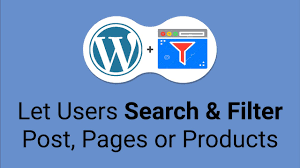
Very good https://is.gd/tpjNyL