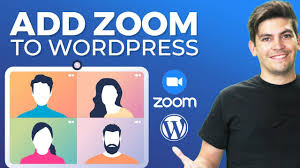Hosting Zoom meetings directly from your WordPress website, such as your WooCommerce store “My Shop” (from your “Blog Page” guide) or blog featuring products like “Flying Ninja” (from your “Creating Products” guide), streamlines virtual events, webinars, or customer support sessions (e.g., for verified users from your “Email Verification” guide). The Video Conferencing with Zoom plugin, featured in the 6fc Live Educate WordPress video hosted by Aisha, enables seamless integration with Zoom’s API, allowing you to manage meetings from your WordPress dashboard. This guide details how to install, configure, and host Zoom meetings using the plugin, based on the video and enriched with web sources.
Why Use Video Conferencing with Zoom Plugin?
- Seamless Integration: Manage Zoom meetings, webinars, users, and reports directly from WordPress (per video).
- WooCommerce Fit: Add meeting links to product pages (e.g., “Flying Ninja”) or sell access via WooCommerce (from your “Razorpay” guide).
- Free Features: Create meetings, use shortcodes, and embed meetings with basic settings (per video).
- Premium Features ($34+/year): Recurring meetings, purchasable events, and advanced integrations (e.g., WooCommerce Bookings).
- Limitations: Free version supports one host; iOS devices may require Zoom app due to iframe restrictions; no breakout rooms in browser-based meetings.
- GDPR Compliance: Aligns with privacy policies (from your “Cookie Notice” guide).
Step 1: Install and Activate the Plugin
- Install Plugin:
- In your WordPress dashboard, go to Plugins > Add New.
- Search for Video Conferencing with Zoom (per video, by CodeManas).
- Click Install Now, then Activate (per video).
- Alternative: Download from wordpress.org/plugins/video-conferencing-with-zoom-api/ and upload via Plugins > Add New > Upload Plugin.
- Verify Installation:
- Confirm: Zoom Meetings (or “Zoom Events” in video) appears in the sidebar (per video).
Step 2: Configure Zoom API Credentials
- Access Settings:
- Go to Zoom Meetings > Settings (per video).
- Obtain Server-to-Server OAuth Credentials:
- Visit marketplace.zoom.us, log in with your Zoom account (e.g., Gmail ID, per video), and go to Develop > Build App.
- Select Server-to-Server OAuth App and click Create (per video).
- Name your app (e.g., “MyShopZoom”) and click Create.
- Copy Account ID, Client ID, and Client Secret from the App Credentials tab (per video).
- In WordPress, paste these into Zoom Meetings > Settings under Server-to-Server OAuth fields.
- Complete app setup:
- Information: Add your contact details and click Continue (per video).
- Features: Skip or configure verification tokens if needed, then click Continue (per video).
- Scopes: Add scopes for meetings (e.g., “View and manage meetings”) via + Add Scopes (per video). Refer to the plugin’s setup guide at codemanas.com or select capabilities like meeting creation/editing.
- Activation: Click Activate Your App (per video).
- Obtain Meeting SDK Credentials:
- Return to marketplace.zoom.us, go to Develop > Build App, and select General App (per video).
- Choose Admin Managed and click Create.
- Name the app (e.g., “MyShopSDK”), add your website URL (e.g., yoursite.com), and click Continue (per video).
- Enable Meeting SDK and click Continue.
- Add relevant scopes (e.g., “Meeting SDK access”) and click Continue (per video).
- Click Add App and Allow to generate credentials.
- Copy Client ID and Client Secret from the app credentials.
- In WordPress, paste these into Zoom Meetings > Settings under Meeting SDK fields (per video).
- Save and Verify:
- Click Save Changes in WordPress, then Check API Connection to confirm setup (per video). A “Connection Successful” pop-up should appear.
Step 3: Create a Zoom Meeting
- Add New Meeting:
- Go to Zoom Meetings > Add New (or “Add New Event” in video).
- Enter meeting details (per video):
- Meeting Topic: Name the meeting (e.g., “Product Demo for Flying Ninja”).
- Host: Select the host (e.g., “Missba”, limited to one in free version, per video).
- Start Date/Time: Set the meeting time (e.g., April 23, 2025, 2:00 PM).
- Duration: Specify length (e.g., 60 minutes).
- Password: Add a password for security (optional, per video).
- Waiting Room: Enable/disable (recommended to control access, per video).
- Video Options: Toggle host/participant video on/off.
- Auto-Recording: Enable if you plan to archive (per video).
- Click Publish to create the meeting (per video).
- Copy Shortcode:
- After publishing, copy the shortcode (e.g., [zoom_api_link meeting_id=\”123456789\”]) from the meeting edit screen (per video).
Step 4: Embed the Zoom Meeting on Your Website
- Create a New Page:
- Go to Pages > Add New.
- Add a title (e.g., “Zoom Product Demo”).
- Paste the shortcode (e.g., [zoom_api_link meeting_id=\”123456789\”]) in the page editor (per video).
- Publish and Preview:
- Click Publish and view the page (per video).
- Confirm: The Zoom meeting link or embedded interface appears (e.g., “Join Meeting” button).
- Test the Meeting:
- Click the “Join Meeting” button to verify it works (per video).
- Desktop: Opens Zoom app or browser-based meeting (web.zoom.us).
- Mobile: May redirect to Zoom app (iOS may require app due to iframe limits).
- Enter the meeting password (if set) and join to confirm functionality (per video).
- Click the “Join Meeting” button to verify it works (per video).
Step 5: Secure and Optimize the Meeting
- Security Settings (per video, web sources):
- Disable Join Before Host: Prevent attendees from joining early (per video).
- Enable Waiting Room: Admit participants manually for control.
- Password Protection: Require a password to join.
- Disable Screen Sharing/Private Chat: Limit for public meetings to prevent disruptions.
- Troubleshoot:
- Connection Fails?:
- Verify API credentials in Zoom Meetings > Settings.
- Ensure scopes include meeting management (per video).
- Clear cache (from your “Backup and Migration” guide).
- Meeting Not Showing?:
- Check shortcode syntax (e.g., correct meeting ID).
- Test in incognito mode.
- iOS Issues?: iOS may not load browser-based meetings; use Zoom app link (per video).
- Theme Conflicts?: Test with Neve or Storefront (from your “Neve” or “Creating Products” guides).
- Contact support at codemanas.com/support/ or check codemanas.com/documentation/.
- Connection Fails?:
Step 6: Enhance with Optional Features
- Plugin Features:
- Free:
- Create and embed meetings/webinars via shortcodes (per video).
- Manage users and import meetings from Zoom.
- Basic reports and recordings display.
- Premium ($34+/year):
- Recurring meetings and registrations.
- WooCommerce integration for purchasable meetings (e.g., sell “Flying Ninja” demos).
- WCFM, WooCommerce Bookings, and Elementor support.
- Purchase at codemanas.com/plugins/.
- Free:
- WooCommerce Integration:
- Link meetings to products (e.g., “Flying Ninja” consultation) using the premium WooCommerce add-on ($39/year).
- Pair with Razorpay or UPI QR Code for payments (from your “Razorpay” or “UPI Payment” guides).
- Promote via NotificationX alerts or Icegram Express popups (from your “NotificationX” or “Announcement Bar” guides).
- Additional Features:
- Calendar Sync: Import meetings to iCal/Google Calendar (per video).
- Membership Restrictions: Restrict access with membership plugins (e.g., for verified users).
- Analytics: Track attendance with premium reports.
Custom Styling: Add CSS in Appearance > Customize > Additional CSS:
.zoom-meeting { background: #f5f5f5; padding: 20px; border-radius: 8px; }
.zoom-join-button { background: #2b6cb0; color: #fff; padding: 10px 20px; }
@media (max-width: 600px) { .zoom-meeting { padding: 10px; } }
- Align with Neve’s design (from your “Neve” guide).
- Alternative Plugins:
- eRoom: Free, with WooCommerce purchasable meetings and Google Meet integration ($39-$129).
- Eventin: Event management with Zoom for free; paid plans from $14.99/month.
- Uncanny Automator: Automates Zoom workflows (e.g., registrations), free with premium upgrades.
Step 7: Best Practices
- Meeting Management:
- Use unique meeting IDs and passwords for security (per video).
- Schedule meetings in advance and share shortcodes on dedicated pages.
- User Experience:
- Add a countdown timer (premium) to notify users of start times.
- Provide Zoom app links for iOS users (per video).
- Test browser-based joining on desktop/mobile.
- Testing:
- Test meetings in incognito mode to simulate attendee experience.
- Verify shortcode rendering on pages/posts.
- Check waiting room and password functionality.
- Performance:
- Plugin is lightweight; cache pages excluding Zoom shortcodes (from your “Backup and Migration” guide).
- Monitor load times with GTmetrix.
Pro Tips
- Engagement: Promote meetings with a Welcome Bar (from your “Sticky Menu” guide) or Join.chat for support (from your “Join.chat” guide).
- Security: Protect logins with Limit Login Attempts Reloaded or Wordfence (from your “Limit Login Attempts” or “Malware Removal” guides).
- Compliance: Use GDPR Cookie Consent for tracking cookies (from your “Cookie Notice” guide).
- SEO: Optimize meeting pages with Yoast SEO (from your “Yoast SEO” guide).
- Backup: Save settings with UpdraftPlus (from your “Backup and Migration” guide).
- Export Content: Archive meeting details with Aspose.Words Exporter (from your “Aspose Exporter” guide).
Congratulations!
You’ve successfully set up and hosted a Zoom meeting on your WordPress website with the Video Conferencing with Zoom plugin and 6fc Live! Your site now offers seamless virtual events, enhancing customer engagement and streamlining workflows. For advanced features like recurring meetings or WooCommerce integration, explore the Pro version (codemanas.com). Combine with your other guides (e.g., “NotificationX,” “Yoast SEO,” “Neve”) for a robust platform. Need help with setup, customization, or troubleshooting? Comment below or visit codemanas.com/support/!