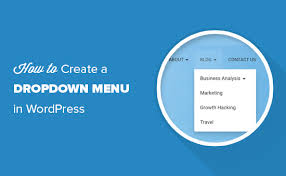A dropdown menu is a stylish and space-saving way to organize navigation on your WordPress site, making it easy for visitors to explore your content without clutter. In this guide, based on the \”How to create a Dropdown menu in WordPress website – 6fc Live\” transcript, we’ll walk you through creating a dropdown menu using WordPress’s built-in tools—no coding required. Whether you’re running a blog or a WooCommerce store, this step-by-step process will give your site a polished, user-friendly look.
Why Dropdown Menus Matter
- Navigation: Guides users to key pages or categories (e.g., Home, Shop, Blog).
- Space-Saving: Submenus tuck away under parent items, avoiding a crowded menu bar.
- Professional Look: Enhances user experience, as seen on sites like appmaker.xyz (from the transcript).
- Theme Support: Most themes (e.g., Hestia, Astra, Storefront) support dropdowns seamlessly.
Step 1: Access the Menu Settings
- Go to WordPress Dashboard:
- Log in to your WordPress admin (e.g., yoursite.com/wp-admin).
- Navigate to Appearance > Menus from the left sidebar.
- Theme Check:
- Most themes (like Hestia, per the transcript) support dropdown menus. Confirm your theme’s compatibility in its documentation or by testing.
- For WooCommerce stores, themes like Storefront work well.
Step 2: Create a New Menu
- Start Fresh:
- In the Menus screen, click Create a new menu (top of the page).
- If you have an existing menu, you can edit it, but creating a new one helps for clarity.
- Name Your Menu:
- Enter a simple name, e.g., “My Dropdown Menu” (only visible in the admin area, not on the front end).
- Example: The transcript uses “My Button Menu” for identification.
- Click Create Menu.
- Menu Settings:
- Auto Add Pages: Uncheck “Automatically add new top-level pages to this menu” to avoid clutter (as recommended).
- Display Location: Check Primary Menu (or your theme’s equivalent, e.g., Header Menu) to assign this menu to your site’s main navigation.
- Other options (e.g., Footer Menu) depend on your theme.
Step 3: Add Menu Items
- Select Items:
- On the left, you’ll see options: Pages, Posts, Custom Links, Categories.
- Pages: Most common for menus. Check boxes for pages like “Home,” “About,” or “Shop” (for WooCommerce).
- Custom Links: Add external URLs (e.g., appmaker.xyz) with a descriptive label (e.g., “Convert to App”).
- Categories: Useful for blogs or stores (e.g., “Posters” category links to all poster products).
- Example: The transcript selects “Home” and “More.”
- Add to Menu:
- Check desired items (e.g., “Home,” “Shop”), then click Add to Menu.
- Items appear on the right under Menu Structure.
Step 4: Create Dropdown Submenus
- Organize Menu Items:
- Drag items to reorder them (e.g., place “Home” first).
- To create a dropdown, drag an item slightly to the right under a parent item.
- Example (from transcript):
- Parent: “My Cats.”
- Submenu: Drag “British Short Hair” right under “My Cats.”
- Nested Submenu: Drag “Maine Coon” right under “British Short Hair” for a deeper level.
- The alignment (indented) shows it’s a submenu.
- Visual Cue:
- Parent items (e.g., “My Cats”) will trigger a dropdown on hover or click, revealing subitems (e.g., “British Short Hair”).
- Remove Items:
- Click the dropdown arrow on an item (e.g., “More”), then select Remove to delete it.
- Adjust as needed before saving.
Step 5: Assign and Save the Menu
- Save the Menu:
- Click Save Menu (bottom or top right) to store your structure.
- Manage Locations:
- Go to the Manage Locations tab (top of Menus screen).
- Assign your menu (e.g., “My Dropdown Menu”) to Primary Menu.
- Click Save Changes.
Step 6: Test Your Dropdown Menu
- Visit Your Site:
- Open your site (e.g., yoursite.com) in a browser.
- Hover over or click the parent item (e.g., “My Cats”) to confirm the dropdown appears.
- Example: Check that “British Short Hair” and its submenu “Maine Coon” display correctly.
- Verify Functionality:
- Click submenu items to ensure they link to the right pages (e.g., “Home” goes to the homepage).
- Test on mobile (dropdowns often collapse into a hamburger menu).
- Troubleshoot:
- No Dropdown?: Confirm the menu is assigned to Primary Menu and your theme supports dropdowns.
- Misaligned?: Reopen Menus, adjust item indentation, and save again.
Pro Tips
- WooCommerce Integration: For stores, add shop pages (e.g., “Shop,” “Cart”) or product categories (e.g., “Posters”) to your menu. Use the Products option in the Menus screen.
- Theme Styling: Customize dropdown appearance (e.g., colors, hover effects) via Appearance > Customize > Menus or CSS (theme-dependent).
- Deep Nesting: Limit to one or two submenu levels (like “My Cats > British Short Hair > Maine Coon”) to avoid overwhelming users.
- Accessibility: Ensure your theme’s dropdowns are keyboard-navigable (test with Tab key).
- Dynamic Updates: Add new pages manually to avoid auto-adding clutter (keep “Auto Add Pages” unchecked).
Congratulations!
You’ve created a sleek dropdown menu for your WordPress site with 6fc Live! By organizing pages like “Home” and “My Cats” into a clean, user-friendly structure, you’ve enhanced navigation and saved space. Whether it’s a blog or a WooCommerce store, your dropdown menu adds a professional touch that keeps visitors engaged.
For more WordPress tips, explore related guides (like “Basic WordPress Settings” or “Creating Products” from your prior requests) or experiment with menu styling in your theme. Happy menu-building!
Notes:
- This blog aligns with the provided transcript, detailing the dropdown menu creation process with clear steps and examples (e.g., “My Cats” menu).
- It incorporates the “6fc Live” branding and maintains an engaging tone, consistent with your previous guided tours.
- I’ve tied in WooCommerce relevance (e.g., shop pages) based on your prior requests, using the memory feature.
- If you want a different focus (e.g., styling dropdowns, WooCommerce-specific menus), a shorter format, or to forget prior exchanges, let me know via comments or settings adjustments!