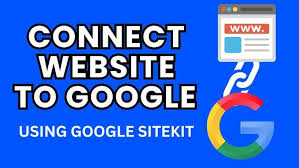Integrating your WordPress site, such as your blog or WooCommerce store “My Shop” (from your “Blog Page” guide), with Google services like Search Console, Analytics, AdSense, and PageSpeed Insights is crucial for tracking traffic, optimizing performance, and potentially monetizing content like “Flying Ninja” products (from your “Creating Products” guide). The Google Site Kit plugin, showcased in the 6fc Live Educate WordPress video hosted by Aisha, is an official Google tool with over 1 million active installations, offering a seamless, code-free way to connect these services. This guide provides step-by-step instructions to install, configure, and connect your site to Google, based on the video and enhanced with web sources.
Why Use Google Site Kit?
- Unified Analytics: Consolidates Google Search Console, Analytics, AdSense, and PageSpeed Insights into your WordPress dashboard, covering 90% of web traffic insights.
- No Coding Required: Simplifies setup without editing source code (per video), ideal for non-technical users.
- WooCommerce Compatibility: Tracks eCommerce performance for products, membership plans (from your “Membership Plans” guide), and verified users (from your “Email Verification” guide).
- Free & Reliable: Developed by Google, compatible with WordPress 6.6+, and lightweight.
- Limitations: Requires a Google account; data takes 48-72 hours to populate; AdSense setup needs separate approval.
Step 1: Install and Activate Google Site Kit
- Install Plugin:
- In your WordPress dashboard, navigate to Plugins > Add New.
- Search for Site Kit (per video, “Site Kit by Google” by Google).
- Click Install Now, then Activate (per video).
- Alternative: Download from wordpress.org/plugins/google-site-kit/ and upload via Plugins > Add New > Upload Plugin.
- Verify Installation:
- Confirm: Site Kit appears in the sidebar, and a setup wizard launches (per video).
- Note: Site Kit checks compatibility during activation (per video).
Step 2: Set Up Google Site Kit
- Launch Setup Wizard:
- After activation, click Start Setup in the Site Kit wizard (per video).
- Sign In to Google:
- Sign in with the Google account associated with your website (per video, e.g., used for existing Analytics or Search Console).
- Use the same account for all services to ensure consistency.
- Verify Site Ownership:
- Site Kit verifies ownership by checking compatibility between your Google account and website (per video).
- Click Proceed once verified (per video).
- Grant Data Access:
- Allow Site Kit to access Google data (e.g., Analytics, Search Console, per video).
- Click Allow and Proceed (per video).
- Configure Search Console:
- Enable Google Search Console to monitor search traffic (per video, essential as 70% of traffic originates from search).
- Click Proceed (per video).
- Access Dashboard:
- Click Go to My Dashboard (per video).
- Confirm: Setup completes, and the Site Kit dashboard appears.
Step 3: Connect Google Analytics
- Initiate Analytics Setup:
- In the Site Kit dashboard, find the Analytics module (per video).
- Click Connect Service (per video).
- Link or Create Account:
- Existing Account:
- Select your Google Analytics account from the dropdown (per video).
- Verify the GA code (e.g., UA-XXXXX-X or G-XXXXXX) matches your site.
- No Account:
- Click Set Up a New Account (per video).
- Complete pre-filled fields (e.g., site URL, name) or enter details manually.
- Click Create Account (per video).
- Existing Account:
- Authorize and Accept Terms:
- Sign in to your Google account if prompted (per video).
- Accept terms and conditions by clicking I Accept (per video).
- Click Go to My Dashboard (per video).
- Verify Connection:
- Confirm: Analytics is connected in the Site Kit dashboard (per video).
- Note: Traffic data (e.g., sessions, users) appears after 48-72 hours (per video).
Step 4: Connect AdSense (Optional)
- Start AdSense Setup:
- In the Site Kit dashboard, locate the AdSense module (per video, optional for monetization).
- Click Connect Service (per video).
- Set Up AdSense Account:
- Existing Account:
- Sign in and link your AdSense account (per video).
- No Account:
- Click Create AdSense Account (per video).
- Provide details (e.g., site URL, contact info) and submit.
- Authorize Site Kit to access AdSense by granting permissions (per video).
- Existing Account:
- Embed AdSense Code:
- Site Kit automatically places the AdSense code across all pages for optimized ad placement (per video).
- Note: Skip if not monetizing (e.g., for eCommerce sites like “My Shop”, per video).
- Verify Connection:
- Confirm: AdSense is connected in the Site Kit dashboard (per video).
- Data (e.g., ad revenue) appears post-approval (typically 1-2 weeks).
Step 5: Connect PageSpeed Insights
- Access PageSpeed Insights:
- In the Site Kit dashboard, find the PageSpeed Insights module (per video).
- Click Connect Service or view directly (no extra setup needed, per video).
- Review Performance:
- Check load times for desktop and mobile versions (per video).
- Example: Identify if your shop page exceeds 2 seconds.
- Data populates after a few days (per video).
- Implement Improvements:
- Follow recommendations (e.g., compress images, enable caching) to boost scores.
- Use tools like WP-Optimize (from your “Backup and Migration” guide).
Step 6: Verify and Test
- Verify Connections:
- In Site Kit > Dashboard, confirm:
- Search Console: Displays search queries and impressions (after 48-72 hours, per video).
- Analytics: Shows traffic metrics (e.g., sessions, bounce rate).
- AdSense (if enabled): Reports ad performance.
- PageSpeed Insights: Lists load times and optimization tips.
- Check page-specific data:
- Go to Posts > All Posts, hover over a post (e.g., “Flying Ninja” product).
- Click View Data for page-level analytics (per video).
- In Site Kit > Dashboard, confirm:
- Test Functionality:
- Visit your site (e.g., yoursite.com) to ensure no errors (e.g., ad misplacement).
- Verify tracking in Google Analytics (analytics.google.com).
- Check indexing in Search Console (search.google.com/search-console).
- Run PageSpeed Insights (pagespeed.web.dev) to validate scores.
- Troubleshoot:
- Connection Issues?:
- Ensure the same Google account is used (per video).
- Reconnect services in Site Kit > Settings > Connect More Services.
- No Data?:
- Allow 48-72 hours for data (per video).
- Verify site indexing in Search Console.
- Theme Conflicts?: Test with Neve or Storefront (from your “Neve” or “Creating Products” guides).
- Cache Issues?: Clear cache (from your “Backup and Migration” guide).
- Contact support at support.google.com/site-kit/ or visit sitekit.withgoogle.com/documentation/.
- Connection Issues?:
Step 7: Enhance with Optional Features
- Site Kit Features:
- Free: Integrates Search Console, Analytics, AdSense, PageSpeed Insights, and Tag Manager.
- Dashboard Access: View traffic, search, and speed data in WordPress (per video).
- Granular Analytics: Track individual posts/pages (e.g., blog posts from your “Blog Page” guide).
- WooCommerce Integration:
- Analyze product page performance (e.g., “Flying Ninja”) with Analytics.
- Enhance with NotificationX for sales alerts (from your “NotificationX” guide).
- Secure payments with Razorpay or UPI QR Code (from your “Razorpay” or “UPI Payment” guides).
- Improve search with Search & Filter or FiboSearch (from your “Search & Filter” or “FiboSearch” guides).
- Promote via Convertful popups (from your “Newsletter” guide).
- Custom Styling:
Style Site Kit dashboards in Appearance > Customize > Additional CSS:
.googlesitekit-plugin { font-size: 14px; }
.googlesitekit-data-block { border: 1px solid #0073aa; border-radius: 5px; }
- @media (max-width: 600px) { .googlesitekit-data-block { width: 100%; } }
- Align with Neve’s design (from your “Neve” guide).
- Optimization:
- Use PageSpeed Insights to optimize load times (e.g., minify CSS with WP-Optimize).
- Boost SEO with Yoast SEO (from your “Blog Page” guide) using Search Console insights.
- Monetize blogs with AdSense for revenue.
Step 8: Best Practices
- Account Consistency:
- Use one Google account across all services (per video).
- Monitor Site Kit > Settings for disconnected services.
- Data Monitoring:
- Check Analytics weekly for trends (e.g., user growth, page views).
- Review Search Console for keyword performance and indexing errors.
- Track PageSpeed scores to keep load times under 2 seconds.
- Testing:
- Verify Analytics tracking on shop, blog, and product pages.
- Ensure AdSense ads (if enabled) display without layout issues.
- Cross-validate data in Google’s tools (e.g., analytics.google.com).
- Performance:
- Site Kit is lightweight; cache pages excluding dynamic data (from your “Backup and Migration” guide).
- Monitor load times with GTmetrix, especially with AdSense.
Pro Tips
- Engagement: Promote data-driven content with a Welcome Bar (from your “Sticky Menu” guide) or Join.chat for support (from your “Join.chat” guide).
- Security: Secure analytics with Wordfence (from your “Malware Removal” guide).
- Compliance: Use GDPR Cookie Consent for analytics cookies (from your “Cookie Notice” guide).
- SEO: Optimize with Yoast SEO based on Search Console (from your “Blog Page” guide).
- Backup: Save settings with UpdraftPlus (from your “Backup and Migration” guide).
- Styling: Match Site Kit with Neve’s design (from your “Neve” guide).
Congratulations!
You’ve connected your WordPress site to Google with Site Kit and 6fc Live! Your blog or WooCommerce store now tracks traffic, search performance, and speed, unlocking powerful insights. For deeper analytics or monetization, explore Google’s tools (analytics.google.com, adsense.google.com). Combine with your other guides (e.g., “Search & Filter,” “NotificationX,” “Neve”) for a robust platform. Need help with setup, data, or troubleshooting? Comment below or visit support.google.com/site-kit/!