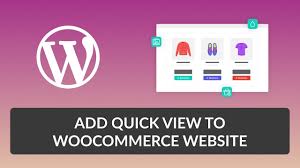Adding a Quick View feature to your WooCommerce store lets customers preview product details without leaving the shop page, enhancing user experience and boosting sales potential. Whether you’re showcasing products like “Flying Ninja” (from your “Creating Products” guide) or others, Quick View makes browsing seamless. This guide, based on the “How to Add Quick View to WooCommerce Website – 6fc.live” transcript, walks you through adding Quick View using both a free plugin (YITH WooCommerce Quick View) and a paid plugin (XT Quick View for WooCommerce), with step-by-step instructions tailored for your store.
Why Add Quick View?
- Enhanced UX: Customers see product details (e.g., name, price, description) in a popup without navigating away.
- Sales Boost: Quick access to “Add to Cart” encourages purchases, as 48% of top e-commerce sites use Quick View (Baymard Institute).
- WooCommerce Fit: Ideal for stores with many products, like those with variations (from your “Variation Swatches” guide).
- Thumbnail Issue: Small thumbnails hide details—Quick View solves this by showing larger images and info.
Part 1: Adding Quick View with a Free Plugin (YITH WooCommerce Quick View)
Step 1: Install the Plugin
- Access Plugins:
- From your WordPress dashboard, go to Plugins > Add New.
- Download YITH WooCommerce Quick View:
- Search for YITH WooCommerce Quick View (or visit yithemes.com, as linked in the transcript).
- Alternatively, download the .zip file from the WordPress repository or YITH’s site.
- Click Upload Plugin, select the .zip file, and click Install Now.
- Activate:
- Click Activate Plugin.
- A new YITH section appears in the dashboard.
- Verify:
- Check Plugins > Installed Plugins to confirm activation.
Step 2: Configure Quick View
- Access Settings:
- Go to YITH > Quick View in the dashboard.
- Enable Quick View:
- Ensure the Enable Quick View option is checked (default is enabled).
- Mobile Option: Uncheck Enable Quick View on mobile if you prefer, as the transcript suggests mobile Quick View may not look great (theme-dependent).
- Customize Button:
- Set the button label to “View” (or any text, e.g., “Quick Look”).
- Leave styles at default for simplicity (advanced styling available in Premium).
- Click Save Options.
- Verify:
- Settings save instantly; no further tweaks needed for basic setup.
Step 3: Test the Free Quick View
- Visit Shop Page:
- Go to your store (e.g., yoursite.com/shop).
- Check: A “View” button appears below each product (e.g., under “Add to Cart”).
- Test Functionality:
- Click “View” on a product (e.g., a T-shirt from your “Creating Products” guide).
- Confirm: A popup shows the product’s name, description, price, image, and “Add to Cart” button.
- Check: A close (cross) button lets users exit the popup.
- Troubleshoot:
- No Button?: Ensure the plugin is active and Quick View is enabled in YITH > Quick View.
- Poor Display?: Test with a WooCommerce-compatible theme like Storefront (from your “Header and Footer” guide).
- Conflicts?: Check WooCommerce > System Status (per your prior guide) for plugin/theme issues.
Free Plugin Features
- Pros: Simple setup, adds button-triggered popup with product details, fully free.
- Cons: Limited customization (no hover trigger, basic styling), no product navigation (next/previous).
Part 2: Adding Quick View with a Paid Plugin (XT Quick View for WooCommerce)
Step 1: Purchase and Install the Plugin
- Buy XT Quick View:
- Visit the plugin’s website (e.g., xtemos.com, as linked in the transcript).
- Choose a plan: Annual ($39/year) or Lifetime ($99 one-time, per transcript).
- Complete the purchase to download the .zip file.
- Install Plugin:
- In WordPress, go to Plugins > Add New > Upload Plugin.
- Select the downloaded .zip file and click Install Now.
- Activate:
- Click Activate Plugin.
- An XT Plugins section appears in the dashboard.
- Verify:
- Confirm activation in Plugins > Installed Plugins.
Step 2: Configure Quick View
- Access Settings:
- Go to XT Plugins > Quick View.
- Trigger Settings:
- In Trigger Settings, choose where the Quick View button appears:
- Before Add to Cart: Places button above “Add to Cart” (transcript example).
- After Add to Cart: Below “Add to Cart”.
- On Image Hover: Shows button when hovering over product image (e.g., an eye icon).
- Mobile Option: Disable on mobile if desired (similar to free plugin).
- Button Style:
- Set Background Color and Text Color to match your theme (e.g., green #4CAF50 from your “Header and Footer” guide).
- Enable Icon Only for a minimalist look (e.g., eye icon, as shown in transcript).
- Click Publish in the Customizer.
- In Trigger Settings, choose where the Quick View button appears:
- Modal Settings:
- In Modal Settings, configure the popup (modal):
- Close After Add to Cart: Enable to auto-close when a product is added (optional, transcript leaves disabled).
- Modal Slider: Enable to show next/previous products (e.g., “next three products” per transcript).
- Animation: Choose an effect (e.g., slide, fade—transcript keeps default).
- Leave style settings (e.g., fonts, padding) at default or tweak to match branding.
- Click Publish.
- In Modal Settings, configure the popup (modal):
- More Settings (Product Info):
- In More Settings, select what appears in the modal:
- Keep defaults: product image, title, price, description, “Add to Cart”, rating, category.
- Disable elements if needed (e.g., remove category, as tested in transcript).
- Ensure Add to Cart is enabled for sales (transcript re-enables it).
- Ratings: Show star ratings if active (from your WooCommerce setup).
- Click Publish.
- In More Settings, select what appears in the modal:
- Close Button & Arrows:
- In Close Button Settings, adjust the cross size (e.g., increase to 24px, per transcript).
- In Arrow Settings, tweak navigation arrow size for next/previous products (transcript makes slightly larger).
- Click Publish.
- Verify:
- All changes save instantly; preview updates in the Customizer.
Step 3: Test the Paid Quick View
- Visit Shop Page:
- Go to your store (e.g., yoursite.com/shop).
- Check: Quick View button appears as configured (e.g., eye icon on image hover or “Quick View” before “Add to Cart”).
- Test Functionality:
- Hover or click the button (e.g., on a product like “Flying Ninja”).
- Confirm: Popup shows product details, “Add to Cart”, ratings, and navigation arrows.
- Test: Click next/previous arrows to browse other products (e.g., “next three products”).
- Add to cart and verify: Product adds correctly (check cart at yoursite.com/cart).
- Close popup using the cross button.
- Troubleshoot:
- No Popup?: Re-check Trigger Settings (e.g., ensure button position is set).
- Slow Load?: Confirm AJAX is enabled (default in XT plugin) and check System Status for memory issues.
- Style Clash?: Adjust colors in Trigger Settings or test with Storefront theme.
Paid Plugin Features
- Pros: Advanced triggers (hover, icon-only), next/previous navigation, animations, full customization, mobile control.
- Cons: Costs $39-$99, may be overkill for simple stores.
Free vs. Paid: Which to Choose?
- YITH WooCommerce Quick View (Free):
- Best For: Small stores, beginners, or budgets needing basic Quick View.
- Limits: Button-only trigger, no navigation, minimal styling.
- Use Case: If your store (e.g., 10-20 products) needs a simple popup for products like those in your “Variation Swatches” guide.
- XT Quick View for WooCommerce (Paid):
- Best For: Larger stores, advanced UX, or brands wanting polish (e.g., animations, navigation).
- Benefits: Hover triggers, product sliders, full styling control.
- Use Case: Ideal for stores with many products (e.g., 50+ like “Flying Ninja”) or complex variations (from your “Creating Products” guide).
- Decision: Choose based on store size and UX goals. Free is enough for starters; paid suits growth-focused shops.
Pro Tips
- WooCommerce Sync: Pair Quick View with variation swatches (from your “Variation Swatches” guide) for a polished look (e.g., color swatches in the popup).
- Button Placement: Avoid auto-open on hover (poor UX, per Baymard Institute); stick to persistent buttons (transcript’s approach).
- Mobile Testing: Preview on mobile (Customizer’s device view) to ensure buttons/popup scale well, even if disabled.
- Performance: Monitor load times post-install; use System Status (from your prior guide) to check memory.
- Security: Protect your store’s dashboard (from your “Disable Login” guide) to secure product data accessed via Quick View.
Congratulations!
You’ve added Quick View to your WooCommerce store with 6fc Live! Whether using the free YITH WooCommerce Quick View for a simple “View” button or the paid XT Quick View for slick animations and navigation, your shop now offers a smoother, sales-friendly experience. Customers can preview products like those in your “Creating Products” guide effortlessly, keeping them engaged.
Dive into related guides (e.g., “Variation Swatches,” “Header and Footer,” or “Disable Login” from your prior requests) to further optimize your store. Want more tweaks? Let me know, and keep crafting that stellar WooCommerce site!
Notes:
- This blog aligns with the transcript, detailing Quick View setup using YITH WooCommerce Quick View (free) and XT Quick View for WooCommerce (paid).
- It incorporates the “6fc Live” branding and maintains an engaging tone, consistent with your prior guided tours.
- I’ve referenced your past requests (e.g., Creating Products, Variation Swatches, Header and Footer) for context, using the memory feature.
- Web results were used to enhance best practices (e.g., Baymard’s 48% stat, avoiding hover triggers) but kept secondary to the transcript.
- Appmaker sponsorship is noted but not emphasized, focusing on the tutorial.
- If you want a different focus (e.g., other plugins, styling depth), a shorter format, or to forget prior exchanges, let me know via settings or comments!