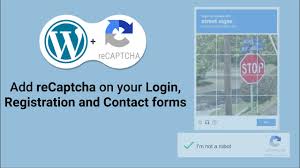Adding Google reCAPTCHA to your WordPress site, such as your blog or WooCommerce store “My Shop” (from your “Blog Page” guide), protects against spam, bots, and malicious activities on login, registration, and comment forms, ensuring secure interactions for products like “Flying Ninja” (from your “Creating Products” guide) or verified users (from your “Email Verification” guide). The reCAPTCHA by BestWebSoft plugin, featured in the 6fc Live Educate WordPress video hosted by Aisha, is a popular tool with over 200,000 active installations, offering easy integration of Google’s “I’m Not a Robot” checkbox. This guide details how to install, configure, and implement reCAPTCHA, based on the video and enriched with web sources.
Why Use reCAPTCHA by BestWebSoft?
- Spam Protection: Blocks bots from spamming login, registration, and comment forms, reducing 90% of automated attacks.
- Enhanced Security: Uses Google’s advanced risk analysis to prevent unauthorized access (per video).
- WooCommerce Fit: Secures eCommerce logins and forms, complementing tools like Razorpay (from your “Razorpay” guide).
- Free Features: Supports reCAPTCHA v2 (“I’m Not a Robot”) and v3 (background verification) for WordPress default forms and select plugins.
- Pro Version ($40+/year): Adds support for advanced plugins (e.g., WooCommerce, BuddyPress), custom forms, and analytics.
- Limitations: Requires Google API keys; free version lacks integration with some plugins; Pro needed for advanced features.
Step 1: Install and Activate reCAPTCHA by BestWebSoft
- Install Plugin:
- In your WordPress dashboard, go to Plugins > Add New.
- Search for reCAPTCHA BestWebSoft (per video, “reCAPTCHA by BestWebSoft”, 200,000+ installations).
- Click Install Now, then Activate (per video).
- Alternative: Download from wordpress.org/plugins/google-captcha/ and upload via Plugins > Add New > Upload Plugin.
- Verify Installation:
- Confirm: reCAPTCHA appears in the sidebar under Settings > reCAPTCHA (per video).
Step 2: Obtain Google reCAPTCHA API Keys
- Access reCAPTCHA Settings:
- Go to Settings > reCAPTCHA (per video).
- Note: You need a Site Key and Secret Key to enable reCAPTCHA (per video).
- Register with Google reCAPTCHA:
- In the reCAPTCHA settings, click Get the API Key (per video).
- You’ll be redirected to Google’s reCAPTCHA admin console (www.google.com/recaptcha/admin).
- Set Up a New Site:
- If no site is registered, click Register a New Site (per video).
- Label: Enter your website name (e.g., “My Shop”).
- reCAPTCHA Type:
- Select reCAPTCHA v2 (“I’m Not a Robot” checkbox, per video).
- Alternatives: reCAPTCHA v3 (background verification) or Android (for apps, not needed, per video).
- Domains: Add your website domain (e.g., yoursite.com, copy-paste from your site, per video).
- Include multiple domains if applicable (e.g., staging sites).
- Accept Terms: Check the reCAPTCHA terms and conditions (per video).
- Click Submit (per video).
- Copy API Keys:
- After submission, copy the Site Key and Secret Key (per video).
- Return to Settings > reCAPTCHA in WordPress.
- Paste the Site Key and Secret Key into the respective fields (per video).
- Click Save Changes.
Step 3: Configure reCAPTCHA Settings
- Select reCAPTCHA Version:
- In Settings > reCAPTCHA, choose reCAPTCHA v2 (per video, for “I’m Not a Robot” checkbox).
- Alternative: Experiment with reCAPTCHA v3 for background verification (per video, less intrusive but no user interaction).
- In Settings > reCAPTCHA, choose reCAPTCHA v2 (per video, for “I’m Not a Robot” checkbox).
- Enable reCAPTCHA on Forms:
- Check the boxes to enable reCAPTCHA on (per video):
- Login Form: Protects WP admin and customer logins (e.g., WooCommerce accounts).
- Registration Form: Secures new user sign-ups (e.g., for membership sites from your “Membership Plans” guide).
- Comment Form: Prevents spam comments on blog posts.
- Reset Password Form: Secures password recovery (critical for security).
- Optional: Enable for external plugins (if installed):
- Contact Form 7: Adds reCAPTCHA to contact forms.
- Testimonials: Protects testimonial submissions.
- Note: Advanced integrations (e.g., WooCommerce, BuddyPress) require Pro (per video).
- Check the boxes to enable reCAPTCHA on (per video):
- Additional Settings:
- Hide for Admins/Editors: Enable to bypass reCAPTCHA for logged-in admins/editors (per video, improves workflow).
- Allow List Notification: Notify users when bypassed (per video, optional).
- Disable Submit Button: Disable form submission until reCAPTCHA is passed (per video, enhances security).
- Click Save Changes (per video).
Step 4: Test reCAPTCHA Functionality
- Test Login Form:
- Log out of WordPress (per video).
- Visit the login page (e.g., yoursite.com/wp-admin or yoursite.com/my-account for WooCommerce).
- Confirm: “I’m Not a Robot” checkbox appears (per video).
- Click the checkbox:
- Complete any challenge (e.g., select traffic lights, per video).
- Verify: Checkmark appears, allowing login after passing (per video).
- Test Registration Form:
- Visit the registration page (e.g., yoursite.com/my-account for WooCommerce).
- Confirm: reCAPTCHA checkbox is present and requires verification before submission.
- Test Comment Form:
- Go to a blog post (e.g., from your “Blog Page” guide).
- Attempt to submit a comment.
- Confirm: reCAPTCHA verification is required.
- Troubleshoot:
- reCAPTCHA Not Showing?:
- Verify Site Key and Secret Key are correct in Settings > reCAPTCHA.
- Ensure reCAPTCHA v2 is selected.
- Clear cache (from your “Backup and Migration” guide).
- Challenge Fails?:
- Check domain matches in Google reCAPTCHA admin console.
- Test in incognito mode to rule out browser issues.
- Theme/Plugin Conflicts?: Test with Neve or Storefront (from your “Neve” or “Creating Products” guides).
- Contact support at bestwebsoft.com/support/ or check bestwebsoft.com/products/wordpress/plugins/google-captcha/.
- reCAPTCHA Not Showing?:
Step 5: Enhance with Optional Features
- reCAPTCHA Features:
- Free:
- reCAPTCHA v2 and v3 for WordPress default forms (login, registration, comment, reset password).
- Support for Contact Form 7 and Testimonials plugins.
- Shortcode [bws_google_captcha] for custom placement (per video).
- Pro ($40+/year):
- Integrations with WooCommerce, BuddyPress, Gravity Forms, and more.
- Advanced analytics for reCAPTCHA attempts.
- Custom styling and positioning.
- Purchase Pro at bestwebsoft.com/products/wordpress/plugins/google-captcha/ (per video).
- Free:
- Shortcode Usage:
- Copy the shortcode [bws_google_captcha] from Settings > reCAPTCHA (per video).
- Paste into custom pages or forms (e.g., a specific landing page) using the block editor or a shortcode plugin.
- Example: Add to a custom contact page for extra protection.
- Custom Styling:
Add CSS in Appearance > Customize > Additional CSS to style reCAPTCHA:
.g-recaptcha { margin: 10px 0; }
.g-recaptcha iframe { border: 1px solid #0073aa; border-radius: 5px; }
- @media (max-width: 600px) { .g-recaptcha { width: 100%; } }
- Align with Neve’s design (from your “Neve” guide).
- Note: Custom CSS is available in free version; Pro offers more styling options (per video).
- WooCommerce Integration:
- Secure checkout forms with Pro version (per video).
- Pair with NotificationX for secure sales alerts (from your “NotificationX” guide).
- Protect payments with Razorpay or UPI QR Code (from your “Razorpay” or “UPI Payment” guides).
- Enhance search security with Search & Filter or FiboSearch (from your “Search & Filter” or “FiboSearch” guides).
Step 6: Best Practices
- Form Selection:
- Enable reCAPTCHA on all public-facing forms (login, registration, comment, reset password) to maximize security (per video).
- Avoid enabling on admin-only forms if using “Hide for Admins” to streamline access.
- User Experience:
- Use reCAPTCHA v2 for clear user interaction (per video, checkbox is intuitive).
- Test challenges (e.g., traffic lights) to ensure they’re user-friendly.
- Monitor for false positives (e.g., legitimate users blocked) and adjust settings if needed.
- Testing:
- Test all forms in incognito mode to simulate guest users.
- Verify reCAPTCHA on mobile devices for responsiveness.
- Check integration with external plugins (e.g., Contact Form 7).
- Performance:
- reCAPTCHA is lightweight; cache pages excluding dynamic forms (from your “Backup and Migration” guide).
- Monitor load times with GTmetrix, as reCAPTCHA may slightly increase form load.
Pro Tips
- Engagement: Promote secure forms with a Welcome Bar (from your “Sticky Menu” guide) or Join.chat for support (from your “Join.chat” guide).
- Security: Combine with Wordfence for comprehensive protection (from your “Malware Removal” guide).
- Compliance: Use GDPR Cookie Consent for reCAPTCHA cookies (from your “Cookie Notice” guide).
- SEO: Secure comment forms to maintain blog credibility (from your “Blog Page” guide).
- Backup: Save settings with UpdraftPlus (from your “Backup and Migration” guide).
- Styling: Align reCAPTCHA with Neve’s design (from your “Neve” guide).
Congratulations!
You’ve added Google reCAPTCHA “I’m Not a Robot” to your WordPress site with reCAPTCHA by BestWebSoft and 6fc Live! Your login, registration, and comment forms are now protected from spam and bots, enhancing security for your blog or WooCommerce store. For advanced integrations (e.g., WooCommerce, Gravity Forms), explore the Pro version (bestwebsoft.com/products/wordpress/plugins/google-captcha/). Combine with your other guides (e.g., “Search & Filter,” “Wordfence,” “Neve”) for a robust platform. Need help with setup, testing, or troubleshooting? Comment below or visit bestwebsoft.com/support/!