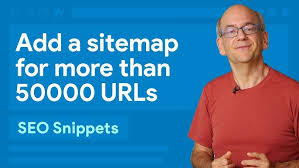Creating a sitemap for a WordPress or WooCommerce site with over 50,000 URLs, such as “My Shop” (from your “Blog Page” guide), ensures Google and other search engines efficiently discover and index content like “Flying Ninja” products (from your “Creating Products” guide) or blog posts. The 6fc Live video, addressing Mike from India’s question, explains that sitemaps are limited to 50,000 URLs per file but can be managed with multiple sitemaps or a sitemap index file. This guide provides steps to implement and manage large sitemaps, integrating insights from the video, your prior guides (e.g., “Google Search Console,” “Search & Filter”), and web sources, while addressing the user’s search query on sitemaps, 50,000 URLs, sitemap index files, and Search Console.
Why Use Sitemaps for Large Sites?
- Efficient Crawling: Sitemaps list URLs (e.g., products, blog posts) to help Google discover content, especially for large sites with deep or new pages (per video, “make your content known”).
- WooCommerce Fit: Ensures product pages, categories, and membership content (from your “Membership Plans” guide) are indexed, aiding verified users (from your “Email Verification” guide).
- 50,000 URL Limit: Standard sitemaps are capped at 50,000 URLs or 50MB (uncompressed, per Google Search Central), requiring multiple files or an index for larger sites.
- SEO Benefits: Improves indexing speed and visibility, critical for eCommerce or content-heavy sites (per Search Engine Journal).
- Limitations: Manual sitemap creation is impractical for large sites; automation is essential (per video, “made automatically through your server”).
Step 1: Assess Your Site’s URL Count
- Estimate URLs:
- For WooCommerce sites, count:
- Products (e.g., “Flying Ninja” variants).
- Categories (e.g., /shop/hoodies).
- Tags (e.g., /product-tag/green).
- Pages (e.g., /shop, /about).
- Blog posts (from your “Blog Page” guide).
- Use Screaming Frog or Sitebulb to crawl your site and tally URLs (per Search Engine Journal).
- Example: “My Shop” with 60,000 URLs (40,000 products, 10,000 categories/tags, 10,000 posts/pages).
- For WooCommerce sites, count:
- Determine Sitemap Needs:
- If >50,000 URLs, plan for multiple sitemaps or a sitemap index file (per video, “more than one sitemap file”).
- If <50,000 URLs, multiple sitemaps may still help organize sections (e.g., products vs. blog, per video, “track different sections”).
Step 2: Generate Multiple Sitemaps Automatically
- Use Yoast SEO (Default for WordPress):
- Install Yoast SEO if not already active (from your “Blog Page” guide).
- Enable sitemaps:
- Go to SEO > General > Features > XML Sitemaps and toggle “On” (per video, “flipping a switch”).
- Yoast generates sitemaps automatically:
- Posts: yoursite.com/post-sitemap.xml.
- Pages: yoursite.com/page-sitemap.xml.
- Products: yoursite.com/product-sitemap.xml (for WooCommerce).
- Categories/Tags: yoursite.com/product_cat-sitemap.xml, etc.
- Limitation: Yoast’s default sitemaps may exceed 50,000 URLs for large sites, requiring customization.
- Install a Dedicated Sitemap Plugin for Large Sites:
- For >50,000 URLs, use XML Sitemap Generator for Google or Simple Sitemap:
- Install via Plugins > Add New, search for “XML Sitemap Generator” (by Auctollo, 1M+ installations).
- Activate and configure:
- Go to Settings > XML Sitemap.
- Enable “Split large sitemaps” to create multiple files (e.g., sitemap-products-1.xml, sitemap-products-2.xml).
- Set URL limits per file (e.g., 25,000 for performance, per video).
- Alternative: Rank Math SEO splits sitemaps similarly (per Rank Math documentation).
- For >50,000 URLs, use XML Sitemap Generator for Google or Simple Sitemap:
- Customize Sitemaps for WooCommerce:
- Prioritize key URLs:
- Products (e.g., yoursite.com/shop/flying-ninja).
- Categories (e.g., yoursite.com/shop/hoodies).
- Exclude low-value pages (e.g., admin pages, login) in plugin settings.
- In Yoast SEO or XML Sitemap Generator:
- Go to sitemap settings and include/exclude post types (e.g., include “product,” exclude “attachment”).
- Ensure dynamic updates for new products (per video, “highlight new and updated content”).
- Prioritize key URLs:
- Verify Sitemap Files:
- Visit generated sitemaps (e.g., yoursite.com/sitemap-products-1.xml).
- Confirm: Each file contains <50,000 URLs and is under 50MB (check file size via FTP or cPanel).
Step 3: Create a Sitemap Index File
- Understand Sitemap Index:
- A sitemap index file lists multiple sitemap files (per video, “sitemap file for sitemaps”).
- Example: xmlCopy
<?xml version=\"1.0\" encoding=\"UTF-8\"?> <sitemapindex xmlns=\"http://www.sitemaps.org/schemas/sitemap/0.9\"> <sitemap> <loc>https://yoursite.com/sitemap-products-1.xml</loc> <lastmod>2025-04-25</lastmod> </sitemap> <sitemap> <loc>https://yoursite.com/sitemap-products-2.xml</loc> <lastmod>2025-04-25</lastmod> </sitemap> <sitemap> <loc>https://yoursite.com/sitemap-posts.xml</loc> <lastmod>2025-04-25</lastmod> </sitemap> </sitemapindex>
- Generate Index Automatically:
- XML Sitemap Generator or Rank Math creates index files automatically:
- In XML Sitemap Generator, enable “Create sitemap index” in settings.
- Output: yoursite.com/sitemap.xml (index linking all sitemaps).
- Yoast SEO: For large sites, Yoast may not split sitemaps automatically, requiring manual index creation or a dedicated plugin.
- XML Sitemap Generator or Rank Math creates index files automatically:
- Manual Index Creation (If Needed):
- Create a file named sitemap.xml via a text editor.
- List all sitemap files (e.g., sitemap-products-1.xml, sitemap-posts.xml).
- Upload to your site’s root directory (/public_html) via FTP or cPanel File Manager.
- Validate syntax at webmaster.tools.sitemaps.org.
- Test Index File:
- Visit yoursite.com/sitemap.xml.
- Confirm: Lists all sitemap files with correct <loc> URLs and <lastmod> dates.
Step 4: Submit Sitemaps to Google Search Console
- Access GSC:
- Log into Google Search Console and select your site (e.g., yoursite.com).
- Submit Sitemap:
- Go to Indexing > Sitemaps.
- Option 1: Submit the index file (recommended, per video, “submit that file”):
- Enter sitemap.xml and click Submit.
- Option 2: Submit individual sitemaps (if no index):
- Enter each file (e.g., sitemap-products-1.xml, sitemap-posts.xml) separately.
- Confirm: GSC shows “Success” or “Pending” status.
- Monitor Sitemap Status:
- Check Sitemaps report for:
- Number of URLs discovered.
- Errors (e.g., invalid URLs, file size issues).
- Fix errors (e.g., remove broken URLs like 404s, per your “Google Search Console” guide).
- Check Sitemaps report for:
- Track Indexing:
- Use Pages > Indexed to verify URLs are indexed (e.g., yoursite.com/shop/flying-ninja).
- Use URL Inspection Tool to fetch and request indexing for key pages (per GSC Help).
Step 5: Optimize and Maintain Sitemaps
- Automate Updates:
- Ensure plugins (e.g., Yoast SEO, XML Sitemap Generator) update sitemaps dynamically for new products or posts (per video, “new and updated content”).
- Example: Adding a new “Flying Ninja” variant auto-updates product-sitemap.xml.
- Exclude Irrelevant URLs:
- In sitemap settings, exclude:
- Admin pages (e.g., /wp-admin).
- Login pages (e.g., /login).
- Thin content (e.g., tag pages with few products, per Search Engine Journal).
- Use Yoast SEO or XML Sitemap Generator to filter post types.
- In sitemap settings, exclude:
- Handle 404s from Old Sitemaps:
- Old sitemaps may list deleted URLs, causing 404 errors in GSC (per your “Google Search Console” guide).
- Set 301 redirects for relevant URLs (e.g., old product to new) or 410 Gone for obsolete ones using Redirection plugin.
- Update sitemaps to remove 404s and resubmit to GSC.
- Optimize for Performance:
- Compress sitemaps (gzip) to reduce file size (supported by Google, per Google Search Central).
- In XML Sitemap Generator, enable compression in settings.
- Monitor crawl stats in Crawling > Crawl Stats to ensure efficient crawling.
- Test Sitemaps:
- Validate sitemaps at webmaster.tools.sitemaps.org.
- Check indexing in GSC’s Pages report weekly (1-4 weeks for full effect, per Sucuri Blog).
Step 6: Integrate with WordPress/WooCommerce
- SEO Optimization:
- Use Yoast SEO or Rank Math to manage sitemaps and optimize product/blog pages (from your “Blog Page” guide).
- Add Product Schema for WooCommerce pages to enhance indexing (per your “Titles, Snippets” guide).
- WooCommerce Enhancements:
- Pair with Search & Filter to improve on-site navigation, complementing sitemap discovery (from your “Search & Filter” guide).
- Promote indexed products with NotificationX (from your “NotificationX” guide).
- Secure transactions with Razorpay or UPI QR Code (from your “Razorpay” or “UPI Payment” guides).
- User Engagement:
- Add a Welcome Bar to guide users to sitemap-indexed pages (from your “Sticky Menu” guide).
- Use Convertful popups to promote new products (from your “Newsletter” guide).
- Enable Join.chat for support on indexed pages (from your “Join.chat” guide).
- Security and Compliance:
- Protect sitemaps from hacks with Wordfence (from your “Malware Removal” guide).
- Ensure cookie compliance for indexed pages with GDPR Cookie Consent (from your “Cookie Notice” guide).
- Custom Styling:
- Style indexed pages with Neve theme (from your “Neve” guide): cssCopy
.product-page { background: #f5f5f5; padding: 20px; } .blog-post { border-left: 1px solid #ddd; } @media (max-width: 600px) { .product-page, .blog-post { padding: 10px; } }
- Style indexed pages with Neve theme (from your “Neve” guide): cssCopy
- Backup:
- Save sitemap settings with UpdraftPlus before major updates (from your “Backup and Migration” guide).
Step 7: Best Practices
- Automate Sitemaps:
- Use plugins to generate and update sitemaps dynamically (per video, “best way to highlight content”).
- Avoid manual sitemaps for large sites to reduce errors (per Search Engine Journal).
- Use Index Files:
- Prefer a sitemap index for >50,000 URLs to simplify submission and maintenance (per video, “sitemap index file”).
- Organize by section (e.g., products, posts) for clarity (per video, “track different sections”).
- Prioritize Quality URLs:
- Include high-value pages (e.g., “Flying Ninja” product, blog posts) and exclude low-value ones (e.g., login pages, per Google Search Central).
- Ensure URLs are crawlable (no noindex tags or robots.txt blocks).
- Monitor GSC:
- Check Sitemaps and Pages reports monthly for indexing issues (per your “Google Search Console” guide).
- Fix errors promptly (e.g., 404s, invalid URLs).
- Avoid Common Mistakes:
- Don’t exceed 50,000 URLs per sitemap (per video, “limited to 50,000 URLs”).
- Don’t include non-canonical or redirected URLs (per Search Engine Journal).
- Avoid submitting outdated sitemaps causing 404s (per your “Google Search Console” guide).
Pro Tips
- Boost SEO: Optimize sitemap-indexed pages with Yoast SEO and Visualizer for data-driven content (from your “Charts” guide).
- Engage Users: Use FiboSearch for seamless searches on indexed pages (from your “FiboSearch” guide).
- Security: Protect sitemaps from spam with Wordfence (from your “Malware Removal” guide).
- Compliance: Ensure GDPR compliance for indexed pages with GDPR Cookie Consent (from your “Cookie Notice” guide).
- Analytics: Track indexing performance with Google Analytics 4 and visualize in Visualizer (from your “Charts” guide).
Congratulations!
You’ve implemented a sitemap for over 50,000 URLs with 6fc Live guidance! Your WordPress or WooCommerce site now ensures efficient indexing for “My Shop” and beyond. Combine with your other guides (e.g., “Google Search Console,” “Search & Filter,” “Neve”) for a robust platform. Need help with sitemaps, GSC, or troubleshooting? Comment below or visit developers.google.com/search/docs!