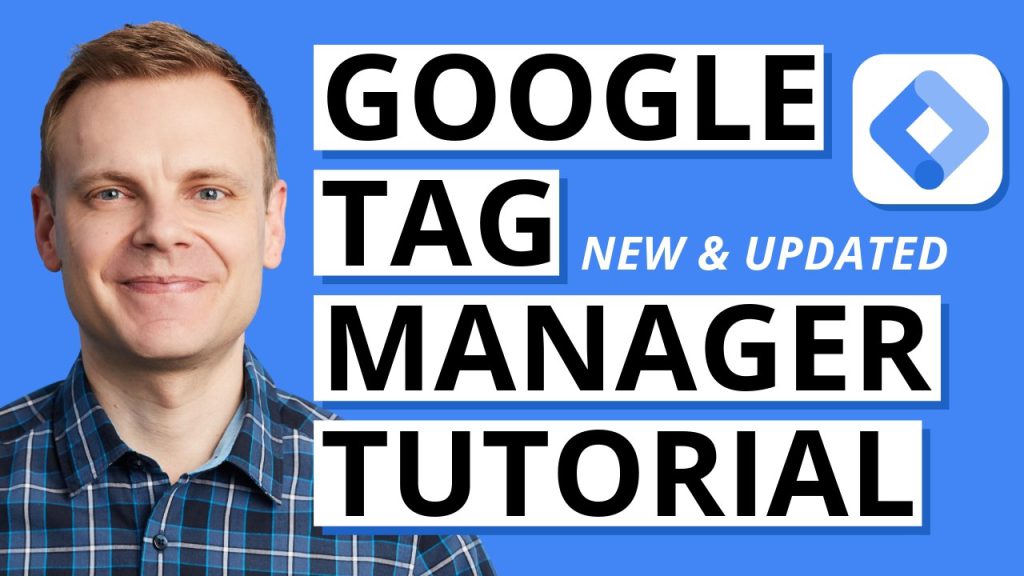If you\’re looking to streamline your website\’s tracking and analytics without diving into complex code, Google Tag Manager (GTM) is your go-to tool. In this comprehensive beginner’s guide, inspired by a fantastic Google Tag Manager tutorial by Julian from Measure School, we’ll break down what GTM is, how to install it, and how to use it to track conversions and events effectively. By the end of this blog, you’ll have the confidence to set up GTM on your website and take your analytics to the next level in 2025.
What is Google Tag Manager?
Google Tag Manager is a free tool that simplifies the process of adding and managing tracking codes (or \”tags\”) on your website or mobile app. These tags are snippets of code from marketing or analytics platforms like Google Analytics, Meta Pixel, or LinkedIn Ads that collect data about user behavior—such as page views, clicks, or purchases.
Without GTM, you’d need to manually insert these codes into your website’s HTML, which can be time-consuming and error-prone, especially on larger sites where developers are often required. GTM solves this by consolidating all your tags into one central interface, requiring just a single GTM code to be installed on your site. From there, you can deploy and manage tags through GTM’s user-friendly dashboard—no coding required in most cases.
Why Use GTM?
- Centralized Management: Add, edit, or remove tags without touching your website’s code.
- Ease of Use: Use templates for popular tools like Google Analytics and Meta Pixel to simplify setup.
- Flexibility: Create triggers (rules for when tags fire) and variables (dynamic data placeholders) for customized tracking.
- Testing and Debugging: Preview and test tags before they go live to avoid errors.
- Version Control: Roll back to previous setups if something goes wrong.
For example, instead of manually adding a Meta Pixel or Google Analytics code to every page, GTM lets you deploy them with a few clicks, ensuring consistency and saving time.
How to Install Google Tag Manager on Your WordPress Website
Setting up GTM is straightforward, even for beginners. Here’s a step-by-step guide to installing it on a WordPress website, one of the most popular platforms in 2025.
Step 1: Create a GTM Account
- Visit GTM’s Website: Go to tagmanager.google.com.
- Sign In: Use your Google account or create one.
- Set Up an Account:
- Enter an Account Name (e.g., your company name).
- Choose your country and data-sharing preferences (default settings are fine for most users).
- Click “Continue.”
- Create a Container:
- A container holds all tags for a specific site or app. Name it after your website (e.g., “MyWebsite.com”).
- Select Web as the target platform.
- Enter your website’s URL (e.g., https://mywebsite.com, no extra characters).
- Accept the terms of service and click “Create.”
- Get the GTM Code: After creating the container, GTM provides two code snippets—one for the <head> section and one for the <body> section of your site.
Step 2: Install GTM on WordPress
You have three options to add the GTM code to your WordPress site:
Option 1: Manual Installation
If you’re comfortable with code:
- Access Theme Files: In your WordPress dashboard, go to Appearance > Theme File Editor.
- Edit header.php:
- Find the <head> section and paste the first GTM code snippet as high as possible.
- Scroll to the opening <body> tag and paste the second snippet (the <noscript> tag) right after it.
- Save Changes: Click “Update File.”
- Verify: Right-click your website, select “View Page Source,” and search for “gtm.js” to confirm the code is present.
Option 2: Use a Plugin (Recommended for Beginners)
For a code-free approach:
- Install a Plugin: In WordPress, go to Plugins > Add New and search for “GTM4WP” (Google Tag Manager for WordPress).
- Activate: Install and activate the plugin.
- Configure:
- Go to Settings > Google Tag Manager.
- Copy your GTM Container ID (e.g., GTM-XXXXXX) from your GTM account (found in the admin panel or the code snippet).
- Paste it into the plugin’s GTM ID field.
- Ensure “Container code” is set to “On” and save changes.
- Verify: View your site’s page source to confirm the GTM code appears in both the <head> and <body> sections.
Pros: No coding needed, additional features like data layer support. Cons: Plugins may slow down your site if overused, and compatibility issues can arise with heavily customized WordPress setups.
Option 3: Ask a Developer
If you don’t have access to your site’s backend:
- Share the Code: Copy both GTM code snippets or send your developer a document with the codes and instructions.
- Provide Context: Explain that the first code goes in the <head> and the second in the <body>.
- Verify: Once installed, check the page source or use GTM’s Preview mode (more on this later).
Tip: Julian from Measure School suggests creating a simple document for developers with the objective, code snippets, and support contacts. You can adapt this for your needs.
Step 3: Test the Installation
- In GTM, click Preview (top-right corner).
- Enter your website’s URL and click “Connect.”
- If installed correctly, a Tag Assistant panel will appear, confirming “Tag Assistant Connected.”
- Check the Tag Assistant tab for initial data (e.g., page views).
How to Implement Your First Tags in GTM
Now that GTM is installed, let’s deploy two common tags: Google Analytics 4 (GA4) and Meta Pixel. Proper planning is key, so we’ll start there.
Step 1: Create a Tag Plan
Before adding tags, document your setup to stay organized, especially if working with a team. Use a spreadsheet with columns for:
- Date: When the tag is added.
- Status: Active or inactive.
- Tool: E.g., GA4, Meta Pixel.
- Tag Name: Descriptive name (e.g., “GA4 – Config – All Pages”).
- Description: Purpose of the tag.
- Configuration: IDs or settings (e.g., GA4 Measurement ID).
- Notes/Owner: Extra details or responsible person.
Example:
| Date | Status | Tool | Tag Name | Description | Configuration |
|---|---|---|---|---|---|
| 2025-01-15 | Active | GA4 | GA4 – Config – All Pages | Base GA4 tracking | G-XXXXXXXXXX |
| 2025-01-15 | Active | Meta Pixel | Meta – Pixel – All Pages | Base Meta tracking | 1234567890 |
This plan ensures clarity and makes troubleshooting easier.
Step 2: Set Up Google Analytics 4
- Get Your Measurement ID:
- In GA4 (analytics.google.com), go to Admin > Data Streams.
- Select your stream or create a new one for your website.
- Copy the Measurement ID (e.g., G-XXXXXXXXXX).
- Create the Tag in GTM:
- In GTM, go to Tags > New.
- Click Tag Configuration and select Google Analytics: GA4 Configuration.
- Paste your Measurement ID.
- Name the tag (e.g., “GA4 – Config – All Pages”).
- Set the Trigger:
- Click Triggering and choose All Pages (preconfigured to fire on every page load).
- Save the tag.
- Preview and Test:
- Click Preview, enter your URL, and connect.
- In the Tag Assistant, confirm the GA4 tag fires under “Page View.”
- In GA4, go to Admin > DebugView to see real-time data (e.g., page_view events).
Step 3: Set Up Meta Pixel
- Get Your Pixel ID:
- In Meta Business Manager, go to Events Manager > Data Sources.
- Select or create a pixel, then copy the Pixel ID (a string of numbers).
- Create the Tag in GTM:
- In GTM, go to Tags > New > Tag Configuration.
- Search for “Facebook Pixel” in the Community Template Gallery (if not listed, add it).
- Select Facebook Pixel and paste your Pixel ID.
- Name the tag (e.g., “Meta – Pixel – All Pages”).
- Set the trigger to All Pages and save.
- Preview and Test:
- In Preview mode, confirm the Meta Pixel fires in Tag Assistant.
- Use Meta’s Test Events tool in Events Manager or the Meta Pixel Helper Chrome extension to verify data (e.g., PageView events).
Step 4: Publish Your Tags
- Tags only work in Preview mode until published.
- In GTM, click Submit (top-right).
- Name the version (e.g., “Added GA4 and Meta Pixel – 2025-01-15”).
- Add a description linking to your tag plan for context.
- Click Publish to make the tags live for all users.
- Verify data in GA4 (reports may take 24-48 hours) and Meta Events Manager.
Conversion Tracking with Google Tag Manager and GA4
Conversions are critical actions users take, like submitting a form or making a purchase. GTM makes it easy to track these without extra coding. Let’s set up a form submission conversion for GA4 and Meta Pixel.
Step 1: Identify the Conversion
Assume your website has a “Contact Us” form that redirects to a “Thank You” page (e.g., /form-thank-you) after submission. We’ll track visits to this page as a conversion.
Step 2: Create a Trigger
- In GTM, go to Triggers > New.
- Click Trigger Configuration and select Page View.
- Refine the trigger:
- Choose “Some Page Views.”
- Set condition: Page Path contains form-thank-you.
- Name the trigger (e.g., “PV – Form Thank You”) and save.
Step 3: Set Up GA4 Conversion
- Create the Tag:
- Go to Tags > New > Tag Configuration.
- Select Google Analytics: GA4 Event.
- Enter your GA4 Measurement ID.
- Set Event Name to form_submit (a custom name; use underscores for GA4 convention).
- Choose the “PV – Form Thank You” trigger.
- Name the tag (e.g., “GA4 – Event – Form Submit”) and save.
- Test:
- In Preview mode, submit the form to reach the Thank You page.
- In Tag Assistant, confirm the form_submit tag fires.
- In GA4’s DebugView, verify the form_submit event appears.
- Mark as Key Event:
- In GA4, go to Reports > Engagement > Events.
- Find form_submit (may take 24-48 hours to appear).
- Toggle “Mark as key event” or create a new key event manually under Admin > Key Events.
Step 4: Set Up Meta Pixel Conversion
- Create the Tag:
- Go to Tags > New > Tag Configuration.
- Select Facebook Pixel.
- Enter your Pixel ID.
- Choose Standard Event: Contact.
- Set the trigger to “PV – Form Thank You.”
- Name the tag (e.g., “Meta – Event – Contact”) and save.
- Test:
- In Preview mode, submit the form.
- Confirm the tag fires in Tag Assistant.
- Use Meta Pixel Helper or Test Events to verify the Contact event.
- Use in Ads:
- In Meta Ads Manager, you can use the Contact event for conversion tracking or campaign optimization.
Step 5: Publish
- Submit and publish the version to make these conversion tags live.
- Name it descriptively (e.g., “Added Form Conversion for GA4 and Meta”).
Tip: Reuse the “PV – Form Thank You” trigger for other tags to track the same action across multiple platforms, saving setup time.
How to Track Events in Google Tag Manager
Beyond conversions, GTM excels at tracking events—specific user interactions like clicks, scrolls, or video plays. Let’s track an Add to Cart button click for GA4.
Step 1: Enable Click Variables
- In GTM, go to Variables > Configure.
- Check all Click Variables (e.g., Click Text, Click ID, Click Classes) to capture data about clicks.
Step 2: Test Click Behavior
- Create a broad test trigger:
- Go to Triggers > New > Trigger Configuration.
- Select Click – All Elements.
- Leave conditions blank to capture all clicks.
- Name it “Click – Test” and save.
- In Preview mode, click the Add to Cart button.
- In Tag Assistant, check the Click event and note the Click Text (e.g., “Add to Cart”).
Step 3: Create a Specific Trigger
- Edit the test trigger:
- Go to Triggers and open “Click – Test.”
- Set it to fire on “Some Clicks.”
- Add condition: Click Text equals Add to Cart.
- Rename it “Click – Add to Cart” and save.
Step 4: Create the Event Tag
- Go to Tags > New > Tag Configuration.
- Select Google Analytics: GA4 Event.
- Enter your Measurement ID.
- Set Event Name to add_to_cart_click.
- Choose the “Click – Add to Cart” trigger.
- Name the tag (e.g., “GA4 – Event – Add to Cart Click”) and save.
Step 5: Test and Publish
- In Preview mode, click the Add to Cart button to confirm the tag fires only for that action (not other clicks).
- Check GA4’s DebugView for the add_to_cart_click event.
- Submit and publish the version to go live.
Pro Tip: GTM supports other triggers like Scroll Depth, Form Submission, or YouTube Video interactions. Experiment with these to track what matters most to your site.
How to Learn Google Tag Manager in 2025
You’ve now got the basics down, but GTM’s potential is vast. Here’s how to keep growing your skills in 2025:
Recap of What You’ve Learned
- What GTM Is: A tool to manage tags without coding.
- Installation: Adding GTM to WordPress via manual, plugin, or developer methods.
- Tag Setup: Deploying GA4 and Meta Pixel with proper planning.
- Conversions: Tracking key actions like form submissions.
- Events: Capturing specific interactions like button clicks.
Next Steps
- Master the Data Layer:
- The data layer is a JavaScript object that passes dynamic data (e.g., product IDs, user info) to GTM. Learn its syntax and how to use it for advanced tracking, like e-commerce.
- Example: For an online store, the data layer can send purchase details to GA4.
- Explore Advanced Triggers:
- Try triggers like Element Visibility (fires when an element appears on screen) or Custom Event (for developer-defined actions).
- Example: Track when users view a promotional banner.
- Dive into Variables:
- Create custom variables to make tags more dynamic (e.g., pulling page URLs or user categories).
- Example: Use a variable to track which product category a user is browsing.
- Experiment with Custom HTML Tags:
- Use Custom HTML tags for scripts not supported by templates.
- Caution: Requires coding knowledge and careful testing.
- Practice with a Demo Site:
- Set up a test WordPress site or use a sandbox environment to try new tags without risking your live site.
- Make mistakes—it’s the best way to learn!
- Learn Server-Side Tagging:
- GTM’s server-side tagging routes data through a cloud server for better privacy and control. It’s advanced but worth exploring once you’re comfortable with client-side GTM.
- Start with Google’s documentation or tutorials.
Resources for 2025
- Measure School: Julian’s YouTube channel and blog (measureschool.com) offer free tutorials on GTM, including form tracking and advanced setups.
- Google’s Skillshop: Free courses on GTM fundamentals.
- Analytics Mania: In-depth guides and troubleshooting tips.
- Simo Ahava’s Blog: Technical insights for advanced users.
- GTM Communities: Join forums like the GTM subreddit or Measure Slack for peer support.
- Structured Courses: Consider Measure School’s GTM Essentials Training for hands-on challenges, a demo shop, and a certificate.
Why GTM Matters in 2025
In 2025, website tracking is more critical than ever, with privacy regulations like GDPR and CCPA shaping how data is collected. GTM helps you stay compliant by centralizing tag management and supporting tools like Consent Mode, which adjusts tracking based on user consent. Plus, with GA4 as the standard for analytics, GTM’s seamless integration makes it a must-have for marketers and site owners.
Whether you’re tracking ad performance, optimizing user journeys, or measuring conversions, GTM empowers you to do it efficiently. By mastering GTM, you’ll gain insights that drive smarter decisions—without relying on developers for every change.
Get Started Today
Ready to dive into Google Tag Manager? Start by setting up your GTM account and installing it on your site. Then, deploy a simple GA4 tag and experiment with a conversion or event. Use the resources above to keep learning, and don’t be afraid to test new ideas. As Julian says, “GTM is a really cool tool for your tracking arsenal”—and now you’ve got the foundation to make it work for you in 2025.
Have questions or want to try a specific GTM setup? Drop a comment below, and let’s keep the conversation going!