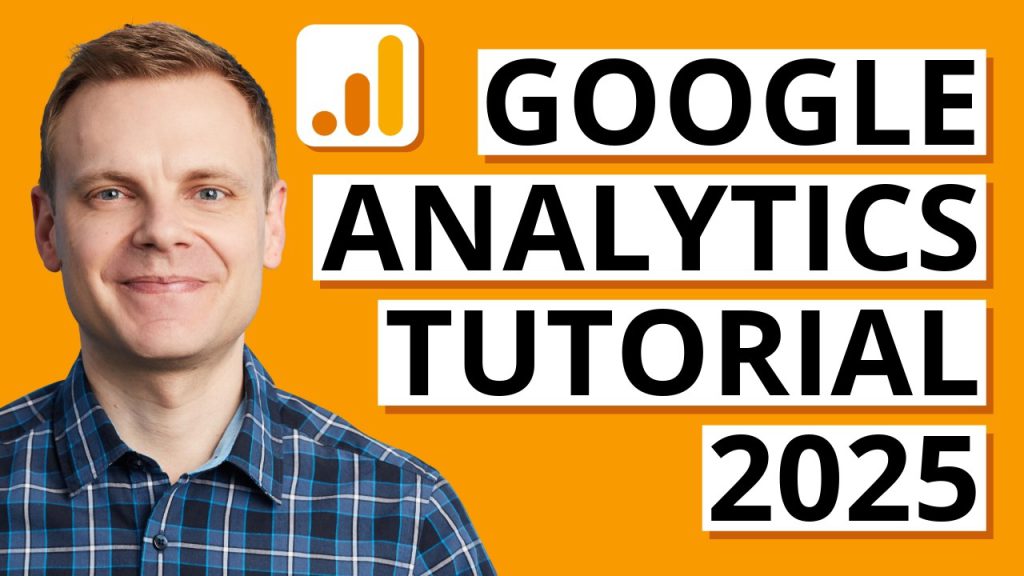Alright, let’s dive into a step-by-step Google Analytics 4 (GA4) tutorial for 2025. I’ll walk you through setting up GA4, configuring key features, and using it to gain insights, keeping it practical and straightforward. This guide assumes you’re starting fresh or transitioning from Universal Analytics, and I’ll focus on what’s most relevant for beginners to intermediates in 2025.
Step 1: Setting Up Your GA4 Account
- Create a Google Analytics Account
- Go to analytics.google.com.
- Sign in with your Google account or create one.
- Click “Start measuring” to begin setup.
- Set Up an Account
- Enter an Account Name (e.g., your business name).
- Configure data-sharing settings (recommend keeping defaults for now).
- Click “Next.”
- Create a GA4 Property
- Choose a Property Name (e.g., your website or app name).
- Select your country, time zone, and currency.
- Answer the business questions (size, objectives) to tailor reports, then select “Get baseline reports” for simplicity.
- Click “Create.”
- Add a Data Stream
- Choose your platform: Web, iOS, or Android. For websites, select Web.
- Enter your website’s URL (e.g., https://yourwebsite.com) and a Stream Name (e.g., “Main Website”).
- Enable Enhanced Measurement (tracks basic events like page views automatically).
- Click “Create Stream.”
- Install the Tracking Code
- Copy the Measurement ID (starts with “G-XXXXXX”) from the data stream details.
- Install it on your website using one of these methods:
- Google Tag Manager (GTM) (preferred): Create a new GA4 Configuration Tag in GTM, paste the Measurement ID, and set it to trigger on “All Pages.” Publish the container.
- Website Plugin: For WordPress, use plugins like Analytify or GA4WP. Paste the Measurement ID in the plugin settings.
- Manual Installation: Copy the GA4 JavaScript code and add it to the <head> section of every page (requires developer help for non-CMS sites).
- Verify installation by checking the Real-time report in GA4 after browsing your site. Data should appear within minutes.
Tip: If you’re transitioning from Universal Analytics, use the GA4 Setup Assistant in the Admin panel to create a GA4 property alongside your UA property for dual tracking during migration.
Step 2: Configuring GA4 for Your Needs
- Enable Enhanced Measurement
- In Admin > Data Streams > [Your Stream], ensure Enhanced Measurement is toggled on. This tracks scrolls, outbound clicks, site searches, and more without extra coding.
- Customize by disabling events you don’t need (e.g., video plays if irrelevant).
- Set Up Events
- GA4 is event-driven, unlike UA’s session-based model. Events are user interactions (e.g., clicks, form submissions).
- Automatic Events: Enabled via Enhanced Measurement (e.g., page_view, scroll).
- Recommended Events: Use predefined names for common actions (e.g., sign_up, purchase). Add these via GTM or code.
- Custom Events: For unique interactions (e.g., clicking a “Download PDF” button).
- In GTM, create a new Tag (GA4 Event), set the event name (e.g., download_pdf), and configure a trigger (e.g., Click URL contains “.pdf”).
- Test in GTM’s Preview mode and GA4’s DebugView (Admin > DebugView).
- Mark Key Events (Conversions)
- Identify important actions (e.g., purchase, form_submission).
- In Reports > Engagement > Events, find the event and toggle “Mark as key event.”
- GA4 allows up to 30 key events—use them for goals like sign-ups or sales.
- Set Up Audiences
- Audiences segment users based on behavior (e.g., “Users who viewed product pages”).
- In Admin > Audiences > New Audience, define conditions (e.g., Event = view_item, Parameter = item_category contains “shoes”).
- Use audiences for remarketing in Google Ads (link GA4 to Ads in Admin > Product Links).
- E-commerce Tracking (Optional)
- For online stores, enable e-commerce in Admin > Data Display > Data Collection.
- Implement data layers (requires developer or GTM expertise) for events like add_to_cart, begin_checkout, purchase.
- Shopify users can use apps like Analytify or native GA4 integration in Shopify’s admin.
Step 3: Exploring GA4 Reports
- Navigate the Interface
- Home: Customizable overview with key metrics.
- Reports: Pre-built reports under categories like Realtime, Acquisition, Engagement, Monetization, Retention.
- Explore: Create custom analyses (e.g., funnels, user paths).
- Advertising: Tracks attribution and campaigns (if linked to Google Ads).
- Key Reports to Use
- Realtime: See live user activity (great for testing).
- Acquisition > Traffic Acquisition: Shows where users come from (e.g., organic search, social, direct).
- Engagement > Pages and Screens: Identifies top-performing pages.
- Monetization > E-commerce Purchases: Tracks revenue and products (if e-commerce is set up).
- Retention: Measures returning users over time.
- Create Custom Reports with Explorations
- Go to Explore > Create Exploration.
- Choose a template (e.g., Free Form, Funnel Exploration).
- Example: Build a funnel for view_item > add_to_cart > purchase to see drop-off points.
- Add dimensions (e.g., Device Category) and metrics (e.g., Event Count) to segment data.
- Save and share with your team.
Step 4: Analyzing and Acting on Data
- Understand User Behavior
- Use Engagement reports to see time spent, events triggered, and bounce rates.
- Example: If users drop off after adding to cart, check for checkout issues (slow load times, complex forms).
- Track Campaigns
- Add UTM parameters to links (use Google’s Campaign URL Builder).
- View campaign performance in Acquisition > Traffic Acquisition > Session Source/Medium.
- Optimize underperforming channels (e.g., tweak ad copy for low-converting paid campaigns).
- Leverage Insights
- GA4’s AI-driven Insights (in Home or Reports) flag trends (e.g., “Spike in traffic from social”).
- Act on suggestions, like targeting high-engagement audiences with ads.
- Privacy and Compliance
- In Admin > Data Settings, configure data retention (default is 2 months; extend to 14 if needed).
- Enable Google Signals for cross-device tracking (requires user consent).
- Use Consent Mode for GDPR/CCPA compliance (adjusts tracking based on user consent).
Step 5: Advanced Tips for 2025
- Integrate with BigQuery: Export GA4 data to BigQuery (free for limited use) for custom queries and deeper analysis. Set up in Admin > Product Links.
- Use Google Looker Studio: Create visual dashboards by connecting GA4 to Looker Studio (free). Great for sharing reports with stakeholders.
- Debug Like a Pro: Enable DebugView and use the Google Analytics Debugger Chrome extension to troubleshoot event tracking.
- Stay Updated: GA4 evolves fast. Follow blogs like Analytics Mania or Google’s Skillshop for new features (e.g., updated Google Tag in 2023).
Common Pitfalls to Avoid
- Not Testing Setup: Always verify data in Realtime and DebugView before relying on reports.
- Overloading Events: Limit custom events to what’s actionable to avoid clutter.
- Ignoring Privacy: Ensure consent banners are in place to comply with regulations.
- Comparing to UA Directly: GA4’s event-based model differs from UA’s session-based one, so metrics like bounce rate aren’t 1:1.
Practice Tasks
- Set up a custom event for a button click (e.g., “Contact Us”) using GTM.
- Create an audience for users who viewed a specific page but didn’t convert.
- Build a funnel exploration to analyze your checkout process.
- Check your top traffic sources and note one optimization idea (e.g., improve SEO for organic search).
This covers the essentials to get you confident with GA4 in 2025. If you want to dive deeper into a specific step—like e-commerce setup, custom reports, or troubleshooting—let me know, and I can expand with more details or examples! Want to focus on anything particular next?