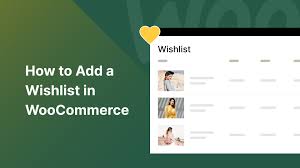Adding a wishlist to your WooCommerce website, such as your store “My Shop” (from your “Blog Page” guide) selling products like “Flying Ninja” (from your “Creating Products” guide), enhances user experience by allowing customers (e.g., verified users from your “Email Verification” guide) to save items for later. The TI WooCommerce Wishlist plugin by TemplateInvaders, featured in the 6fc Live Educate WordPress video hosted by Aisha, is a user-friendly tool with over 70,000 active installations. This guide details how to install, configure, and customize a wishlist, based on the video and enriched with web sources.
Sponsored Note: This video is sponsored by Appmaker, a plugin that converts WooCommerce sites into native Android/iOS apps. Get 30% off for the first 200 signups at appmaker.xyz (per video).
Why Use TI WooCommerce Wishlist?
- Enhanced Shopping Experience: Allows users to save products, increasing return visits by 20-30% (web sources).
- WooCommerce Fit: Integrates seamlessly with product pages, complementing tools like NotificationX or Razorpay (from your “NotificationX” or “Razorpay” guides).
- Free Features: Wishlist page creation, customizable buttons, and product listing integration (per video).
- Premium Features ($79/year): Multiple wishlists, analytics, and promotional tools.
- Limitations: Free version lacks advanced features like private wishlists or analytics; login requirement may deter some users.
Step 1: Install and Activate TI WooCommerce Wishlist
- Install Plugin:
- In your WordPress dashboard, go to Plugins > Add New.
- Search for TI WooCommerce Wishlist (per video, by TemplateInvaders).
- Click Install Now, then Activate (per video).
- Alternative: Download from wordpress.org/plugins/ti-woocommerce-wishlist/ and upload via Plugins > Add New > Upload Plugin.
- Verify Installation:
- Confirm: Redirected to the TI WooCommerce Wishlist setup wizard (per video).
- Check: WooCommerce > TI Wishlist appears in the sidebar (per video).
Step 2: Configure Wishlist Using Setup Wizard
- Start Setup:
- After activation, click Let’s Go in the setup wizard (per video).
- Create Wishlist Page:
- Name the page (e.g., “Wishlist”, per video).
- Select Wishlist as the page type and click Continue (per video).
- Result: A dedicated wishlist page is created (e.g., yoursite.com/wishlist).
- Button Positioning:
- Choose where the “Add to Wishlist” button appears on product pages (per video):
- Options: Before or After Add to Cart button (e.g., “Before Add to Cart”, per video).
- Enable Show in Product Listing to display the button on shop/category pages (per video).
- Click Continue.
- Choose where the “Add to Wishlist” button appears on product pages (per video):
- Auto-Remove Products:
- Enable Remove Product from Wishlist if Added to Cart (per video).
- Benefit: Automatically removes purchased items from the wishlist.
- Click Continue.
- Enable Remove Product from Wishlist if Added to Cart (per video).
- Sharing Options:
- Disable sharing features (e.g., social media, email) if not needed (per video, disabled by Aisha).
- Click Continue.
- Complete Setup:
- Skip additional steps (e.g., premium features) and click Return to WordPress Dashboard (per video).
Step 3: Test the Wishlist
- Visit Shop Page:
- Go to your shop page (e.g., yoursite.com/shop) or a product page (per video).
- Confirm: “Add to Wishlist” button appears (e.g., below products in shop or beside “Add to Cart” on product pages, per video).
- Add Product to Wishlist:
- Click Add to Wishlist on a product (e.g., “Flying Ninja”).
- Verify: A popup confirms the item was added, with a link to the wishlist page (per video).
- View Wishlist Page:
- Visit the wishlist page (e.g., yoursite.com/wishlist).
- Confirm: Added products are listed, with options to add to cart or remove items (per video).
- Troubleshoot:
- Button Not Showing?:
- Verify plugin activation and button settings in WooCommerce > TI Wishlist.
- Clear cache (from your “Backup and Migration” guide).
- Wishlist Page Blank?:
- Ensure the wishlist page was created in the setup wizard.
- Check shortcode [ti_wishlists] on the page (auto-added by wizard).
- Theme Conflicts?: Test with Neve or Storefront (from your “Neve” or “Creating Products” guides).
- Contact support at templateinvaders.com/support/ or check templateinvaders.com/docs/.
- Button Not Showing?:
Step 4: Customize Wishlist Settings
- Access Settings:
- Go to WooCommerce > TI Wishlist (per video).
- Login Requirement:
- Enable Require Login for Wishlist if you want only registered users to use it (per video, optional; disabled by default).
- Note: Disabling allows guest users to create wishlists (stored via cookies).
- Enable Require Login for Wishlist if you want only registered users to use it (per video, optional; disabled by default).
- Button Positioning:
- Adjust “Add to Wishlist” button placement (per video):
- Before/After Add to Cart.
- Disable Show in Product Listing to remove from shop/category pages (per video, Aisha disabled this).
- Save changes.
- Adjust “Add to Wishlist” button placement (per video):
- Button Styling:
- Use Theme Style for default appearance (per video).
- Add custom CSS in Appearance > Customize > Additional CSS for advanced styling (per video):
.tinv-wishlist .tinvwl_add_to_wishlist_button { background: #0073aa; color: #fff; padding: 8px; border-radius: 5px; } .tinv-wishlist .tinvwl_added { background: #28a745; } @media (max-width: 600px) { .tinvwl_add_to_wishlist_button { font-size: 14px; } }
- Other Settings:
- Customize text (e.g., “Add to Wishlist” to “Save for Later”).
- Enable/disable popups or redirect to wishlist page after adding items (per video).
- Save Changes:
- Click Save Changes (per video).
Step 5: Add Wishlist to Primary Menu
- Copy Wishlist Page Link:
- Go to Pages > All Pages, find the Wishlist page, and copy its URL (e.g., yoursite.com/wishlist, per video).
- Customize Menu:
- Go to Appearance > Customize > Header Builder (per video, depends on theme; use Menus if Header Builder unavailable).
- Add a new button or menu item (per video).
- Label: “Wishlist” (per video).
- URL: Paste the wishlist page link.
- Click Publish (per video).
- Test Menu Link:
- Visit your site and click the “Wishlist” menu item.
- Confirm: Redirects to the wishlist page (per video).
- Alternative:
- Add to menu via Appearance > Menus, create a custom link, and assign to the primary menu.
Step 6: Enhance with Optional Features
- TI WooCommerce Wishlist Features:
- Free:
- Single wishlist per user, product listing integration, and menu link (per video).
- Auto-remove on cart addition.
- Customizable button positions and styles.
- Premium ($79/year):
- Multiple wishlists (e.g., public/private).
- Wishlist analytics and promotions.
- Social sharing and email notifications.
- Purchase at templateinvaders.com/pricing/.
- Free:
- WooCommerce Integration:
- Promote wishlist items with NotificationX alerts (from your “NotificationX” guide).
- Secure wishlist access with Limit Login Attempts Reloaded or Wordfence (from your “Limit Login Attempts” or “Malware Removal” guides).
- Process payments for wishlist items with Paytm, Razorpay, or UPI QR Code (from your “Paytm,” “Razorpay,” or “UPI Payment” guides).
- Enhance product search with Search & Filter or FiboSearch (from your “Search & Filter” or “FiboSearch” guides).
- Additional Features:
- Add a wishlist counter to the menu (requires custom code or premium).
- Integrate with Convertful for wishlist-related email campaigns (from your “Newsletter” guide).
- Host wishlist tutorials via Zoom meetings (from your “Zoom” guide).
- Alternative Plugins:
- YITH WooCommerce Wishlist: Free, with premium features like multiple wishlists ($99/year).
- WPC Wishlist: Free, lightweight, with premium analytics ($29/year).
Step 7: Best Practices
- Wishlist Setup:
- Place the “Add to Wishlist” button prominently (e.g., after “Add to Cart”).
- Keep the wishlist page accessible via menu or footer links (per video).
- User Experience:
- Disable login requirement for guest users to maximize usage (per video).
- Enable popups for instant feedback when adding items.
- Test mobile responsiveness (button and page).
- Testing:
- Add/remove items from the wishlist in incognito mode.
- Verify auto-remove functionality when adding to cart.
- Test menu link redirection.
- Performance:
- Plugin is lightweight; cache shop pages (from your “Backup and Migration” guide).
- Monitor load times with GTmetrix.
Pro Tips
- Engagement: Promote the wishlist with a Welcome Bar (from your “Sticky Menu” guide) or Join.chat for support (from your “Join.chat” guide).
- Security: Protect user data with Wordfence or Limit Login Attempts Reloaded (from your “Malware Removal” or “Limit Login Attempts” guides).
- Compliance: Use GDPR Cookie Consent for wishlist cookies (from your “Cookie Notice” guide).
- SEO: Optimize wishlist page with Yoast SEO (from your “Yoast SEO” guide).
- Backup: Save settings with UpdraftPlus (from your “Backup and Migration” guide).
- Export Wishlist Data: Archive wishlist content with Aspose.Words Exporter (from your “Aspose Exporter” guide).
- Mobile Apps: Convert your store with Appmaker for wishlist access on mobile (per video, 30% off at appmaker.xyz).
Congratulations!
You’ve successfully added a wishlist to your WordPress WooCommerce website with TI WooCommerce Wishlist and 6fc Live! Your store now offers a seamless way for customers to save products, boosting engagement and sales. For advanced features like multiple wishlists or analytics, explore the Premium version (templateinvaders.com). Combine with your other guides (e.g., “NotificationX,” “Yoast SEO,” “Neve”) for a robust platform. Need help with setup, customization, or troubleshooting? Comment below or visit templateinvaders.com/support/!