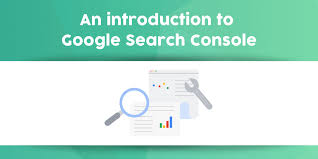Google Search Console (GSC) is a powerful, free tool that helps you monitor and optimize your WordPress or WooCommerce site, such as “My Shop” (from your “Blog Page” guide), to improve its performance on Google Search. This guide, based on the 6fc Live video by Daniel Waisberg, introduces GSC’s core features, explains its benefits for website owners, SEO professionals, and developers, and aligns with your previous guides (e.g., “Verify Domain,” “Creating Products”). It’s tailored for beginners and provides a foundation for using GSC to enhance search visibility for products like “Flying Ninja” (from your “Creating Products” guide) or blog content.
What is Google Search Console?
- Purpose: GSC helps website owners, SEO professionals, and developers understand how Google crawls, indexes, and serves their site, enabling optimization for better search performance (per video).
- Free Tool: No cost to use, accessible at search.google.com/search-console.
- Not Mandatory: Your site can appear in organic search results without GSC, but it provides critical insights to improve visibility (per video).
- WooCommerce Fit: Monitors indexing for product pages, membership content (from your “Membership Plans” guide), and verified user interactions (from your “Email Verification” guide).
Why Use Google Search Console?
- Monitor Performance: Track how often your site appears in search results, clicks, and top queries (e.g., “buy flying ninja”).
- Optimize Crawling and Indexing: Identify and fix errors to ensure Google can access and index your pages.
- Drive Traffic: Understand which queries, pages, and countries bring the most relevant visitors.
- Limitations: Requires setup (e.g., verification, from your “Verify Domain” or “Google Tag Manager Verification” guides); some features (e.g., AMP, mobile usability reports) only appear if relevant to your site.
Key Features of Google Search Console
- Understand Crawling and Indexing (per video):
- Learn how Googlebot discovers and processes your pages.
- Use URL Inspection to check the indexing status of specific URLs (e.g., https://www.example.com/product/flying-ninja/).
- Fix Crawl Errors:
- Identify issues like broken links, server errors, or blocked pages in the Coverage Report.
- Address mobile usability or AMP issues (if applicable, per video).
- Submit Updated Content:
- Use Sitemaps (from your “Submit Sitemap” guide) to signal new or updated pages (e.g., new product listings).
- Request indexing via URL Inspection (from your “Submit URL for Indexing” guide).
- Monitor Search Performance (from your “Monitor Performance” guide):
- Track metrics like impressions, clicks, click-through rate (CTR), and average position.
- Analyze trends by queries, pages, countries, devices, or search types (e.g., web, image).
How to Use GSC Based on Your Role
- Small Website Owners (e.g., managing “My Shop” as a side task, per video):
- Start Simple: Check the Performance Report to see:
- Top queries (e.g., “flying ninja toy”).
- High-traffic pages (e.g., https://www.example.com/shop/).
- Key countries driving traffic (e.g., USA, India).
- Action: Optimize titles/descriptions with Yoast SEO (from your “Blog Page” guide) to boost CTR.
- Start Simple: Check the Performance Report to see:
- Large Website Managers (e.g., WooCommerce stores with thousands of products, per video):
- Focus on Indexing: Use the Coverage Report to ensure all pages are indexed without errors.
- Check Mobile Usability, AMP Report (if applicable), or other enhancement reports for issues.
- Action: Submit sitemaps (from your “Submit Sitemap” guide) and fix crawl errors via Robots.txt Report (from your “Robots.txt” guide).
- SEO Professionals (per video):
- Technical SEO: Use URL Inspection and Coverage Report to diagnose indexing issues.
- Content Strategy: Analyze Performance Report for query trends to create relevant content (e.g., blog posts for “flying ninja reviews”).
- Strategic Insights: Explore country or device-specific data to tailor campaigns.
- Action: Use Search & Filter for content navigation (from your “Search & Filter” guide) and track performance with Visualizer (from your “Visualizer” guide).
Getting Started with GSC
- Set Up GSC (covered in the next video, per video):
- Verify your site using one of these methods (from your guides):
- Google Tag Manager (from your “Google Tag Manager Verification” guide).
- Google Analytics (from your “Google Analytics Verification” guide).
- HTML Tag (from your “HTML Tag Verification” guide).
- HTML File Upload (from your “HTML File Verification” guide).
- DNS TXT Record (from your “Verify Domain” guide).
- Add your site as a property in GSC (search.google.com/search-console).
- Verify your site using one of these methods (from your guides):
- Understand Key Terms (per video):
- Crawling: How Googlebot discovers your pages.
- Indexing: How Google stores your pages in its database.
- Serving: How Google ranks and displays your pages in search results.
- Learn more at support.google.com/webmasters/answer/70897.
- Explore GSC:
- Start with the Performance Report to view traffic data.
- Check the Coverage Report for indexing issues.
- Submit a sitemap via Sitemaps to guide crawling (from your “Submit Sitemap” guide).
Best Practices for Using GSC
- Regular Monitoring:
- Check Performance weekly for query and traffic trends.
- Review Coverage for indexing errors after site updates.
- Actionable Insights:
- Optimize low-CTR pages with better titles/descriptions (from your “Monitor Performance” guide).
- Fix crawl errors to ensure all pages are indexed.
- Create content for high-potential queries (e.g., “best ninja toys”).
- Integration with Other Tools:
- Link GSC to Google Analytics for deeper insights (from your “Google Analytics Verification” guide).
- Use Google Tag Manager for event tracking (from your “Google Tag Manager Verification” guide).
- Visualize data with Visualizer (from your “Visualizer” guide).
- Security and Compliance:
- Secure your site with Wordfence (from your “Malware Removal” guide).
- Use GDPR Cookie Consent for compliant tracking (from your “Cookie Notice” guide).
Pro Tips
- Boost Engagement: Promote high-traffic pages with Welcome Bar or Join.chat (from your “Sticky Menu” or “Join.chat” guides).
- Ads: Run YouTube ads for top-performing content, tracked via Google Tag Manager (from your “YouTube Ads” guide).
- SEO: Use FiboSearch for indexed product searches and Search & Filter for navigation (from your “FiboSearch” and “Search & Filter” guides).
- Backup: Save site data with UpdraftPlus (from your “Backup and Migration” guide).
- Styling: Align pages with Neve’s design (from your “Neve” guide).
Congratulations!
You’ve learned the basics of Google Search Console with 6fc Live! Your WordPress or WooCommerce site is ready to leverage GSC for better search performance. For more GSC training, subscribe to the Google Webmasters YouTube channel (youtube.com/@GoogleWebmasters) or visit search.google.com/search-console. Combine with your other guides (e.g., “Google Tag Manager Verification,” “Sitemaps,” “Monitor Performance”) for a robust SEO strategy. Need help with GSC setup or specific features? Comment below or visit support.google.com/webmasters/!
Additional Notes
- Alignment with Previous Guides: This intro complements your verification guides (e.g., “Google Tag Manager Verification,” “HTML Tag Verification”) by providing context for why GSC is essential and how to approach it based on user roles.
- Next Steps: The video mentions a follow-up on activating GSC, which likely covers verification methods. If you share that video or need details on specific GSC features (e.g., Performance Report, Coverage Report), I can provide targeted guides.
- Clarifications: If you have questions about GSC’s application to WooCommerce, specific reports, or integration with your other tools (e.g., NotificationX, Razorpay), let me know, and I’ll customize the response.