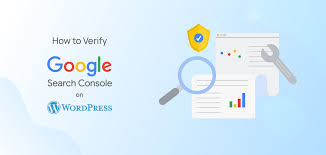Verifying your WordPress or WooCommerce site, such as “My Shop” (from your “Blog Page” guide), in Google Search Console (GSC) using the HTML tag method is a straightforward way to confirm ownership and enable indexing for pages like products (e.g., “Flying Ninja” from your “Creating Products” guide) or blog content. This guide, based on the 6fc Live Google Webmasters video, explains how to verify your website by adding an HTML meta tag to your homepage, tailored for beginners and aligned with your previous guides (e.g., “Verify Domain,” “Google Analytics Verification”).
Why Use the HTML Tag Method for Verification?
- Simple Implementation: Requires only adding a meta tag to your homepage’s <head> section, ideal for users with access to site code or CMS.
- Immediate Verification: Works instantly if done correctly, faster than DNS verification (from your “Verify Domain” guide).
- WooCommerce Fit: Ensures indexing for product pages or membership content (from your “Membership Plans” guide) for verified users (from your “Email Verification” guide).
- Limitations: Requires edit access to your site’s source code; only verifies the specified URL prefix (not subdomains unless explicitly included); tag must remain in place.
Step 1: Add Your Website to Google Search Console
- Access GSC:
- Go to search.google.com/search-console.
- Sign in with your Google account.
- Add Property:
- Click the property dropdown (top left) > Add Property.
- Choose URL Prefix (not Domain, per video) and enter your website URL (e.g., https://www.example.com).
- Include the exact protocol (http:// or https://) and subdomain (e.g., www or sub).
- Click Continue.
- Get HTML Tag:
- In the verification popup, expand the HTML Tag section (per video).
- Copy the meta tag provided (e.g., <meta name=\”google-site-verification\” content=\”xxxxxxxxxxxxxxxxxxxxxxxxxxxx\” />).
Step 2: Add the HTML Tag to Your Homepage
- Understand Placement:
- The tag must be placed in the <head> section of your homepage’s HTML (e.g., https://www.example.com, per video).
- Example: htmlCopy
<head> <meta name=\"google-site-verification\" content=\"xxxxxxxxxxxxxxxxxxxxxxxxxxxx\" /> <title>My Shop</title> </head>
- Add the Tag:
- WordPress:
- Plugin Method:
- Use Insert Headers and Footers or Yoast SEO:
- Yoast SEO: Go to SEO > General > Webmaster Tools, paste the content value (e.g., xxxxxxxxxxxxxxxxxxxxxxxxxxxx), and save.
- Insert Headers and Footers: Go to Settings > Insert Headers and Footers, paste the full tag in the <head> section, and save.
- Use Insert Headers and Footers or Yoast SEO:
- Theme Editor:
- Go to Appearance > Theme File Editor > header.php (e.g., Neve theme, from your “Neve” guide).
- Paste the tag before </head> and save.
- Plugin Method:
- cPanel:
- Go to File Manager > public_html > locate index.php or header.php.
- Add the tag before </head> and save.
- FTP:
- Use FileZilla to access your site’s root directory (/public_html/).
- Edit index.php or header.php, add the tag, and upload.
- Other CMS (e.g., Wix, Squarespace):
- Check CMS settings for “SEO” or “Head Code” options to paste the tag.
- WordPress:
- Verify Tag Placement:
- Visit your homepage (e.g., https://www.example.com) in a private browser.
- Right-click > View Page Source (or Ctrl+U).
- Search for google-site-verification to confirm the tag is in <head> (per video).
- Ensure the tag’s content value matches GSC’s provided key.
Step 3: Verify in Google Search Console
- Return to GSC:
- Go back to the verification popup in GSC.
- Click Verify (per video).
- Check Verification:
- If successful, GSC confirms “Verification successful” immediately (per video).
- If it fails, click Full Details for errors (e.g., tag not found, wrong placement).
- Access Property:
- Once verified, use GSC to monitor indexing, performance, and errors for your URL prefix (per video).
- Keep Tag in Place:
- Do not remove the meta tag, as GSC periodically checks it to maintain verification (per video).
Step 4: Troubleshoot and Verify
- Test Verification:
- In GSC, go to your property and check for a welcome message (e.g., “Improve your presence on example.com”).
- Confirm access to GSC tools (e.g., Performance, URL Inspection).
- Use URL Inspection to test your homepage (e.g., https://www.example.com/).
- Troubleshoot Issues:
- Verification Fails?:
- Re-check the tag in View Page Source to ensure it’s in <head> and unchanged (per video).
- Clear server cache (e.g., Cloudflare) or WordPress cache (from your “Backup and Migration” guide).
- Confirm no redirects or blocks (e.g., via .htaccess) prevent GSC from accessing the homepage.
- Tag Not Found?:
- Verify the tag’s content value matches GSC’s provided key.
- Re-add via Yoast SEO or theme editor and test in a private browser.
- CMS Issues?:
- Ensure plugins (e.g., caching, security) aren’t stripping the tag.
- Check theme updates haven’t removed header.php changes.
- Alternative Methods:
- Use Google Analytics (from your “Google Analytics Verification” guide), HTML file upload (from your “HTML File Verification” guide), or DNS TXT record (from your “Verify Domain” guide).
- Contact support at support.google.com/webmasters/ or your hosting provider (e.g., help.bigscoots.com).
- Verification Fails?:
- Maintain Verification:
- Keep the tag in <head> to avoid losing verification, especially after theme or plugin updates.
Step 5: Enhance Your GSC Setup
- GSC Features:
- Monitor performance with Performance Report (from your “Monitor Performance” guide).
- Submit sitemaps via Sitemaps (from your “Submit URL for Indexing” guide).
- Check Robots.txt Report for crawl settings (from your “Robots.txt” guide).
- Use URL Inspection for indexing issues.
- WooCommerce Integration:
- Verify product pages (e.g., https://www.example.com/product/flying-ninja/) for indexing.
- Pair with NotificationX for sales alerts (from your “NotificationX” guide).
- Secure transactions with Razorpay or UPI QR Code (from your “Razorpay” or “UPI Payment” guides).
- Use FiboSearch for indexed product searches (from your “FiboSearch” guide).
- Analytics Integration:
- Link GSC to Google Analytics for deeper insights (see your “Google Analytics Verification” guide).
- Track user behavior post-verification with Visualizer (from your “Visualizer” guide).
- Multi-Site Verification:
- Verify additional URL prefixes (e.g., https://shop.example.com) with the same or new tags.
- Use auto-verification with some hosts (e.g., GoDaddy, Namecheap) if available.
Step 6: Best Practices
- Tag Accuracy:
- Copy the tag exactly as provided by GSC, without altering the content value.
- Place it directly in <head>, not <body>.
- Accessibility:
- Ensure the homepage is publicly accessible (no noindex or password protection).
- Test in a private browser to confirm tag visibility.
- Testing:
- Use URL Inspection to verify the homepage post-verification.
- Check Performance for post-verification data (from your “Monitor Performance” guide).
- Search site:example.com on Google to monitor indexed pages.
- Security and Compliance:
- Secure verified pages with Wordfence (from your “Malware Removal” guide).
- Use GDPR Cookie Consent for compliant tracking (from your “Cookie Notice” guide).
Pro Tips
- Boost Engagement: Promote verified pages via Welcome Bar or Join.chat (from your “Sticky Menu” or “Join.chat” guides).
- Ads: Run YouTube ads for verified content with Google Ads (from your “YouTube Ads” guide).
- SEO: Use Search & Filter for indexed content navigation (from your “Search & Filter” guide).
- Backup: Save site files with UpdraftPlus (from your “Backup and Migration” guide).
- Styling: Align verified pages with Neve’s design (from your “Neve” guide).
Congratulations!
You’ve verified your website in Google Search Console using the HTML tag method with 6fc Live! Your WordPress or WooCommerce site is now set for indexing and SEO monitoring. For more GSC tips, check the Google Webmasters YouTube channel (youtube.com/@GoogleWebmasters) or visit search.google.com/search-console. Combine with your other guides (e.g., “Google Analytics Verification,” “Robots.txt,” “Search & Filter”) for a robust SEO strategy. Need help with tag placement, verification, or troubleshooting? Comment below or visit support.google.com/webmasters/!