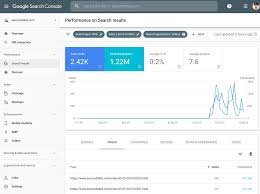Monitoring your WordPress or WooCommerce site’s performance, such as “My Shop” (from your “Blog Page” guide), in Google Search Console (GSC) helps you understand how users find your content, like products (e.g., “Flying Ninja” from your “Creating Products” guide) or blog posts. This guide, based on the 6fc Live Google Webmasters video by Daniel Waisberg, explains how to use GSC’s Performance Report to track metrics like impressions, clicks, and click-through rates (CTR), tailored for beginners and aligned with your previous guides (e.g., “Verify Domain,” “Submit URL for Indexing”).
Why Monitor Performance in GSC?
- Track Visibility: See how often your site appears in search results and gets clicked.
- Identify Trends: Discover top search queries, countries, devices, and pages driving traffic.
- WooCommerce Fit: Optimize product pages or membership content (from your “Membership Plans” guide) for verified users (from your “Email Verification” guide).
- Limitations: Some queries are anonymized for privacy; data may differ by site vs. URL aggregation; requires GSC setup (see your “Verify Domain” or “HTML File Verification” guides).
Step 1: Understand Metrics and Dimensions
- Metrics (Quantitative Data):
- Impressions: How many times your site appeared in search results (per video).
- Clicks: How many times users clicked from search to your site.
- Average CTR: Percentage of impressions resulting in clicks (Clicks ÷ Impressions).
- Average Position: Average ranking of your site’s highest-ranking URL in search results.
- Dimensions (Attributes):
- Queries: Search terms users typed to find your site (e.g., “flying ninja toy”).
- Pages: Canonical URLs that appeared or were clicked (duplicates are consolidated, per video).
- Countries: Where searches originated (e.g., USA, Japan).
- Devices: Device type (e.g., mobile, desktop).
- Search Type: Result type (e.g., web, image).
Step 2: Access the Performance Report
- Log In to GSC:
- Go to search.google.com/search-console.
- Sign in and select your verified property (e.g., yoursite.com, per your “Verify Domain” or “HTML File Verification” guides).
- Open Performance Report:
- Click Performance in the sidebar (per video).
- Choose Search tab (most common, per video; Discover tab appears for sites with significant Discover traffic).
- Explore Report Elements:
- Filter Bar: Apply filters for specific data (e.g., country, device).
- Chart: Visualizes trends for metrics (e.g., impressions, clicks).
- Table: Breaks down metrics by dimensions (e.g., queries, pages).
Step 3: Analyze Performance Data
- Customize Chart:
- Toggle metrics (per video):
- Click Impressions, Clicks, Average CTR, or Average Position to add/remove from the chart.
- Example: Add Clicks and CTR to see click trends.
- Note: Changes update both chart and table (per video).
- Toggle metrics (per video):
- Break Down by Dimension:
- Click tabs above the table (per video):
- Queries: See top search terms (e.g., “buy flying ninja”).
- Pages: View top-performing URLs (e.g., yoursite.com/product/flying-ninja/).
- Countries: Check traffic by country (e.g., USA, Japan).
- Devices: Analyze mobile vs. desktop performance.
- Search Type: Focus on web, image, or video results.
- Example: Click Countries to see clicks per country.
- Click tabs above the table (per video):
- Key Insights to Look For (per video):
- Low CTR: High impressions but low clicks (e.g., 10,000 impressions, 100 clicks = 1% CTR) may indicate weak titles or meta descriptions. Improve with Yoast SEO (from your “Blog Page” guide).
- Missing Queries: If expected terms (e.g., “flying ninja toy”) don’t appear, add relevant content to your site.
- Missing Pages: If key pages (e.g., yoursite.com/shop/) aren’t listed, use URL Inspection to diagnose issues (covered in the next video, per video).
- Branded Queries: Check how often users search your brand (e.g., “My Shop toys”) vs. non-branded terms to gauge brand awareness.
Step 4: Apply Filters for Deeper Insights
- Access Filters:
- Click + New in the filter bar above the chart (per video).
- Alternatively, click a table row (e.g., a country like “USA”) to auto-filter (per video).
- Filter by Dimension:
- Choose a dimension (e.g., Queries, Pages, Countries, Devices, Search Type, Date).
- Example: Filter by Queries containing “flying ninja” to focus on product-related searches.
- Useful Filter Ideas (per video):
- Image Search Traffic:
- Filter: Search Type > Image.
- Check: Top queries, pages, and countries for image results.
- Action: Optimize images with alt text in WooCommerce (from your “Creating Products” guide).
- Mobile vs. Desktop:
- Filter: Device > Mobile and Desktop (use comparison filter, per video).
- Check: Compare CTR for queries/pages to identify device-specific issues.
- Action: Improve mobile usability with Neve theme (from your “Neve” guide).
- Country Trends:
- Filter: Country > Select top traffic country (e.g., USA).
- Check: Top queries and pages for localization opportunities.
- Action: Target international markets with translated content.
- Image Search Traffic:
- Note on Data:
- Filtered results may not match chart totals due to anonymized queries (per video, for privacy).
- Table shows up to 1,000 rows; see GSC documentation for details (support.google.com/webmasters/).
- Metrics are aggregated by site (e.g., yoursite.com) or URL (e.g., yoursite.com/product/), which may cause discrepancies (per video).
Step 5: Verify and Troubleshoot
- Verify Data:
- Compare Performance data with Google Analytics (if linked) for consistency.
- Search site:yoursite.com on Google to confirm indexed pages align with report data.
- Use URL Inspection to check specific pages (e.g., yoursite.com/product/flying-ninja/) for indexing issues.
- Troubleshoot Issues:
- Low CTR:
- Optimize titles/descriptions in Yoast SEO (e.g., include “Buy Flying Ninja Toy”).
- Test new snippets and monitor CTR changes.
- Missing Queries/Pages:
- Submit URLs via URL Inspection (from your “Submit URL for Indexing” guide).
- Check Robots.txt Report for crawl blocks (from your “Robots.txt” guide).
- Add content for missing queries (e.g., blog post on “flying ninja features”).
- Data Discrepancies:
- Read GSC’s Help Center on metric aggregation (support.google.com/webmasters/answer/7576553).
- Account for anonymized queries limiting table data.
- No Data?:
- Ensure site is verified (from your “Verify Domain” or “HTML File Verification” guides).
- Wait 48 hours for new sites to collect data.
- Contact support at support.google.com/webmasters/.
- Low CTR:
Step 6: Enhance Your Performance Strategy
- GSC Features:
- Submit sitemaps via Sitemaps to boost indexing (from your “Submit URL for Indexing” guide).
- Check Page Indexing Report for crawl issues (e.g., “Blocked by robots.txt”).
- Use Mobile Usability to optimize for mobile traffic.
- WooCommerce Integration:
- Optimize product pages for high-CTR queries (e.g., “buy flying ninja”).
- Pair with NotificationX for sales alerts on top pages (from your “NotificationX” guide).
- Secure transactions with Razorpay or UPI QR Code (from your “Razorpay” or “UPI Payment” guides).
- Use FiboSearch for top-performing product searches (from your “FiboSearch” guide).
- SEO Optimization:
- Use Search & Filter to improve navigation for high-traffic pages (from your “Search & Filter” guide).
- Add internal links to boost low-performing pages.
- Optimize images for image search with alt text and schema markup.
- Analytics Integration:
- Link GSC with Google Analytics for deeper insights (e.g., user behavior post-click).
- Use Visualizer to chart performance trends (from your “Visualizer” guide).
Step 7: Best Practices
- Regular Monitoring:
- Check Performance weekly for trends (e.g., rising queries, dropping CTR).
- Focus on high-traffic countries and devices for optimization.
- Actionable Insights:
- Prioritize low-CTR pages for title/description updates.
- Create content for missing queries to capture new traffic.
- Localize content for top countries (e.g., translate product descriptions).
- Testing:
- Test title changes and monitor CTR shifts in Performance.
- Use A/B testing for meta descriptions via Yoast SEO.
- Check mobile vs. desktop performance for UX improvements.
- Security and Compliance:
- Secure high-traffic pages with Wordfence (from your “Malware Removal” guide).
- Use GDPR Cookie Consent for compliant tracking (from your “Cookie Notice” guide).
Pro Tips
- Boost Engagement: Promote top pages via Welcome Bar or Join.chat (from your “Sticky Menu” or “Join.chat” guides).
- Ads: Run YouTube ads for high-performing content with Google Ads (from your “YouTube Ads” guide).
- Backup: Save site data with UpdraftPlus (from your “Backup and Migration” guide).
- Styling: Align top pages with Neve’s design (from your “Neve” guide).
- SEO: Use Search & Filter for high-traffic content navigation (from your “Search & Filter” guide).
Congratulations!
You’ve learned how to monitor your site’s performance in Google Search Console with 6fc Live! Your WordPress or WooCommerce site is now optimized for search visibility and user engagement. For more GSC tips, subscribe to the Google Webmasters YouTube channel (youtube.com/@GoogleWebmasters) or visit search.google.com/search-console. Combine with your other guides (e.g., “Verify Domain,” “Robots.txt,” “Search & Filter”) for a robust SEO strategy. Need help with filters, metrics, or troubleshooting? Comment below or visit support.google.com/webmasters/!