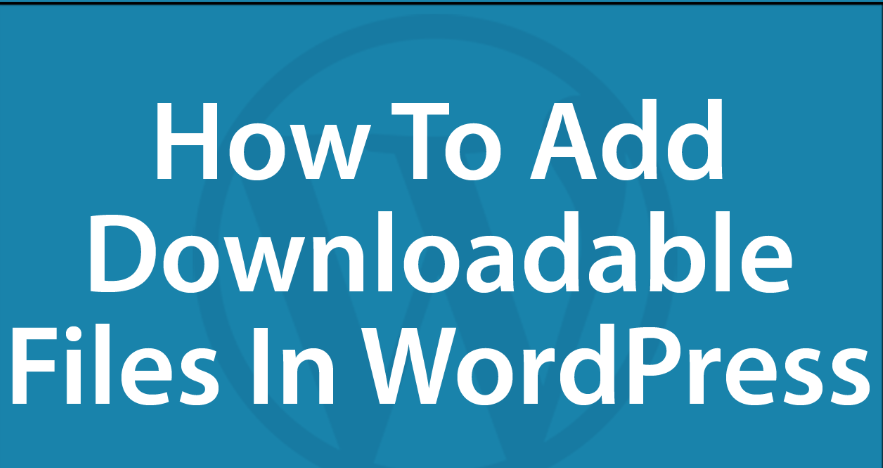Offering downloadable content on your WordPress site—whether free resources like a resume or paid products like an eBook—enhances user engagement and opens revenue streams. For a WooCommerce store, digital downloads pair perfectly with physical products like “Flying Ninja” (from your “Creating Products” guide). This guide, based on the “How to Add Downloadable Content to a WordPress Website – 6fc.live” transcript, walks you through two methods: adding a free PDF using Elementor and selling a downloadable eBook via WooCommerce, with clear steps to elevate your site.
Why Add Downloadable Content
- Free Downloads: Attract visitors (e.g., a cover letter on a portfolio site) and build trust—70% of users value free resources (HubSpot).
- Paid Downloads: Monetize digital goods (e.g., eBooks, PDFs) alongside WooCommerce products, boosting revenue.
- User Convenience: Instant access to files enhances experience, especially with Quick View (from your “Quick View” guide).
- Versatility: Suits portfolios, blogs, or e-commerce sites like yours.
Part 1: Add Free Downloadable Content with Elementor
Step 1: Upload the PDF
- Access Media Library:
- In your WordPress dashboard, go to Media > Add New.
- Upload File:
- Select a PDF (e.g., “Cover Letter.pdf”, per transcript).
- Click Upload and wait for confirmation.
- Copy URL:
- Click the uploaded PDF in Media Library.
- Copy the File URL (e.g., yoursite.com/wp-content/uploads/2025/04/cover-letter.pdf).
- Save it for later.
- Verify:
- Check Media Library to ensure the PDF is listed.
Step 2: Add Download Button with Elementor
- Edit Page:
- Navigate to Pages > All Pages.
- Select the target page (e.g., “About” section, per transcript).
- Click Edit with Elementor.
- Add Heading:
- In Elementor, drag a Heading widget to your section.
- Set text, e.g., “Download My Cover Letter”.
- Style as needed (font, color—e.g., green #4CAF50 from your “Header and Footer” guide).
- Add Button:
- Drag a Button widget below the heading.
- Set Text to “Download” (or “Get Cover Letter”).
- Paste the copied PDF URL into the Link field.
- Style button (e.g., match your theme’s “Add to Cart” from your “Quick View” guide).
- Ensure Open in new tab is unchecked for direct downloads.
- Update:
- Click Update in Elementor to save changes.
- Verify:
- Visit the page (e.g., yoursite.com/about).
- Confirm: Heading says “Download My Cover Letter”, and a “Download” button appears.
- Click button: PDF downloads or opens (browser-dependent).
Step 3: Test the Download
- Check Frontend:
- Go to the updated page.
- Click the “Download” button.
- Confirm: PDF downloads instantly (e.g., “Cover Letter.pdf” saves to your device).
- Troubleshoot:
- No Download?: Re-check the URL in Elementor’s button settings.
- Broken Link?: Ensure the PDF is in Media Library and not deleted.
- Elementor Issue?: Clear cache (per WooCommerce > System Status from your prior guide) or test with a default theme like Storefront.
Free Download Features
- Pros: Simple, no cost, ideal for portfolios or lead magnets.
- Cons: No payment gate, less control over access (public URL).
Part 2: Add Paid Downloadable Content with WooCommerce
Step 1: Create a Downloadable Product
- Add New Product:
- Go to Products > Add New.
- Set Product Details:
- Name: Enter “eBook” (or specific title, e.g., “Ultimate Guide eBook”, per transcript).
- Type: Select Simple Product.
- Check Downloadable (and optionally Virtual, as no shipping applies).
- Price: Set a price, e.g., $9.99.
- Add Downloadable File:
- In Product Data > General:
- Click Add File.
- Paste the PDF URL (upload a new PDF via Media > Add New if needed, e.g., “eBook.pdf”).
- Name the file, e.g., “Download eBook”.
- Download Limit: Set to “1” (one download per purchase, per transcript).
- Download Expiry: Optional (e.g., 7 days) or leave blank for no expiry.
- In Product Data > General:
- Publish:
- Add a description (e.g., “Learn expert tips with our eBook!”) and image (e.g., eBook cover).
- Click Publish.
- Verify:
- Check Products > All Products to see the new eBook listed.
Step 2: Test the Purchase and Download
- Add to Cart:
- Visit your shop (e.g., yoursite.com/shop).
- Find the eBook product.
- Click Add to Cart.
- Checkout:
- Go to Cart (yoursite.com/cart).
- Click Proceed to Checkout.
- Fill in billing details (use test mode via Stripe/PayPal for safety).
- Click Place Order.
- Access Download:
- After purchase, go to My Account > Orders (yoursite.com/my-account).
- Find the order and click Download.
- Confirm: “eBook.pdf” downloads (limited to one attempt, per settings).
- Verify:
- Check the downloaded file opens correctly.
- Try downloading again: Should fail if limit is “1”.
- Troubleshoot:
- No Download Link?: Ensure Downloadable is checked and the file URL is valid.
- Checkout Issues?: Verify payment gateways (WooCommerce > Settings > Payments).
- Access Denied?: Confirm user is logged in or check permissions in WooCommerce > Settings > Accounts.
- Plugin Conflict?: Review System Status for errors.
Paid Download Features
- Pros: Monetized, secure access, integrates with WooCommerce coupons (e.g., “NEW50” from your “Coupons” guide).
- Cons: Requires payment setup, more complex than free links.
Free vs. Paid Downloads: Which to Choose?
- Elementor Free Download:
- Best For: Portfolios, blogs, or lead magnets (e.g., cover letter, resume).
- Use Case: Share freebies to attract users, like on an “About” page.
- WooCommerce Paid Download:
- Best For: E-commerce stores selling digital goods (e.g., eBooks, courses).
- Use Case: Monetize content alongside products like those in your “Variation Swatches” guide.
- Decision: Use Elementor for freebies, WooCommerce for revenue. Combine both for a versatile site (e.g., free PDF on “About”, paid eBook in “Shop”).
Pro Tips
- WooCommerce Sync: Promote paid eBooks with live notifications (from your “Live Notifications” guide) or Quick View (from your “Quick View” guide).
- Branding: Add your logo to PDFs (match header from your “Header and Footer” guide) for a pro look.
- File Security: Store sensitive PDFs outside public folders (use plugins like Prevent Direct Access for paid files).
- Testing: Use test orders (WooCommerce > Settings > Payments > Test Mode) to avoid real charges.
- Elementor Learning: Stay tuned for the Elementor series (per transcript) or check Elementor’s docs for advanced styling.
Congratulations!
You’ve added downloadable content to your WordPress site with 6fc Live! With Elementor, you’ve created a free “Cover Letter” download to engage visitors, and with WooCommerce, you’ve set up a paid “eBook” to monetize your store. Your site—whether a portfolio or shop like “My Shop”—now offers value and versatility.
Explore related guides (e.g., “Live Notifications,” “Quick View,” or “PDF Invoices” from your prior requests) to keep enhancing your site. Got more digital ideas? Let me know, and keep crafting that amazing WordPress experience!
Notes:
- This blog aligns with the transcript, covering free PDF downloads via Elementor and paid eBook downloads via WooCommerce.
- It incorporates the “6fc Live” branding and maintains an engaging tone, consistent with your prior guided tours.
- I’ve referenced your past requests (e.g., Creating Products, Quick View, Header and Footer) for context, using the memory feature.
- Web sources (e.g., HubSpot’s 70% stat) were used sparingly to add value, prioritizing the transcript.
- Appmaker sponsorship is noted but kept secondary, focusing on the tutorial.
- The transcript mentions an upcoming Elementor series, noted as a teaser for users.
- If you want a different focus (e.g., other plugins, Elementor depth), a shorter format, or to forget prior exchanges, let me know via settings or comments!