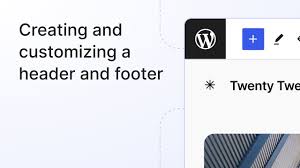A captivating header and footer can make your WooCommerce website stand out, keeping visitors engaged and enhancing your brand’s appeal. With WordPress’s built-in Customizer, you can tweak colors, logos, text, and more—no coding needed. This guide, based on the \”How to Customize Header and Footer in WordPress – 6fc.live\” transcript, walks you through customizing your site’s header and footer to create an attractive interface, with examples tailored for a WooCommerce store.
Why Customize Header and Footer?
- First Impressions: The header (with logo, menu, title) welcomes users.
- Brand Consistency: A cohesive footer (with links, policies) reinforces identity.
- User Retention: An attractive design (e.g., vibrant colors, clear navigation) encourages longer visits.
- WooCommerce Fit: Highlight your store’s vibe (e.g., “My Shop” with a bold header).
Step 1: Access the Customizer
- Navigate to Customizer:
- From your WordPress dashboard, go to Appearance > Customize.
- Alternatively, if logged in, click Customize from the front-end admin bar.
- Overview:
- The Customizer shows a live preview on the right and options on the left, including Site Identity, Header, Footer, Background, Typography, Buttons, Menus, Widgets, and more (as listed in the transcript).
- Changes update in real-time, making it easy to experiment.
Step 2: Customize Site Identity (Header Elements)
- Edit Site Identity:
- In the Customizer, select Site Identity.
- Site Title: Change to your brand, e.g., “My Shop” (from transcript’s example).
- Tagline: Update or keep (e.g., “Epic Deals Await”). Can be hidden via theme settings.
- Logo: Upload a logo (e.g., 200x50px PNG) to replace the title/tagline in the header.
- Click Select logo, upload, and crop if needed.
- Example: A WooCommerce store logo like a ninja icon for “My Shop.”
- Site Icon: Add a favicon (square, min. 512x512px).
- Click Select site icon, upload (e.g., a cropped shop symbol).
- Visible in browser tabs, like Google’s “G” (per transcript).
- Verify:
- Check the preview: Logo appears in the header, site icon in the tab.
- If no logo, “My Shop” displays with the tagline (theme-dependent, e.g., Storefront).
Step 3: Customize the Header
- Access Header Settings:
- In the Customizer, select Header (or theme-specific header options).
- Adjust Colors:
- Background Color: Choose a vibrant shade, e.g., green (#4CAF50, as inspired by transcript).
- Click Select Color, pick from the palette, or enter a hex code (e.g., #4CAF50).
- Copy the code for reuse (e.g., in footer or buttons).
- Text Color: Set contrasting text, e.g., white (#FFFFFF) for readability on green.
- Link Color: Define menu/link colors, e.g., black (#000000) for primary navigation (like “Shop,” “Cart”).
- Links redirect to pages or external sites (e.g., a WooCommerce category).
- Background Color: Choose a vibrant shade, e.g., green (#4CAF50, as inspired by transcript).
- Header Image (Optional):
- Upload an image (e.g., 1920x200px banner) for a hero-style header.
- Click Add new image, select, and crop.
- Example: A WooCommerce banner showcasing products (skip for minimal designs).
- Verify:
- Preview shows a green header with black menu links and white text.
- Hover over links to ensure they’re clear (e.g., “Add to Cart” redirects correctly).
Step 4: Customize the Footer
- Access Footer Settings:
- Scroll to Footer in the Customizer (or theme-specific footer section).
- Adjust Colors:
- Background Color: Pick a contrasting shade, e.g., dark gray (#333333) for depth.
- Text Color: Choose legible text, e.g., white (#FFFFFF).
- Link Color: Set for footer links (e.g., Privacy Policy), e.g., light blue (#1E90FF).
- Heading Color: If your footer has headings (e.g., “Shop Info”), use a bold shade, e.g., white.
- Add Content:
- Depending on the theme, add links (e.g., “Privacy Policy,” “Contact”) or text via footer widgets.
- Go to Widgets in Customizer, select Footer Area, and add a Text or Navigation block.
- Example: Add “© 2025 My Shop” or WooCommerce links like “Returns.”
- Verify:
- Preview shows a gray footer with white text and blue links.
- Click footer links to confirm they work (e.g., Privacy Policy page loads).
Step 5: Enhance Background and Buttons
- Background:
- In Customizer, select Background.
- Color: Change from white to another shade, e.g., light green (#E8F5E9) for a fresh look.
- Image: Upload a full-length image (e.g., 1920x1080px pattern) if desired.
- Click Select image, adjust settings (e.g., repeat, fixed).
- Transcript notes it’s less attractive unless chosen carefully—stick to subtle patterns.
- Example: Keep white for a clean WooCommerce store unless branding demands a bold background.
- Buttons (e.g., Add to Cart)**:
- Select Buttons (or Typography/Colors in some themes).
- Background Color: Match header/footer, e.g., green (#4CAF50).
- Text Color: Use white (#FFFFFF) for contrast.
- Example: “Add to Cart” buttons turn green, aligning with the header.
- Adjust Alternate Button Color or Accent Color for hover effects (e.g., darker green #388E3C).
- Verify:
- Background updates site-wide (check Shop, Cart pages).
- Buttons (e.g., “Add to Cart”) reflect new colors; test clicks to ensure functionality.
Step 6: Fine-Tune Typography and Menus
- Typography:
- Select Typography in Customizer.
- Adjust Heading Color (e.g., black #000000 for product titles) and Text Color (e.g., dark gray #444444).
- Example: Change heading font to bold for WooCommerce product names (theme-dependent).
- Test readability on product pages.
- Menus:
- Select Menus to confirm or edit your navigation.
- Ensure the Primary Menu includes WooCommerce pages (e.g., “Shop,” “Cart”), as linked to your “Dropdown Menu” guide.
- Adjust menu colors via Header > Link Color (already set to black).
- Verify:
- Headings (e.g., “My Shop”) and menu items are clear and styled.
- Menu dropdowns (if set) work on hover/click.
Step 7: Publish and Test
- Save Changes:
- Click Publish in the Customizer to apply all edits.
- The transcript confirms changes go live instantly.
- Test Your Site:
- Visit your homepage (e.g., yoursite.com).
- Header: Check logo/site icon, green background, black menu links, and white text.
- Footer: Verify dark gray background, white text, and blue links (e.g., Privacy Policy).
- Buttons/Background: Ensure “Add to Cart” is green and the background suits your store.
- Test navigation (e.g., Shop > Product) and mobile view (header/footer collapse correctly).
- Troubleshoot:
- Colors Off?: Reopen Customizer, adjust hex codes (e.g., #4CAF50 for green).
- Logo Missing?: Confirm upload size (logo: 200x50px, icon: 512x512px).
- Menu Issues?: Check Menus settings (per your “Dropdown Menu” guide).
- Use WooCommerce > System Status (from your prior guide) to rule out theme conflicts.
Pro Tips
- WooCommerce Sync: Match header/footer colors to product buttons (e.g., green “Add to Cart”) for a cohesive store look.
- Logo Prep: Design a logo (Canva, Photoshop) before uploading to avoid placeholder text like “My Shop.”
- Mobile Check: Test header/footer on mobile (Customizer’s device preview) to ensure menus collapse and logos scale.
- Theme Limits: Some themes (e.g., Storefront) offer deeper customization via plugins like Elementor for advanced headers.
- Backup First: Save your site (e.g., UpdraftPlus) before major Customizer changes, as noted in your “System Status” guide.
Congratulations!
You’ve transformed your WooCommerce site’s header and footer with 6fc Live! By customizing “My Shop” with a green header, dark gray footer, and matching buttons, you’ve created an inviting interface that keeps users browsing. Your store now pops with personality and professionalism.
Explore related guides (e.g., “Creating Products,” “Dropdown Menu,” or “Basic WordPress Settings” from your prior requests) to further polish your site. Want more customization tips? Let me know, and keep crafting that stunning store!
Notes:
- This blog aligns with the provided transcript, detailing header/footer customization via the Customizer with examples (e.g., “My Shop,” green header).
- It uses the “6fc Live” branding and maintains an engaging tone, consistent with your prior guided tours.
- I’ve woven in WooCommerce context and referenced your past requests (e.g., Dropdown Menu, Creating Products), using the memory feature.
- Colors (e.g., green #4CAF50) are inferred from the transcript’s description, with hex codes for clarity.
- If you want a different focus (e.g., advanced plugins, specific themes), a shorter format, or to forget prior exchanges, let me know via settings or comments!