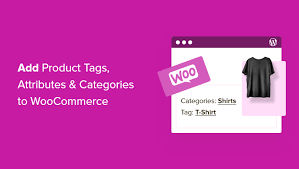Before you start adding products to your WooCommerce store, setting up product categories, tags, and attributes is essential for organizing your inventory and enhancing customer navigation. These tools help you group products, add descriptive labels, and define variations like size or color. This step-by-step guide walks you through creating and managing product categories, tags, and attributes, using practical examples to make your store shine.
Step 1: Access Product Management
- Navigate to Products:
- From your WordPress dashboard, hover over Products in the left menu.
- You’ll see options for All Products, Add New, Categories, Tags, and Attributes.
- Overview:
- Categories: Group products (e.g., “Posters” or “Clothing”).
- Tags: Add descriptive labels for navigation (e.g., “Sale” or “New Arrival”).
- Attributes: Define product variations or filterable traits (e.g., “Size” or “Color”).
- We’ll cover each in detail, skipping product creation for now (see WooCommerce’s product creation guide for that).
Step 2: Create Product Categories
- Go to Categories:
- Click Categories under Products.
- Add a New Category:
- Name: Enter a category name, e.g., “Posters.”
- Slug: Set a URL-friendly slug (e.g., posters). If blank, WordPress uses the name.
- Parent Category: Choose a parent for nesting (e.g., nest “T-Shirts” under “Clothing”) or leave as None for a top-level category.
- Description: Write a description, e.g., “Explore our vibrant poster collection.” This may display on category pages, depending on your theme.
- Display Type: Select how products show:
- Default: Uses your global settings (WooCommerce > Settings > Products > Display).
- Products: Shows only products in the category.
- Subcategories: Shows only subcategories.
- Both: Shows products and subcategory thumbnails (great for filtering).
- Thumbnail: Upload an image for the category, ideal for grid layouts or subcategory displays.
- Click Add New Category to save.
- Why Categories?:
- Categories organize products for easy browsing, like a store’s aisles. They’re more structured than tags and often appear in menus or shop pages.
Step 3: Create Product Tags
- Go to Tags:
- Click Tags under Products.
- Add a New Tag:
- Name: Enter a tag, e.g., “Limited Edition.”
- Slug: Set a slug, e.g., limited-edition (auto-generated if blank).
- Description: Add an optional description, e.g., “Exclusive items available for a short time.” Some themes may display this.
- Click Add New Tag to save.
- Why Tags?:
- Tags offer a flexible way to label products, enabling alternate navigation (e.g., a “Sale” tag links all discounted items).
- They can appear on product pages or in menus, letting customers filter by tags.
Step 4: Create Product Attributes
- Go to Attributes:
- Click Attributes under Products.
- Add a Global Attribute:
- Name: Enter an attribute name, e.g., “Size.”
- Slug: Set a slug, e.g., size (optional; defaults to name).
- Enable Archives: Check to allow filtering by this attribute (e.g., via the WooCommerce Layered Nav widget, showing all “Large” shirts).
- Type: Choose:
- Select: Predefined options (recommended for variations like sizes).
- Text: Custom input (less common, for unique values per product).
- Default Sort Order: Set how terms display:
- Custom Ordering: Drag-and-drop terms (e.g., Small, Medium, Large).
- Name: Alphabetical order.
- Term ID: Order by creation.
- Example: Select Select and Custom Ordering for a “Size” attribute.
- Click Add Attribute to save.
- Add Attribute Terms:
- After saving, click Configure Terms next to the attribute (e.g., “Size”).
- For each term (e.g., Small, Medium, Large):
- Name: Enter the term, e.g., “Small.”
- Slug: Set a slug, e.g., small (optional).
- Description: Add an optional description (rarely shown, depending on theme).
- Click Add New Size to save.
- Repeat for all terms (e.g., Medium, Large).
- Drag terms to reorder if using custom ordering (e.g., Small → Medium → Large).
- Why Attributes?:
- Global Attributes: Reusable across products (e.g., “Size” for all shirts), unlike product-specific attributes created during product setup.
- Variations: Required for variable products (e.g., a shirt with Small, Medium, Large options).
- Filtering: Enable archives to let customers filter by attributes (e.g., show all “Large” items).
Step 5: Test and Organize
- Verify Setup:
- Visit your shop page to confirm:
- Categories appear in menus or grids (depending on theme).
- Tags show on product pages or in navigation (if configured).
- Attributes are filterable (if archives are enabled and a widget like Layered Nav is active).
- Add a test product (assign it to the “Posters” category, “Limited Edition” tag, and “Size” attribute) to ensure everything connects.
- Visit your shop page to confirm:
- Rearrange as Needed:
- Edit categories to nest subcategories or update thumbnails.
- Reorder attribute terms for better presentation.
- Add more tags for seasonal campaigns (e.g., “Holiday Special”).
Pro Tips
- Customer Navigation: Use categories for primary organization (e.g., “Posters”) and tags for cross-cutting filters (e.g., “Best Sellers”).
- Variation Planning: Create global attributes early for products with options (e.g., “Size” or “Color”) to streamline variable product setup.
- Visual Appeal: Add category thumbnails to enhance shop pages, especially for themes with grid layouts.
- Filtering Power: Enable attribute archives and use widgets like WooCommerce Layered Nav to let customers refine searches (e.g., by size or color).
- Explore Documentation: For advanced setups, check WooCommerce’s documentation on categories, tags, and attributes for tips on customization.
Congratulations!
You’ve successfully set up product categories, tags, and attributes in WooCommerce! Your store is now organized with a “Posters” category, flexible tags like “Limited Edition,” and a “Size” attribute ready for variations. These foundations make it easy to add products and help customers find what they need. Next, dive into creating products to bring your store to life.