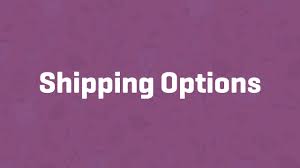Configuring shipping options in WooCommerce is essential for creating a smooth checkout experience and ensuring accurate delivery settings for your customers. This guide walks you through the process of setting up shipping options, from enabling calculators to defining default destinations, using clear steps based on WooCommerce’s interface.
Step 1: Verify Shipping is Enabled
- Check General Settings:
- From your WordPress dashboard, go to WooCommerce > Settings > General.
- Ensure the Disable shipping & shipping calculations option is not selected. This confirms shipping is enabled for your store.
- If you need help, refer to WooCommerce’s general settings documentation for detailed guidance.
Step 2: Access Shipping Options
- Navigate to Shipping Settings:
- Hover over WooCommerce in the dashboard and click Settings.
- Select the Shipping tab.
- Go to Shipping Options:
- Click the Shipping Options submenu (distinct from Shipping Zones). This section lets you configure global shipping settings.
Step 3: Configure Calculations
The Calculations section controls how and when shipping costs are displayed to customers:
- Enable the Shipping Calculator:
- Check the box for Enable the shipping calculator on the cart page.
- This allows customers to estimate shipping costs before reaching checkout, improving transparency.
- Hide Shipping Costs Until Address Entry:
- Check Hide shipping costs until an address is entered.
- This ensures customers see accurate shipping rates based on their address, avoiding misleading estimates (e.g., if rates vary by location).
Step 4: Set the Default Shipping Destination
The Shipping Destination setting determines the default address used for shipping calculations at checkout. Choose one of three options:
- Default to Customer Shipping Address:
- Customers are prompted for both billing and shipping details at checkout.
- Ideal if you expect shipping and billing addresses to differ frequently.
- Default to Customer Billing Address:
- Uses the billing address for shipping by default but allows customers to enter a different shipping address if needed.
- Streamlines checkout while offering flexibility.
- Force Shipping to the Customer Billing Address:
- Only collects the billing address and uses it for shipping, with no option to change.
- Best for stores where shipping and billing addresses are typically the same.
Step 5: Enable Debug Mode (Optional)
- Turn On Debug Mode:
- In the Debug Mode section, check Enable debug mode if you’re troubleshooting shipping issues.
- This bypasses the shipping rate cache, helping you identify problems with zones or rates (e.g., incorrect rates displaying).
- Disable it for normal operations to optimize performance.
Step 6: Save and Test
- Save Changes:
- Review your settings and click Save Changes to apply them.
- Test Your Setup:
- Add items to a cart and visit the cart or checkout page.
- Verify the shipping calculator appears (if enabled), costs display as expected (based on address entry settings), and the default destination aligns with your choice.
- If using debug mode, check for any errors or discrepancies in rate calculations.
Pro Tips
- Enhance Customer Trust: Enabling the shipping calculator helps customers avoid surprises at checkout, especially for complex shipping setups.
- Match Your Business Model: Choose a default destination that aligns with your customers’ needs (e.g., billing-only for digital-heavy stores with occasional physical products).
- Combine with Zones: Pair these options with well-defined shipping zones (e.g., local, national, or international) for precise control over rates.
- Explore Documentation: For advanced troubleshooting or customization, refer to WooCommerce’s shipping options documentation.
Congratulations!
You’ve successfully configured shipping options in WooCommerce! By setting up the calculator, cost visibility, and default destination, you’ve optimized the shipping experience for your customers. As your store grows, revisit these settings to ensure they align with your evolving needs.
For more guidance, check out WooCommerce’s shipping resources or experiment with shipping zones to further refine your setup.