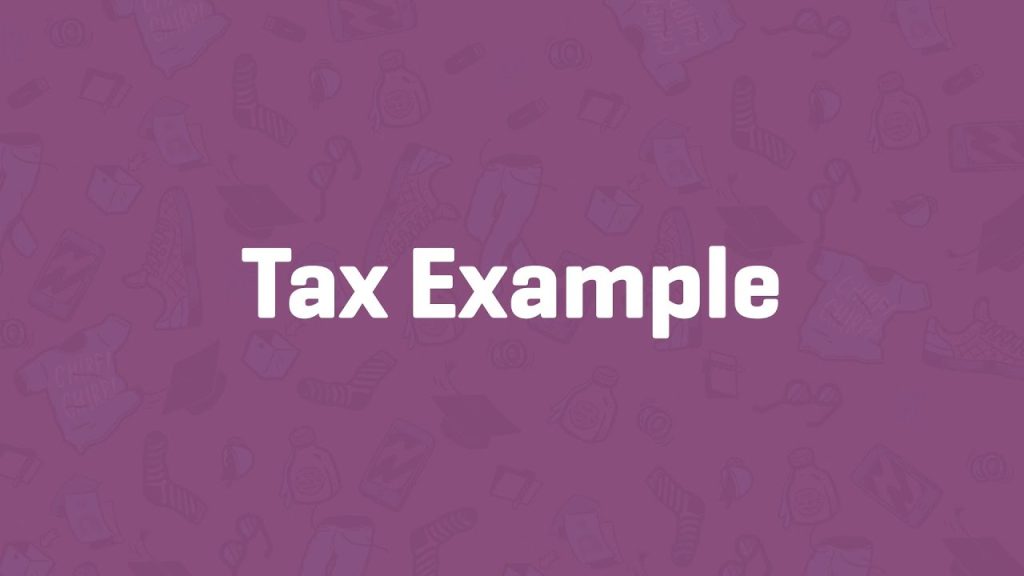Setting up tax rates in WooCommerce is a crucial step for ensuring your online store complies with local tax regulations. This guide walks you through creating a standard tax rate using WooCommerce, based on a clear and practical example. Follow along to configure your tax settings with ease.
Step 1: Access Tax Settings
- Navigate to WooCommerce Settings:
- From your WordPress dashboard, go to WooCommerce > Settings.
- Click the Tax tab.
- Select Standard Rates:
- Under the Tax tab, find and click on Standard Rates. If you enabled taxes during the WooCommerce setup wizard, you might already see a tax row here. For this tutorial, we’ll create a new one to explore the process.
Step 2: Create a New Tax Rate
- Insert a New Row:
- Click Insert Row to add a new tax rate entry. This opens fields for configuring your tax rate.
- Understand the Fields: Here’s a breakdown of each field you’ll need to fill out:
- Country Code: Use a two-letter code (e.g., US for the United States). Leave blank to apply the rate to all countries.
- State Code: Use a two-letter abbreviation for states (e.g., IN for Indiana). Leave blank to cover all states in the selected country.
- Zip/Post Codes: Enter specific zip or post codes, separated by semicolons. Use wildcards (e.g., PE* to match all codes starting with PE) or ranges (e.g., 2000-3000). Leave blank to apply to all codes.
- City: List cities separated by semicolons or leave blank to include all cities.
- Rate %: Enter the tax rate as a percentage (e.g., 7.000 for 7%).
- Tax Name: Name the tax rate (e.g., Sales Tax).
- Priority: Set a priority (e.g., 1). Only one rate per priority applies, so use different priorities for multiple rates in the same area.
- Compound: Check if this tax applies on top of other taxes; uncheck if it doesn’t.
- Shipping: Check if the tax applies to shipping costs.
Step 3: Configure the Example Tax Rate
Let’s set up a sales tax rate for Indiana as an example:
- Enter Details:
- Country Code: US
- State Code: IN (for Indiana)
- Zip/Post Codes: Leave blank to cover all zip codes in Indiana.
- City: Leave blank to include all cities in Indiana.
- Rate %: 7.000 (Indiana’s sales tax is 7%).
- Tax Name: Sales Tax
- Priority: 1
- Compound: Uncheck (this tax doesn’t compound on other taxes).
- Shipping: Check (this tax applies to shipping).
- Review Specificity:
- WooCommerce prioritizes specific rates (e.g., city-level) over broader ones (e.g., state or country). This ensures the most relevant rate applies.
Step 4: Save and Add More Rates (Optional)
- Save Your Changes:
- Click Save Changes to apply your new tax rate.
- Add Additional Rates (if needed):
- Click Insert Row again to add more rates for other regions or tax classes (e.g., reduced rates or zero rates).
- Assign different priorities for multiple rates in the same area to avoid conflicts.
Step 5: Explore Further
- Check Documentation:
- WooCommerce offers detailed documentation with more examples and tips. Refer to it for complex setups or inspiration.
- Test Your Setup:
- Place a test order to ensure the tax rate applies correctly to products and shipping.
Congratulations!
You’ve successfully set up a tax rate in WooCommerce! By following these steps, you’ve configured a 7% sales tax for Indiana that applies to all locations in the state and includes shipping. With this foundation, you can expand your tax settings to cover other regions or scenarios as your store grows.