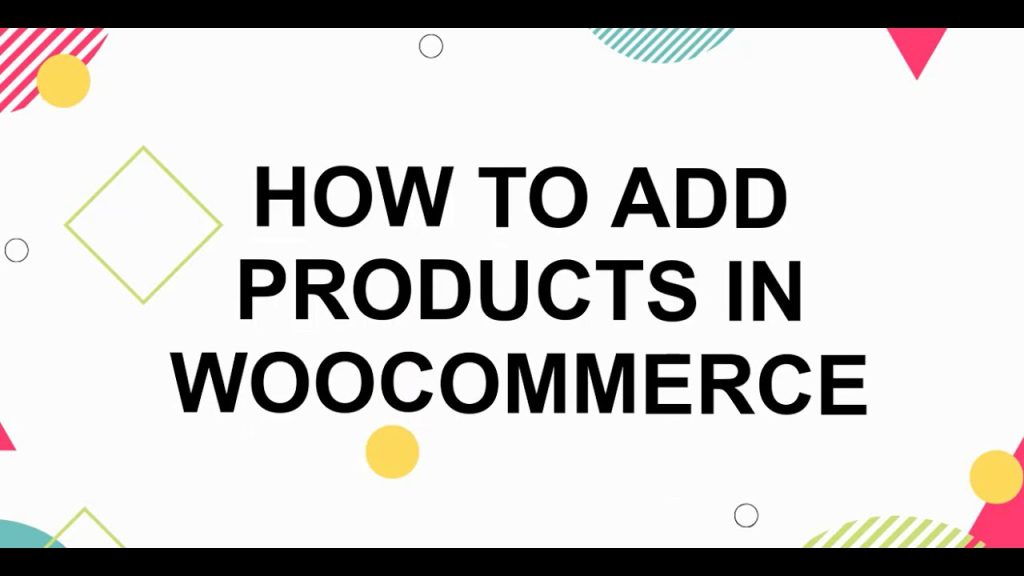Setting up an online store is an exciting venture, and one of the first steps is adding products to your WooCommerce website. WooCommerce, a powerful WordPress plugin, makes it easy to manage your store’s inventory, whether you’re selling physical goods, digital downloads, or affiliate products. In this step-by-step guide, we’ll walk you through how to add various product types to your WooCommerce store, ensuring your customers can browse and purchase with ease.
Why Add Products in WooCommerce?
WooCommerce offers flexibility with multiple product types, allowing you to sell anything from T-shirts to eBooks to subscription services. Adding products correctly ensures they display properly on your shop page, are easy to manage, and provide a seamless shopping experience. Whether you’re a beginner or an experienced store owner, mastering this process is key to building a successful eCommerce business.
Step-by-Step Guide to Adding Products in WooCommerce
1. Understand WooCommerce Product Types
Before diving in, it’s helpful to know the product types WooCommerce supports:
- Simple Product: A standalone product with no variations (e.g., a book or a mug).
- Grouped Product: A collection of related products sold together (e.g., a gift set).
- Virtual Product: A non-physical product that doesn’t require shipping (e.g., a consultation).
- Downloadable Product: A digital file customers can download (e.g., an eBook or MP3).
- External/Affiliate Product: A product sold on another website, with your store linking to it.
- Variable Product: A product with multiple variations (e.g., a T-shirt in different sizes and colors).
Additionally, plugins can enable specialized types like subscriptions or memberships. For this guide, we’ll focus on manually adding the core product types.
2. Adding a Simple Product
Let’s start with the most common product type: a simple product.
- Navigate to Products:
- Log in to your WordPress admin panel.
- Go to Products > Add New (or click the “Create Product” button).
- Enter Basic Details:
- Add a Product Name (e.g., “Ceramic Coffee Mug”).
- Write a detailed Description in the main editor for the product page.
- Scroll down to the Product Short Description field (below the Product Data meta box) to add a brief summary that appears next to the product thumbnail on the shop page.
- Configure Product Data:
- In the Product Data meta box, select Simple Product from the dropdown.
- General Tab:
- Set the Regular Price.
- Optionally, add a Sale Price and schedule it for a specific time (e.g., a Black Friday discount).
- Specify Tax Status (taxable or non-taxable) and Tax Class if applicable.
- Inventory Tab:
- Add a unique SKU (Stock Keeping Unit) to identify the product.
- Enable Manage Stock to track inventory. Enter the available Stock Quantity and set a Low Stock Threshold to get restock notifications.
- Decide if you’ll allow Backorders or limit to One Per Order.
- Shipping Tab:
- Enter the product’s Weight and Dimensions for accurate shipping calculations.
- Assign a Shipping Class if you’ve set up specific shipping rules (learn more about shipping classes in WooCommerce documentation).
- Linked Products Tab:
- Suggest Upsells (premium alternatives) or Cross-sells (complementary items) to boost sales.
- Attributes Tab:
- Add Global Attributes (e.g., color, size) or create Custom Attributes specific to this product, like “Material: Ceramic.”
- Advanced Tab:
- Add a Purchase Note (e.g., “Thank you for your order!”) that customers see after buying.
- Set a Menu Order for custom sorting.
- Enable Reviews to allow customer feedback.
- Add Images:
- Upload a Product Image (the featured image shown on the product page).
- Add Gallery Images for additional views, displayed below the main image.
- Assign Categories and Tags:
- Choose or create a Product Category (e.g., “Home Goods”) to organize your store.
- Add Tags (e.g., “coffee,” “mug”) to improve searchability.
- Set Catalog Visibility:
- In the Publish panel, choose where the product appears:
- Shop and Search Results: Visible everywhere.
- Shop Only: Hidden from search.
- Search Only: Hidden from shop page.
- Hidden: Not visible to customers (useful for drafts).
- Check Featured to highlight the product on your store’s pages.
- In the Publish panel, choose where the product appears:
- Publish the Product:
- Review all settings, then click Publish. Your product is now live!
3. Adding a Grouped Product
A grouped product bundles multiple simple products into a collection, like a skincare set.
- Create or ensure you have simple products already added (e.g., “Cleanser,” “Moisturizer”).
- Go to Products > Add New.
- Set the Product Type to Grouped Product in the Product Data meta box.
- In the Linked Products tab, select the simple products to include in the group.
- Add a name, description, and images as usual.
- Publish the product. Customers can now purchase the grouped items together.
4. Adding a Virtual Product
Virtual products, like online courses, don’t require shipping.
- Go to Products > Add New.
- In the Product Data meta box, select Simple Product (or another type if applicable).
- Check the Virtual box in the General tab. This removes shipping-related fields.
- Configure pricing, inventory, and other details as needed.
- Publish the product.
5. Adding a Downloadable Product
Downloadable products, like PDFs or music files, include digital files.
- Go to Products > Add New.
- Select Simple Product and check both Virtual and Downloadable boxes.
- In the General tab:
- Add the File Path or upload the downloadable file.
- Set a Download Limit (e.g., 5 downloads) and Download Expiry (e.g., 7 days).
- Complete other fields (price, description, etc.).
- Publish the product.
6. Adding an External/Affiliate Product
Affiliate products link to external websites for purchases.
- Go to Products > Add New.
- Set the Product Type to External/Affiliate Product.
- In the General tab, enter the Product URL (e.g., an Amazon link).
- Customize the Button Text (e.g., “Buy on Amazon”).
- Add pricing, images, and descriptions to make the listing appealing.
- Publish the product.
7. Adding a Variable Product
Variable products allow variations, like a jacket in different colors and sizes. This is more complex, so here’s a quick overview:
- Go to Products > Add New.
- Set the Product Type to Variable Product.
- In the Attributes tab, add attributes (e.g., “Color: Blue, Black” and “Size: S, M, L”).
- In the Variations tab, create variations for each combination (e.g., “Blue, S” or “Black, M”).
- Set unique SKU, Price, and Stock for each variation.
- Complete other fields and publish.
Note: Variable products deserve a dedicated guide due to their complexity. Check WooCommerce’s official documentation for detailed steps.
Managing Your Products
Once added, you can manage products by going to Products > All Products in the WordPress admin panel. Hover over a product to:
- View: See it on the frontend.
- Edit: Update details.
- Duplicate: Create a similar product quickly.
- Delete: Remove it from the store.
Tips for Success
- Use Clear Naming: Consistent SKUs and product names simplify inventory management.
- Optimize Images: High-quality photos boost conversions.
- Test Your Store: Click through as a customer to ensure everything works.
- Leverage Plugins: Add-ons like WooCommerce Subscriptions or Bookings unlock more product types.
- Track Performance: Use analytics (e.g., Google Analytics with UTM parameters) to monitor which products drive sales.
Conclusion
Adding products to your WooCommerce website is straightforward once you understand the process. Whether you’re selling simple items, digital downloads, or affiliate products, WooCommerce’s flexibility makes it easy to showcase your inventory. Start with a simple product to get the hang of it, then experiment with other types as your store grows.
For more WooCommerce tips, explore resources like WooCommerce’s official help center or search for community advice on platforms like X. Have questions or want to share your store? Drop a comment below!
Call to Action: Ready to build your online store? Follow these steps to add your first product today, and subscribe to our blog for more WordPress and WooCommerce tutorials!